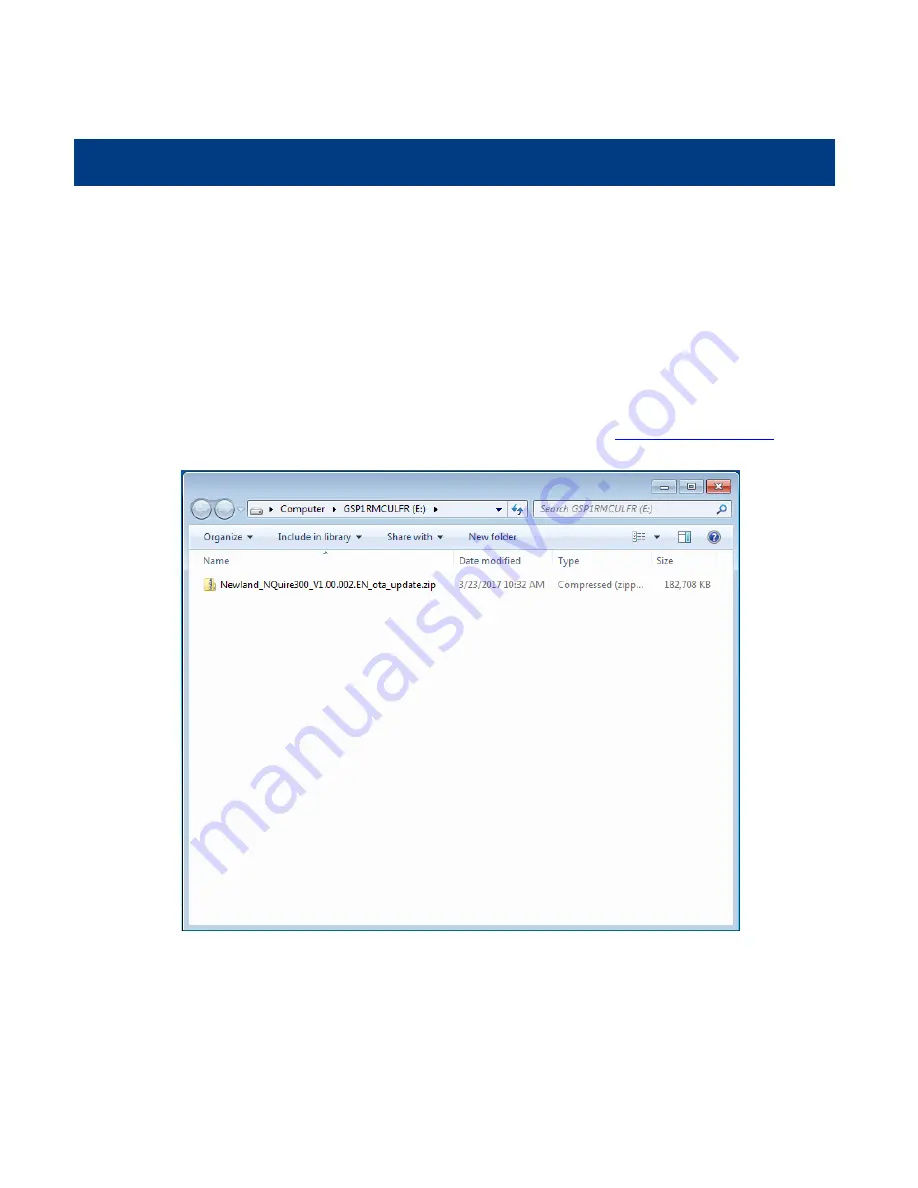
36
Chapter 6 System Update
Introduction
The NQuire system can be updated using a USB flash drive or via FTP.
Updating System with a USB Flash Drive
1. Download the NQuire OTA update zip file from the Newland website at
www.newlandaidc.com
and save
it under the root directory of a USB flash drive. Do not change the file name.
2. De-energize the NQuire, plug the USB flash drive into the USB Host or USB Host/Slave port on the back
of the NQuire and re-energize the NQuire. Then the NQuire will automatically begin the update process.
3. Wait for the update process to complete and for the NQuire to automatically reboot.
Содержание NLS-NQuire300
Страница 1: ...NLS NQuire300 Customer Information Terminal User Guide ...
Страница 6: ...Troubleshooting 54 Appendix 55 Sample Barcodes 55 Code ID Table 56 ...
Страница 15: ...9 Step 3 Tap Storage Step 4 Tap and then USB computer connection ...
Страница 16: ...10 Step 5 Select Media device MTP ...
Страница 49: ...43 3 Tap About tablet 4 Tap Build number 7 times to become a developer 5 Tap to return to the previous screen ...
Страница 51: ...45 9 Tap OK ...






























