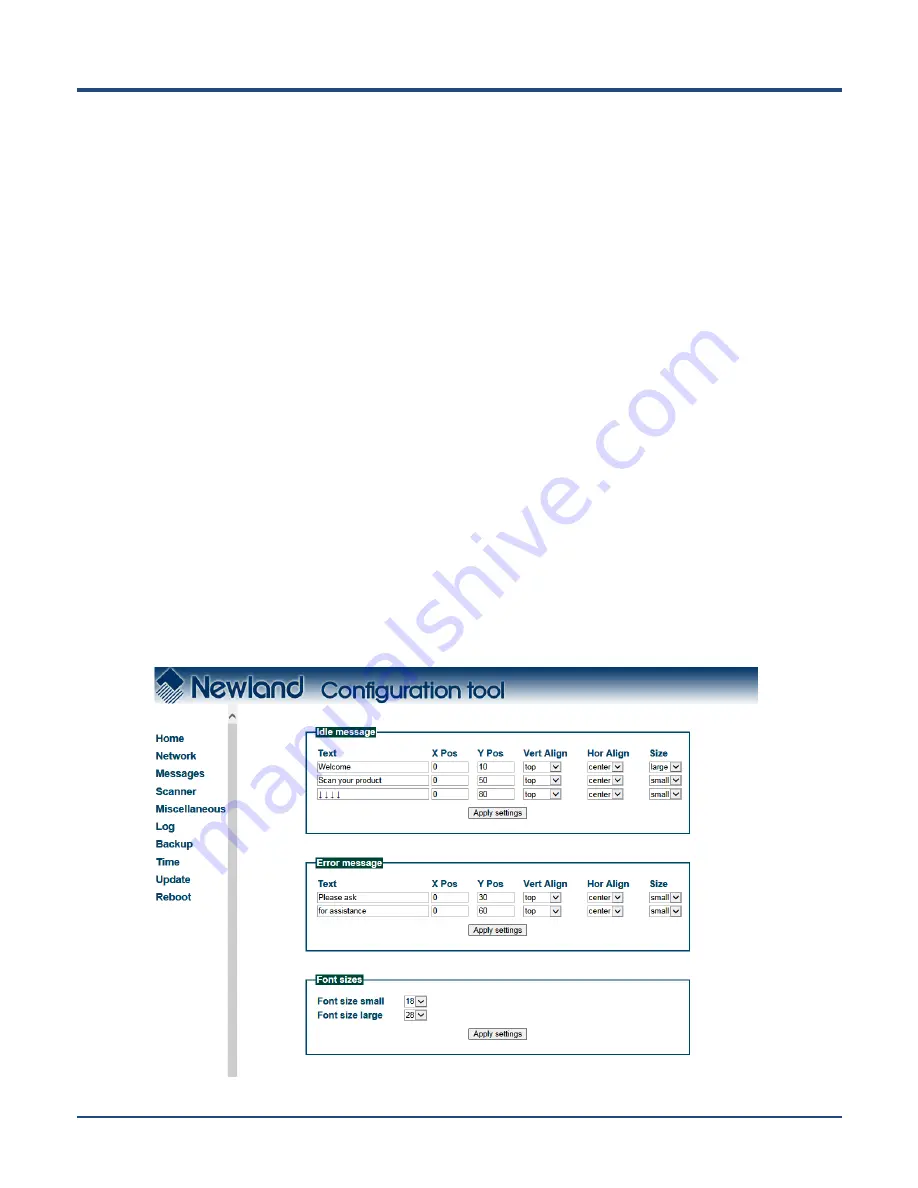
13
Use DHCP: If DHCP is used, an IP address will be automatically assigned to the NQuire; if DHCP is
not used, the NQuire has a fixed IP address.
NQuire protocol settings:
Set the connect mode, UDP/TCP port and IP address of the server the NQuire
is going to connect to.
1. Set connection mode: server (UDP active), client (UDP active), (pure) UDP, TCP server (no UDP),
TCP client (no UDP) and TCP client on scan (for non-continuous Ethernet connections such as ISDN).
When in server mode, the NQuire will listen to connections on the configured TCP port; when in client
mode, the NQuire will try to make the connection using the configured
“remote IP address” and “TCP
port
”. When there are multiple connections (server mode only), scanned data will be sent to all
connected servers and sent to the configured UDP server port.
2. Set UDP/TCP port
3. Set remote IP address
Note:
1. The NQuire ignores Wifi when Ethernet is available.
2. When you finish making changes to the parameters in a box, do not forget to click
“Apply settings”
to save the changes.
Messages Settings
When you click
“Messages” in the menu, the following page opens. You can configure idle/error messages
and font size here.
Содержание NLS-NQuire300
Страница 1: ...NLS NQuire300 Customer Information Terminal User Guide ...
Страница 6: ...Troubleshooting 54 Appendix 55 Sample Barcodes 55 Code ID Table 56 ...
Страница 15: ...9 Step 3 Tap Storage Step 4 Tap and then USB computer connection ...
Страница 16: ...10 Step 5 Select Media device MTP ...
Страница 49: ...43 3 Tap About tablet 4 Tap Build number 7 times to become a developer 5 Tap to return to the previous screen ...
Страница 51: ...45 9 Tap OK ...






























