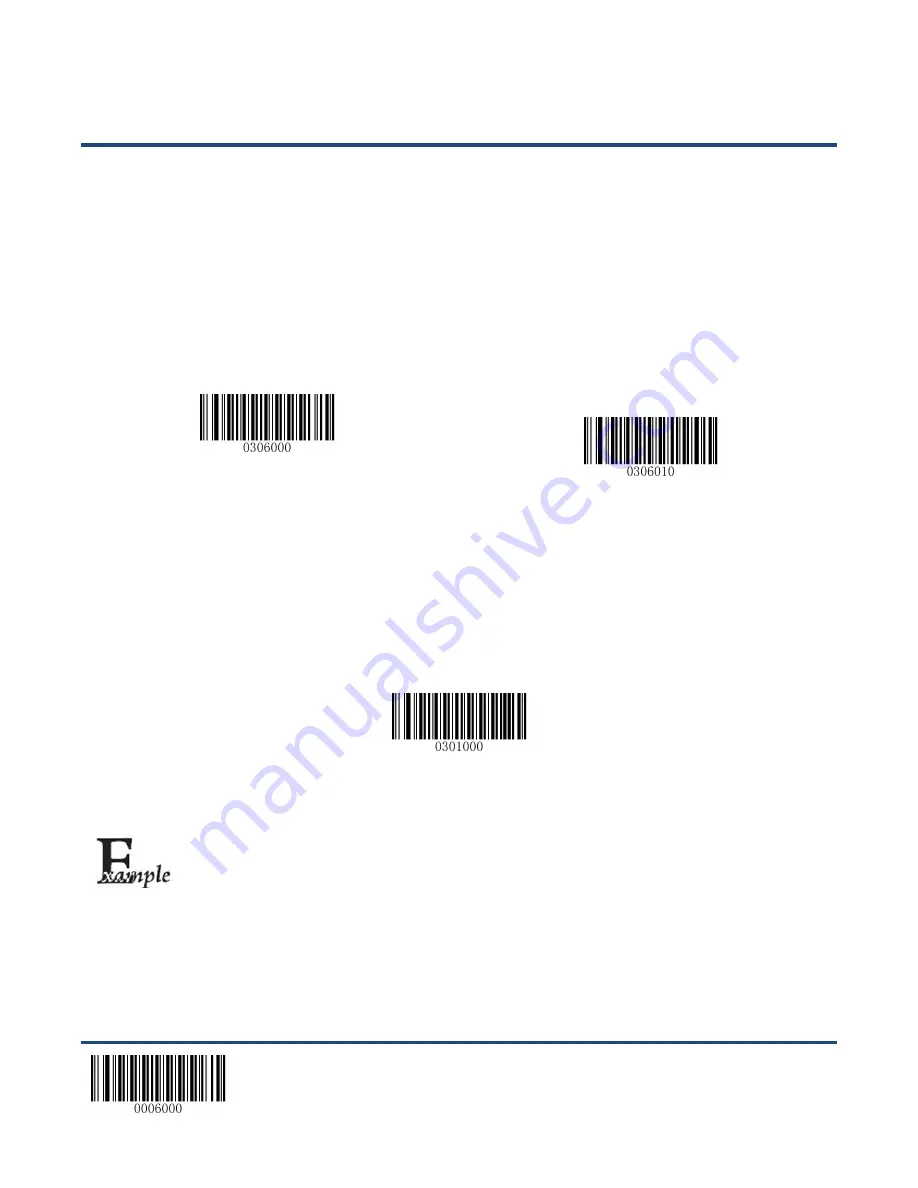
【
Enter Setup
】
Custom Suffix
Enable/Disable Custom Suffix
If custom suffix is enabled, you are allowed to append to the data a user-defined suffix that cannot exceed
10 characters. For example, if the custom suffix is “AB” and the barcode data is “123”, the Host will
receive “123AB”.
**
【
Disable Custom Suffix
】
【
Enable Custom Suffix
】
Set Custom Suffix
To set a custom suffix, scan the
Set Custom Suffix
barcode, the numeric barcodes corresponding to the
hexadecimal value of a desired suffix, and the
Save
barcode.
Note:
A custom suffix cannot exceed 10 characters.
【
Set Custom Suffix
】
Set the custom suffix to “CODE” (its hexadecimal value is 0x43/0x4F/0x44/0x45):
1. Scan the
Enter Setup
barcode.
2. Scan the
Set Custom Suffix
barcode.
3. Scan the numeric barcodes “4”,“3”,“4”,“F”,“4”,“4”,“4” and “5”. (See the
Digit
Barcodes
in
Appendix
)
4. Scan the
Save
barcode. (See the
Save/Cancel Barcodes
in
Appendix
)
5. Scan the
Enable Custom Suffix
barcode.
6. Scan the
Exit Setup
barcode.
**
【
Exit Setup
】
122
Содержание NLS-HR3260 Series
Страница 1: ...NLS HR3260 Series Corded 2D Barcode Scanner User Guide...
Страница 3: ...Revision History Version Description Date V1 0 0 Initial release June 8 2013...
Страница 20: ...Dimensions Left View Fig 1 6 Front View Fig 1 7 10...
Страница 21: ...Top View Fig 1 8 11...
Страница 120: ...Enter Setup Micro QR Enable Micro QR Disable Micro QR Exit Setup 110...
Страница 137: ...6 9 6 7 8 9 127...
Страница 138: ...A F A B C D E F 128...






























