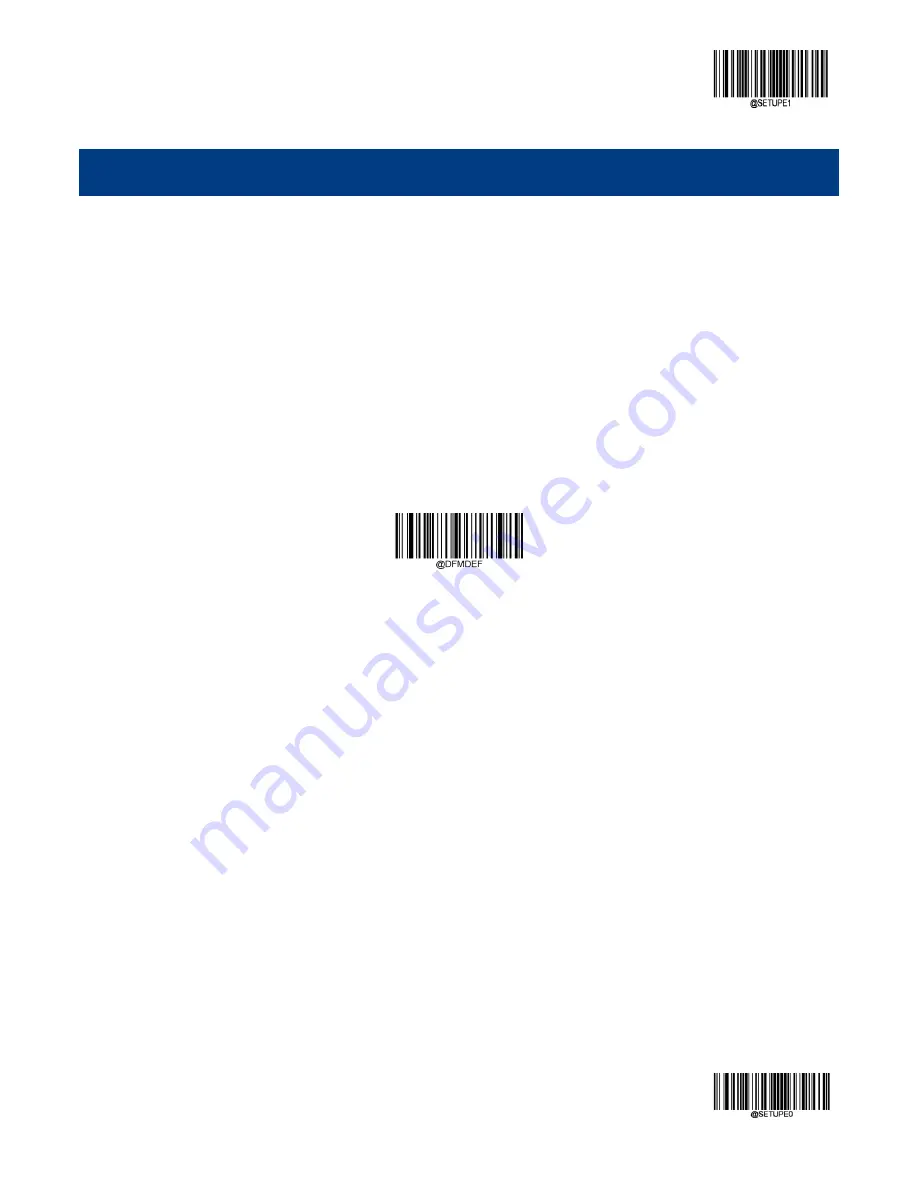
Enter Setup
215
** Exit Setup
Chapter 8 Data Formatter
Introduction
You may use the Data Formatter to modify the scanner
’s output. For example, you can use the Data Formatter to insert
characters at certain points in barcode data or to suppress/ replace/ send certain characters in barcode data as it is
scanned.
Normally, when you scan a barcode, it gets outputted automatically; however, when you create a format, you must use a
“send” command (see the “Send Commands” section in this chapter) within the format programming to output data.
Multiple data formats can be programmed into the scanner. The maximum size of all data formats created is 2048
characters. By default, the data formatter is disabled. Enable it when required. If you have changed data format settings,
and wish to clear all formats and return to the factory defaults, scan the
Default Data Format
barcode below.
Default Data Format
Add a Data Format
Data format is used to edit barcode data. When you create a data format, you must select one of the four labels (Format_0,
Format_1, Format_2 and Format_3) for your data format, specify the application scope of data format (such as barcode
type and data length) and include formatter commands. Multiple data formats may be created using the same label. When
scanned data does not match your data format requirements, you will hear the non-match error beep (if the non-match
error beep is ON).
There are two methods to program a data format: Programming with barcodes and programming with serial commands.
Programming with Barcodes
The following explains how to program a data format by scanning the specific barcodes. Scanning any irrelevant barcode
or failing to follow the setting procedure will result in programming failure. To find the alphanumeric barcodes needed to
create a data format, see
the “Digit Barcodes” section in Appendix.
Step 1:
Scan the
Enter Setup
barcode.
Содержание NLS-HR15
Страница 1: ...NLS HR15 Hand held Barcode Scanner User Guide...
Страница 3: ...Revision History Version Description Date V1 0 0 Initial release December 4 2016...
Страница 21: ...5 Dimensions of the Scanner unit mm...
Страница 23: ...7 Dimensions of the Cradle unit mm...
Страница 83: ...Enter Setup 67 Exit Setup Norway Poland Portugal Romania Russia Slovakia Spain Sweden...
Страница 84: ...Enter Setup Exit Setup 68 Switzerland German Turkey_F Turkey_Q UK Japan...
Страница 97: ...Enter Setup 81 Exit Setup 8ms 9ms 10ms...
Страница 134: ...Enter Setup Exit Setup 118 40ms 45ms 50ms 55ms 60ms 65ms 70ms 75ms...
Страница 136: ...Enter Setup Exit Setup 120 500ms 600ms 700ms 800ms 900ms...
Страница 167: ...Enter Setup 151 Exit Setup Set ISBN Format ISBN 10 ISBN 13...
Страница 193: ...Enter Setup 177 Exit Setup PDF417 ECI Output Disable PDF417 ECI Output Enable PDF417 ECI Output...
Страница 200: ...Enter Setup Exit Setup 184 QR ECI Output Disable QR ECI Output Enable QR ECI Output...
Страница 206: ...Enter Setup Exit Setup 190 Set the Number of Barcodes 1 2 3 4 5 6 7 8...
Страница 266: ...Enter Setup Exit Setup 250 Modify Micro PDF417 Code ID Modify Micro QR Code ID Modify Code One Code ID...
Страница 270: ...Enter Setup Exit Setup 254 Disable Data Packing Enable Data Packing Format 1 Enable Data Packing Format 2...
Страница 276: ...Appendix Digit Barcodes 0 9 0 1 2 3 4 5...
Страница 277: ...6 7 8 9...
Страница 278: ...A F A B C D E F...
Страница 299: ...Unicode Key Maps 104 Key U S Style Keyboard 105 Key European Style Keyboard...
















































