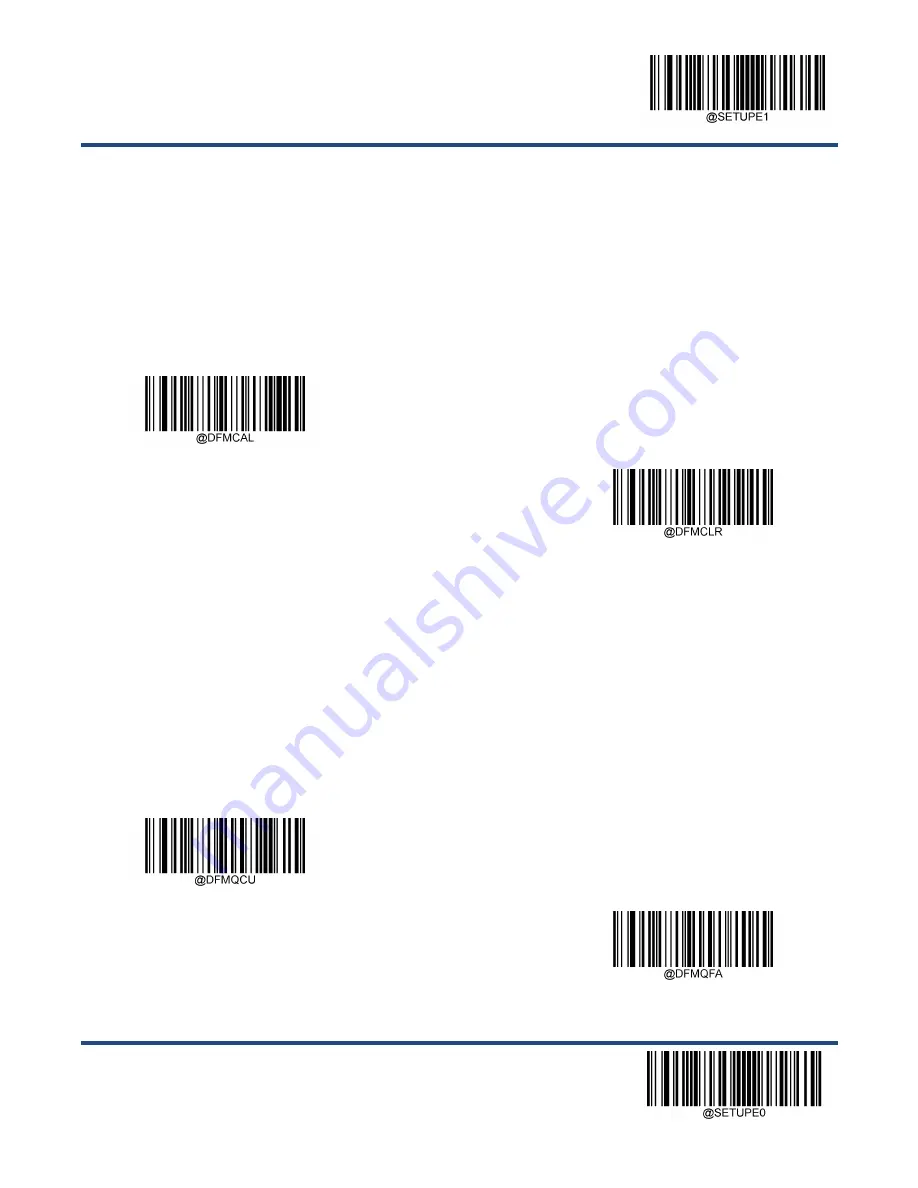
Enter Setup
101
** Exit Setup
Clear Data Format
There are two methods to remove data format created from your scanner:
Delete one data format: Scan the
Clear One
barcode, a numeric barcode (0-3) and the
Save
barcode. For example, to
delete Format_2, you should scan the
Clear One
barcode, the
2
barcode and the
Save
barcode
Delete all data formats: Scan the
Clear All
barcode.
Clear All
Clear One
Query Data Formats
You may scan the appropriate barcode below to get the information of data format(s) created by you or preset by
manufacturer. For instance, if you have added Format_0 as per the example in the
“Add a Data Format” section in this
chapter, scanning the
Query Current Data Formats
barcode, you will get the result:
Data Format0:069990020010F141;
.
Query Current Data Formats
Query Preset Data Formats
Содержание NLS-FM515 Series
Страница 1: ...Fixed Mount Barcode Scanner NLS FM515 Series...
Страница 3: ...Revision History Version Description Date V1 0 0 Initial release June 29 2022...
Страница 10: ...Code ID Table V1 00 0 145 Symbology ID Number V1 00 0 146 ASCII Table 147 Unicode Key Maps 151...
Страница 109: ...Enter Setup 99 Exit Setup Format_0 Format_1 Format_2 Format_3...
Страница 133: ...Enter Setup 123 Exit Setup Modify Code 39 Code ID Modify Codabar Code ID Modify Code 93 Code ID...
Страница 136: ...Enter Setup Exit Setup 126 Disable Data Packing Enable Data Packing Format 1 Enable Data Packing Format 2...
Страница 146: ...136 Appendix Digit Barcodes 0 9 0 1 2 3 4 5...
Страница 147: ...137 6 7 8 9...
Страница 148: ...138 A F A B C D E F...
Страница 161: ...151 Unicode Key Maps 104 Key U S Style Keyboard 105 Key European Style Keyboard...
Страница 162: ......
















































