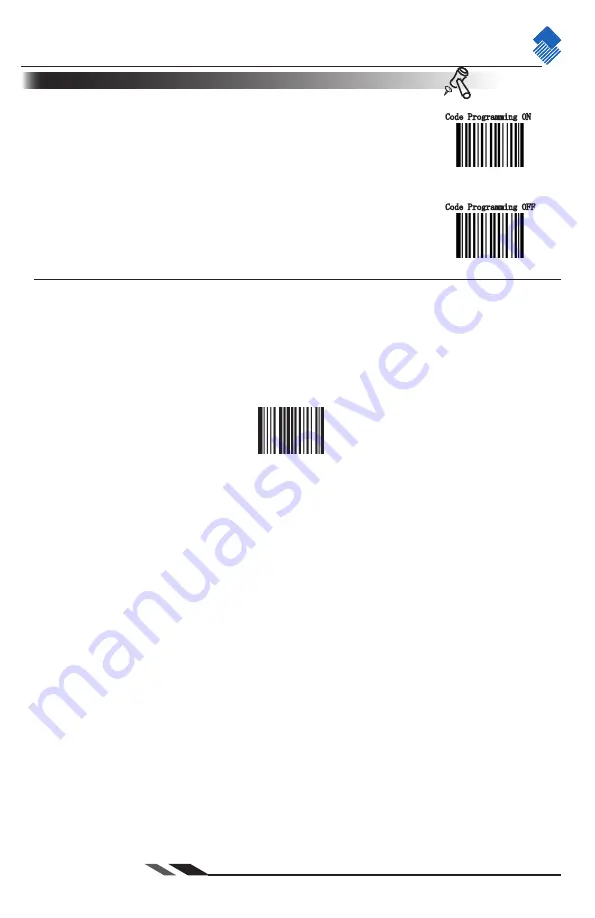
nlscan.com
Page 152
Code Programming ON
Code Programming OFF
Tools
Add a Data Format
Data Formatter
Data format is used to edit barcode data only. You can program up to four data
formats, i.e. Format_0, Format_1, Format_2 and Format_3. When you create a
data format, you must specify the application scope of your data format (such as
barcode type and data length) and include formatter commands. When scanned
data does not match your data format requirements, you will hear the non-match
error beep (if the non-match error beep is ON).
There are two methods to program a data format: Programming with barcodes and
programming with a batch command.
Programming with Barcodes
The following explains how to program a data format by scanning the speci
fi
c barcodes. Scanning any
irrelevant barcode or failing to follow the setting procedure will result in programming failure. To
fi
nd the
alphanumeric barcodes needed to create a data format, see Appendix: Digit Code.
Step 1: Scan the
“
Code Programming ON
”
barcode.
Step 2: Scan the
“
Add Data Format
”
barcode.
Add Data Format
【
Pro CMD
:
0323000
】
Step 3: Select data format.
Scan a numeric barcode
“
0
”
or
“
1
”
or
“
2
”
or
“
3
”
to set this to Format_0 or Format_1 or Format_2
or Format_3.
Step 4: Select formatter command type.
Specify what type of formatter commands will be used. Scan a numeric barcode
“
6
”
to select formatter
command type 6. (See the
“
Formatter Command Type 6
”
section in this chapter for more information)
Step 5: Set interface type
Scan 999 for any interface type.
Step 6: Set Symbology ID Number
Refer to Appendix: Symbols ID Number and
fi
nd the ID number of the symbology to which you want to ap-
ply the data format. Scan three numeric barcodes for the symbology ID number. If you wish to create a data
format for all symbologies, scan 999.
Step 7: Set barcode data length
Specify what length of data will be acceptable for this symbology. Scan the four numeric barcodes that rep-
resent the data length. 9999 is a universal number, indicating all lengths. For example, 32 characters should
be entered as 0032.
Step 8: Enter formatter command
Refer to the
“
Formatter Command Type 6
”
section in this chapter. Scan the alphanumeric barcodes that
represent the command you need to edit data. For example, when a command is F141, you should scan
F141. A command can contain up to 500 characters.
Step 9: Scan the
“
Save
”
barcode from Appendix: Save and Abort to save your data format.
Содержание NLS-FM420
Страница 1: ...NLS FM420 NLS FM420 MS 30 NLS FM420 MS 38 Fixed Mount Barcode Scanner Integration Guide...
Страница 194: ...nlscan com Page 184 Appendix Code Pages List Digit Code Needed Code Page 0 Windows 1252 Latin I 1 Windows 1251 Cyrillic...
Страница 195: ...nlscan com Page 185 Appendix Unicode Key Maps 104 Key U S Style Keyboard 105 Key European Style Keyboard...






























