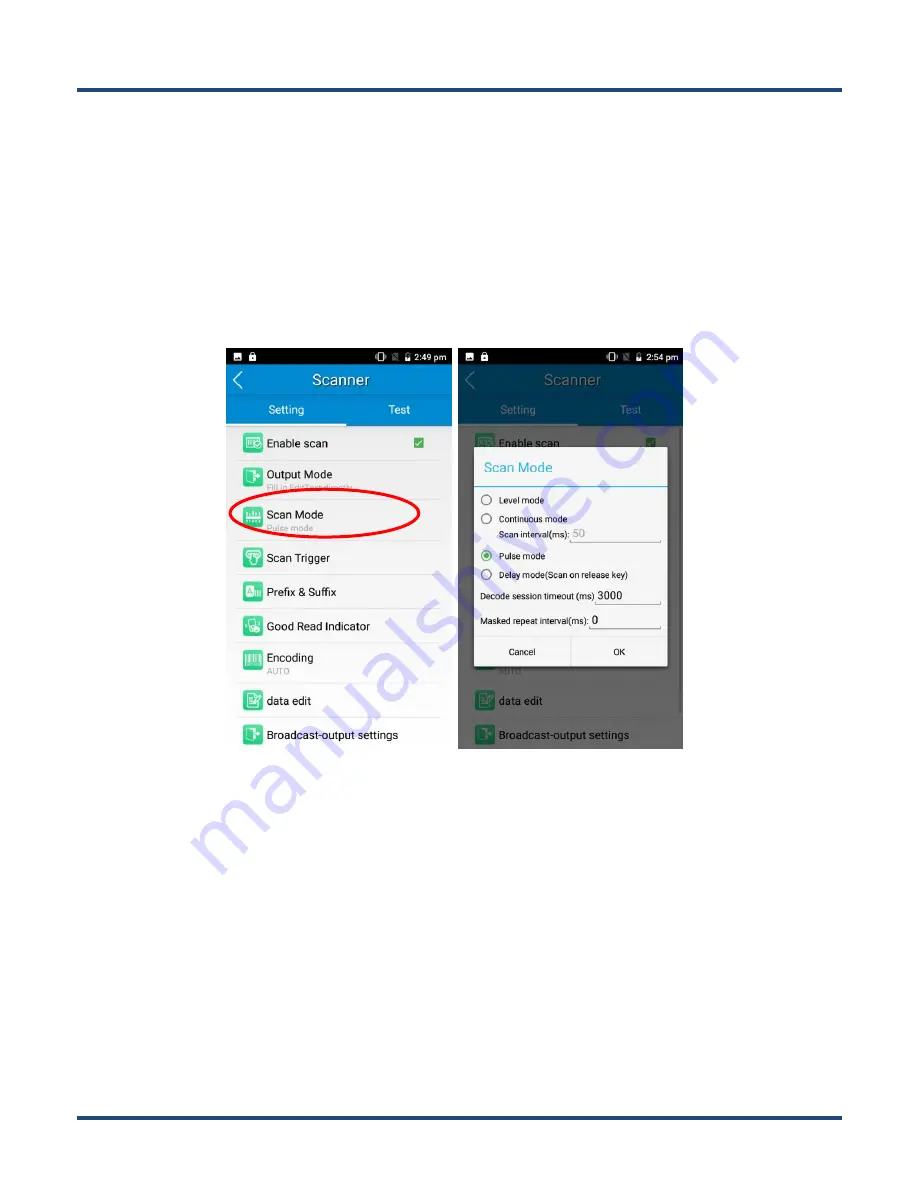
26
3.
Pulse mode:
Press the scan trigger to start a decode session which continues until the decode session timeout expires.
4.
Delay mode (Scan on release key):
Press and hold the scan trigger to aim at barcode then release it to start a decode
session which continues until the decode session timeout expires or a barcode is decoded. It is advised to use this scan
mode and the
Central Area Decoding
feature to insure that only the desired barcodes are read if multiple barcodes are
placed closely together.
Decode session timeout (ms)
: This parameter sets the maximum time decode session continues during a scan attempt.
Masked repeat interval (ms):
This parameter sets the time interval between two successive reads on same barcode.
Scan Trigger
The three scan keys on the terminal and the trigger on the pistol grip can all serve as scan trigger. Enable or disable them
as per your actual needs.
1.
SCAN key:
Use the Scan key on the front panel of the terminal as scan trigger.
2.
Left/Right SCAN key:
Use the Scan key on the left/right side of the terminal as scan trigger.
3.
Stock SCAN key
: Use the trigger on the pistol grip attached to the terminal as scan trigger.
Содержание MT90 Orca
Страница 1: ...SCANNING MADE SIMPLE MT90 Orca III MT90 Orca Lite mobile computer user guide...
Страница 12: ...6 Cradle optional 1 Charging LED 2 MT90 Connector 3 Battery Compartment 4 Power Jack 5 Micro USB Port...
Страница 37: ...31...
Страница 51: ...45...






























