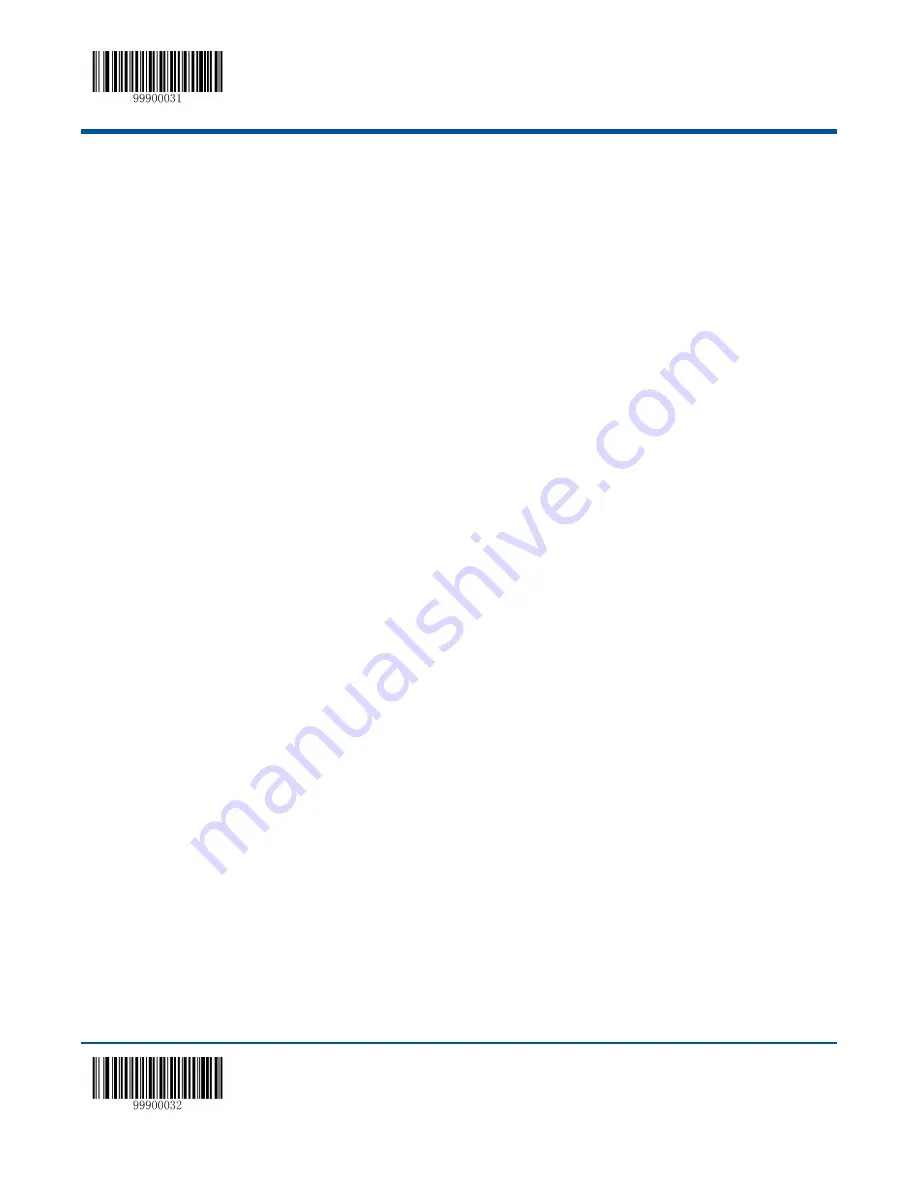
**
【
Enter Setup
】
【
Exit Setup
】
168
Step 3:
Select data format.
Scan a numeric barcode
0
or
1
or
2
or
3
to set this to Format_0 or Format_1 or Format_2 or Format_3.
Step 4:
Select formatter command type.
Specify what type of formatter commands will be used. Scan a numeric barcode
6
to select formatter command type 6.
(See the
“Formatter Command Type 6” section in this chapter for more information).
Step 5:
Set interface type.
Scan
999
for any interface type.
Step 6:
Set Symbology ID Number.
Refer to the
“Symbology ID Number” section in Appendix and find the symbology to which you want to apply the data
format. Scan three numeric barcodes for the symbology ID number. If you wish to create a data format for all symbologies,
scan
999
.
Step 7:
Set barcode data length
Specify what length of data will be acceptable for this symbology. Scan the four numeric barcodes that represent the data
length.
9999
is a universal number, indicating all lengths. For example, 32 characters should be entered as
0032
.
Step 8:
Enter formatter command
Refer to the
“Data Formatter Commands” section in this chapter. Scan the alphanumeric barcodes that represent the
command you need to edit data. For example, when a command is F141, you should scan
“F”, “1”, “4” and “1”. A command
can contain up to 116 characters.
Step 9:
Scan the
Save
barcode from the
“Save/Cancel Barcodes” section in Appendix to save your data format.
Example:
Program format_0 using formatter command type 6, Code 128 containing 10 characters applicable, send all
characters followed by “A”.
1. Scan the
Enter Setup
barcode Enter the Setup mode
2. Scan the
Add Data Format
barcode Add a data format
3. Scan the
0
barcode Select format_0
4. Scan the
6
barcode Select formatter command type 6
5. Scan the
9
barcode three times All interface types applicable
6. Scan the barcodes
002
Only Code 128 applicable
7. Scan the barcodes
0010
Only a length of 10 characters applicable
8. Scan the alphanumeric barcodes
F141
S
end all characters followed by “A” (hex: 41)
9. Scan the
Save
barcode Save the data format
Содержание HR1550-30 Wahoo
Страница 1: ...NLS HR15 NLS HR1550 30 Hand held Barcode Scanner User Guide...
Страница 12: ......
Страница 16: ...4 Data Port Fig 1 2 Data Port...
Страница 23: ...11 Depth of Field Fig 1 7...
Страница 25: ...13 Dimensions Side View Fig 1 8 Front View Fig 1 9...
Страница 32: ...Enter Setup Exit Setup 20 Configuration Process Flow...
Страница 49: ...Enter Setup 37 Exit Setup Set Beep Length to 150ms Set Beep Length to 50ms Set Beep Length to 100ms...
Страница 54: ...Enter Setup Exit Setup 42 38400 57600 115200...
Страница 58: ...Enter Setup Exit Setup 46 USB Interface By default the USB HID KBW option is enabled USB HID KBW USB HID KBW...
Страница 64: ...Enter Setup Exit Setup 52 USB COM Port Emulation USB COM Port Emulation...
Страница 115: ...Enter Setup 103 Exit Setup Disable Enable Febraban Disable Febraban Enable Febraban Do Not Expand Enable Febraban Expand...
Страница 178: ...Enter Setup Exit Setup 166 abcdefghijklmnopqrstuvwxyz...
Страница 214: ...202 A F A B C D E F...






























