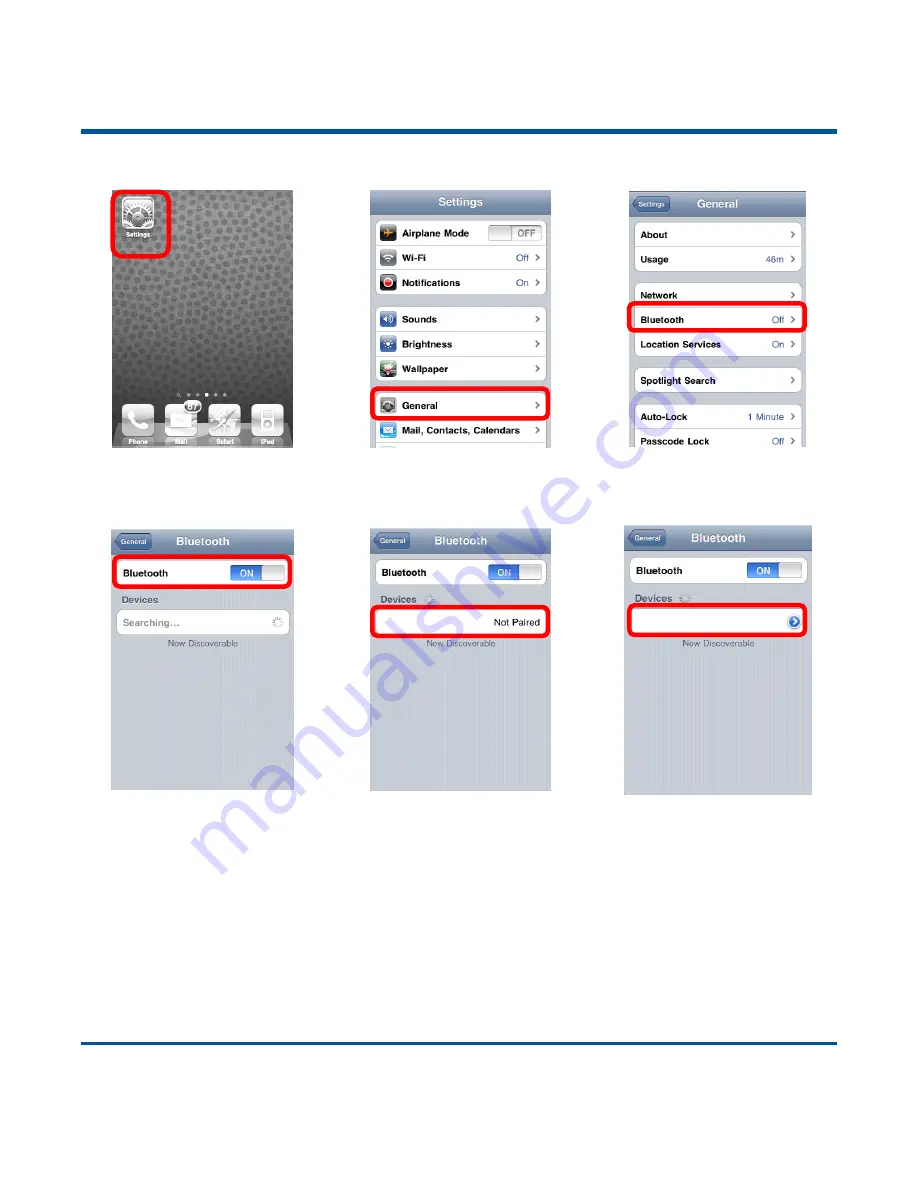
7
(1)
Click “Settings”.
(2) Click
“General”.
(3) Click
“
Bluetooth
”
.
(4) Turn it on and search the
devices.
(5) Select
“BS80XXXX” to
connect.
(6) The
“Connected” message
means the connection is OK.
6. After the connection is completed, the blue Function LED on the scanner will illuminate.
7. Before using WordPad file or relative APP, set keyboard language of the device to US English. Then,
scan barcodes and the barcode data will show before current cursor position. If the data cannot be sent
to smartphone/tablet, please scan the
Restore Factory Defaults
barcode (see Chapter 2).
Note:
This product complies with Bluetooth standards. The device that communicates with this product
must support the same SPP or HID or BLE. For other Bluetooth devices with other profiles, we
cannot guarantee a connection before the product has been tested.
The communication speed and range of the product may vary due to obstacles and radio wave
condition between the product and device to which it is connected. Condition on the host device
may also affect the communication speed and range of the scanner.
BS80XXXX
BS80XXXX Connected
Содержание BS8060 Piranha
Страница 1: ...BS8060 Piranha Pocket Bluetooth Barcode Scanner User Guide...
Страница 14: ......
Страница 39: ...25 Germany Austria Greece Hungary Israel Italy Latin America South America Netherland Norway Poland Portugal...
Страница 40: ...26 Romania Russia Slovakia Spain Sweden Switzerland Turkey_F Turkey_Q UK Japan...
Страница 46: ...32 43ms 48ms 53ms 58ms 63ms 68ms 73ms 78ms...
Страница 215: ...201 Digit Barcodes 1D Scanner 0 9 0 1 2 3 4 5 6 7 8 9...
Страница 216: ...202 A F A B C D E F...
Страница 217: ...203 Digit Barcodes 2D Scanner 0 9 0 5 1 6 2 7 3 8 4 9...
Страница 218: ...204 A F A B C D E F...






























