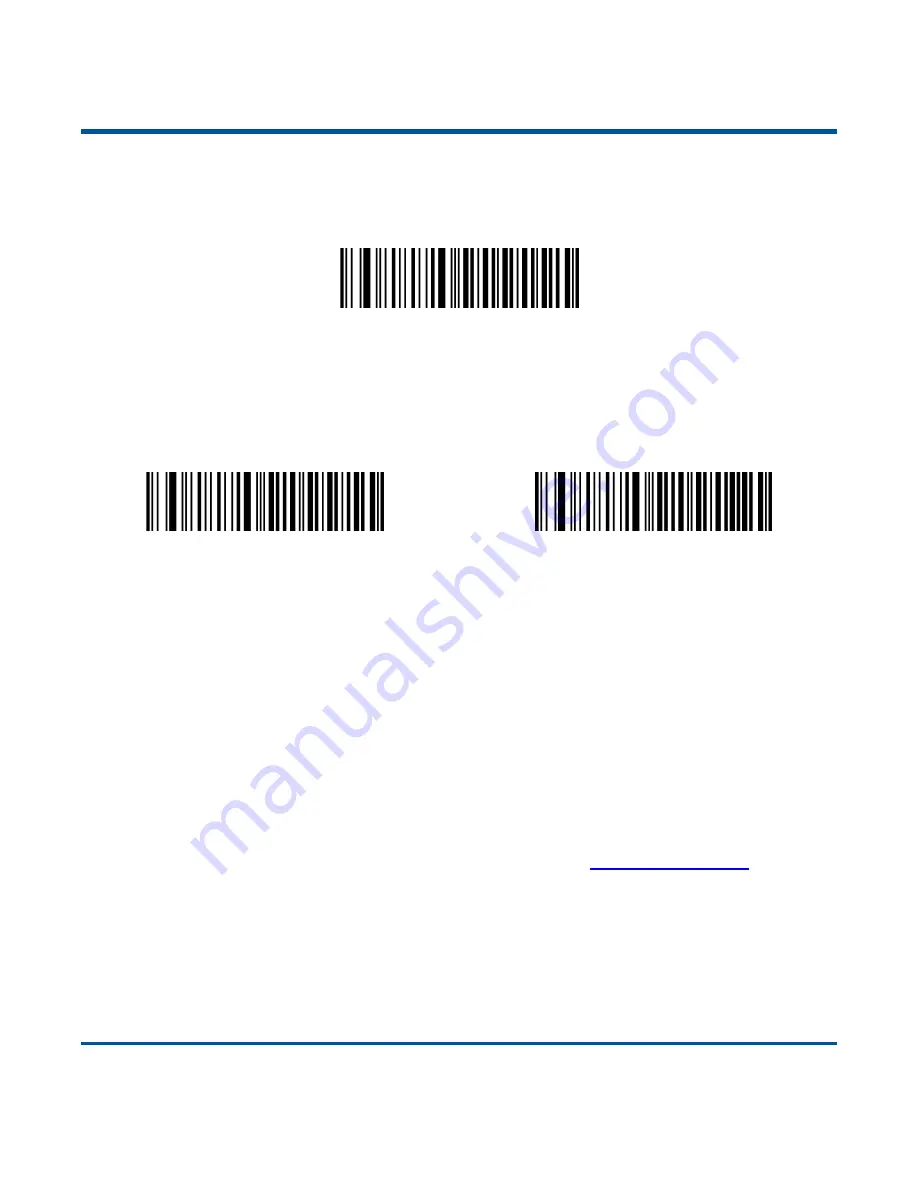
14
USB Mode
USB Mode
When the scanner is in the USB mode, you can select a desired protocol by scanning the appropriate
barcode below.
USB HID-KBW (default)
USB COM Port Emulation
There are two types of data transmission via USB: Asynchronous transmission and Batch transmission.
(1)
Asynchronous transmission (default):
When the scanner is not connected to PC via USB cable,
scanned data will be stored in the flash memory. When the scanner is connected to PC via USB cable,
scanned data will be sent to PC directly.
(2)
Batch transmission:
Scanned data will be stored in the flash memory no matter whether the scanner
is connected to PC or not.
You can sync the data from the flash memory to your PC via USB by following the procedure described
below.
Step 1: Download CDC-Virtual COM Driver from Newland website at
www.newlandaidc.com
and Install it
on your PC.
Step 2: Connect the scanner to your PC with USB cable. The scanner beeps when the connection
between them is established.
Step 3: Open Notepad or Office Word on your PC and make sure that your cursor is always positioned in
it. Hold down the Function button on the scanner for 3 seconds or scan the
Transmit Stored Data
barcode to start data transmission from the flash memory to your PC. The scanner beeps when the
transmission is completed.
Содержание BS8060 Piranha
Страница 1: ...BS8060 Piranha Pocket Bluetooth Barcode Scanner User Guide...
Страница 14: ......
Страница 39: ...25 Germany Austria Greece Hungary Israel Italy Latin America South America Netherland Norway Poland Portugal...
Страница 40: ...26 Romania Russia Slovakia Spain Sweden Switzerland Turkey_F Turkey_Q UK Japan...
Страница 46: ...32 43ms 48ms 53ms 58ms 63ms 68ms 73ms 78ms...
Страница 215: ...201 Digit Barcodes 1D Scanner 0 9 0 1 2 3 4 5 6 7 8 9...
Страница 216: ...202 A F A B C D E F...
Страница 217: ...203 Digit Barcodes 2D Scanner 0 9 0 5 1 6 2 7 3 8 4 9...
Страница 218: ...204 A F A B C D E F...














































