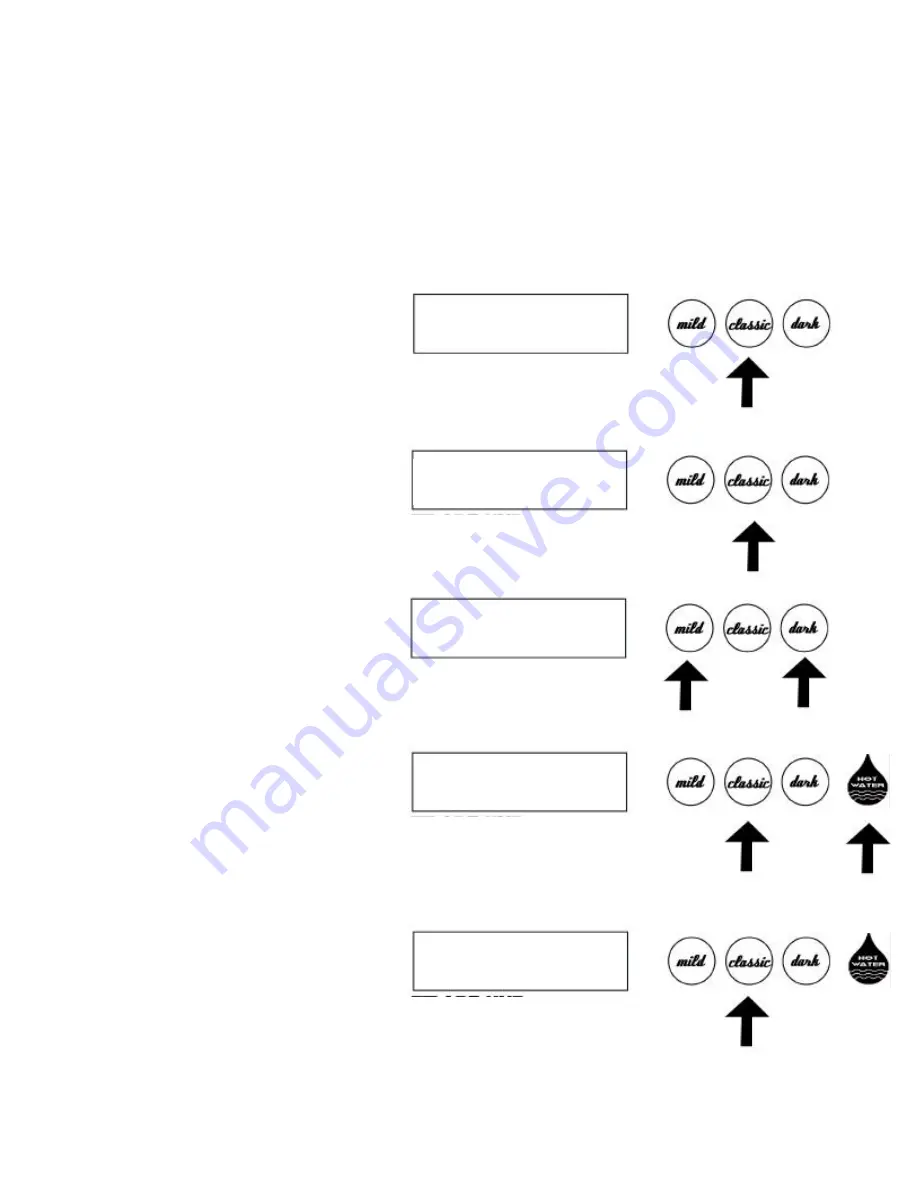
Text Editing:
To edit text press the
Classic
(Edit) button. Use the
Mild
(-) or the
Dark
(+) to scroll through
the alphabet & numbers 0 thru 9. Upper case letters are accomplished by pressing the
Hot Water
button and
the
Classic
(Next) button at the same time. When the two buttons are pressed simultaneously the flashing
icon will move to the next letter/number position leaving the last letter in upper casing.
(Note: There are
hidden symbols located in the numbers 0 thru 9. To access them, simply push the
Hot Water
button shifting
between the number and symbol.)
Repeat the process again by using the
Mild
(-) or
Dark
(+) buttons to
select the desired letters/numbers and then press the
Classic
(Next) button to continue the preferred text.
When the text is finally entered continue to push the
Classic
(Next) button until it exits out to the next
parameter, which is
Temperature
setting.
SMART CUP
(-) (EDIT) (+) (
?
)
1. Press “
Classic
” button to edit text.
sMART CUP
(-) (NEXT) (+) (
?
)
2. Upon pressing the “
Classic
” button the
first letter will begin to flash and change in
lower case. Also the word “EDIT”
changes to “NEXT”
sMART CUP
(-) (NEXT) (+) (
?
)
3. To change letters or numbers press the
“
Dark
” button or the “
Mild
” button to scroll
though the alphabet and numbers. Press the
“Classic” button to jump to the next letter
HMART CUP
(-) (NEXT) (+) (
?
)
4. Upper casing is accomplished by pressing
the “
Hot Water
” button while curser is on that
letter. Once the “Classic” button is pressed it
will move to the next letter
Continue to press and hold the “Hot
Water” button to stay in “ALL CAPS” mode.
Have a Cup
(-) (EXIT) (+) (
?
)
5. When the text is completed, continue to
press the “
Classic
” button until (EXIT)
is displayed. Press the “
Classic
” button one
more time to complete the task and exit out
of
Text Editing
.
9
























