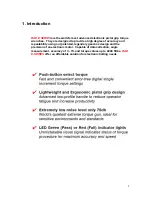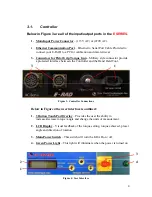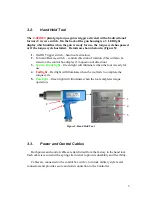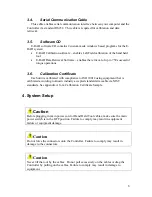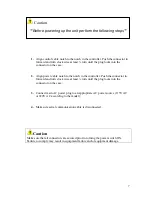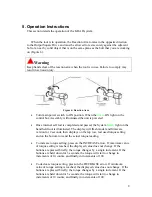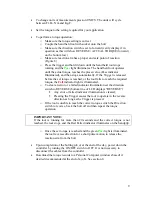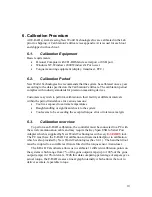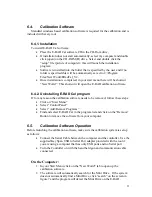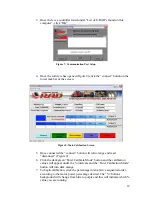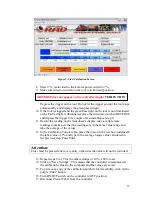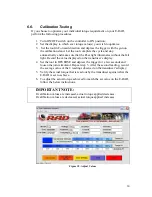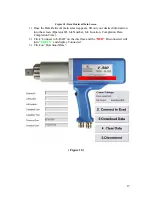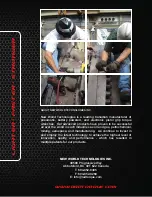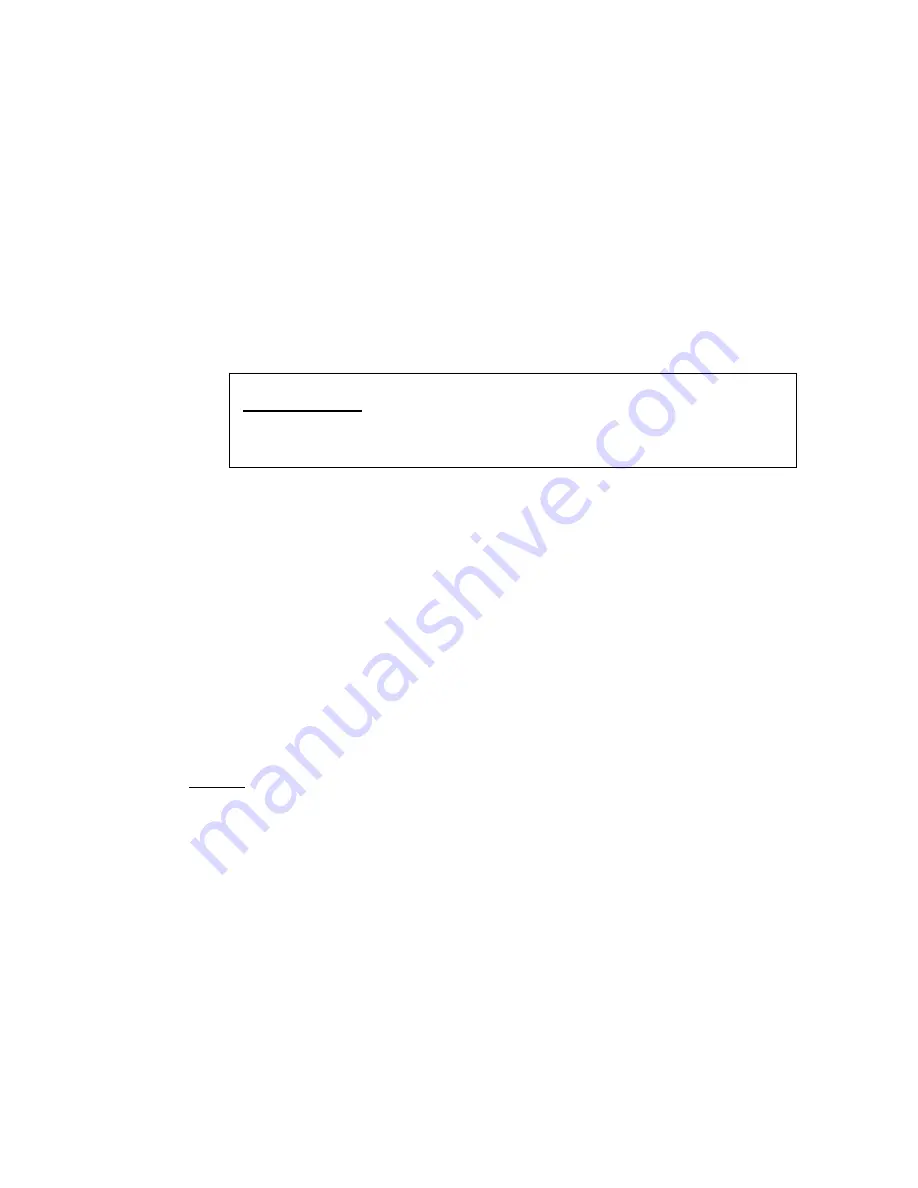
6.7.
Calibration Adjustment Example
1.
Example: E-RAD set to 1800 ftlbs = Transducer reads out 1750 ftlbs.
2.
All though this value is /- 3%, we can narrow this difference.
3.
By following steps 1 through 7 in section (6.5) re-connect to the E-
RAD calibration software.
4.
Once connected, in the percentage intervals find the % value that is
closest to the torque value that you are trying to adjust.
5.
For our example of 1800 ftlbs, 70% in (figure 9) is the value that we
are going to adjust.
6.
To bring the actual torque up from 1750 to 1800 ftlbs, we are going to
change the 70% value from 1790 down to 1760.
Remember
the general rule that to bring a torque value up, we must
lower the calibration value and to lower a torque value, we must raise the
calibration value.
7.
Save Settings.
8.
Turn your E-RAD off, unplug the communication cable and re-start
your E-RAD.
9.
With the torque value on the controller set to 1800 ftlbs, complete a
torque cycle on the calibration stand and verify the actual torque read
by the transducer to the torque value set on the controller.
10.
If you are still not satisfied you may repeat these steps.
Notes:
1.
Generally for every (1) calibration value you change, the actual output torque
will be adjusted by 2. For Example…
2.
If the value you are trying to change is right in between to percentage intervals
(20% / 30%), make adjustments to both percentage values.
NOTE:
By adjusting both of these values, this may effect the accuracy of other
torque settings on your E-RAD.
7. Data Retrieval
E-RAD torque systems store the records of up to 350 successful torque cycles.
The data retrieval system does not record
“FAILED”
torque cycles and will only
record cycles that
“PASS”
. Below is a detailed outline on how to install and
operate your data retrieval program.
15