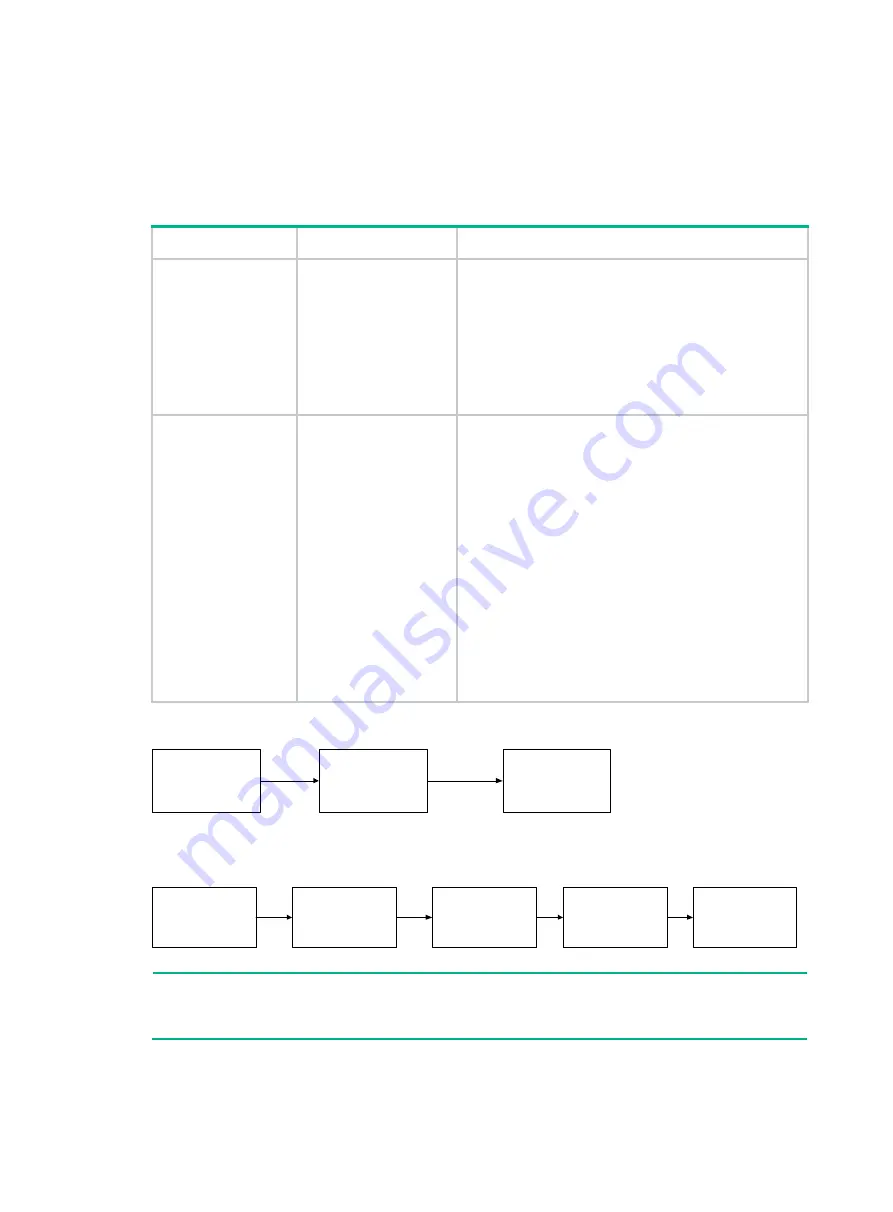
2-4
Installing the switch in a 19-inch rack
Installation method
Table2-2 Installation method
Switch model
Installation method
Description
S6520X-16ST-SI
S6520X-24ST-SI
S6520X-10XT-SI
S6520X-16XT-SI
S6520X-18C-SI
S6520X-26C-SI
S6520X-26MC-SI
Using front mounting
brackets
Attach the front mounting brackets to the sides of the
chassis, on a position near the port side or power supply
side as needed.
S6520X-26MC-UPW
R-SI
S6520X-26XC-UPW
R-SI
S6520X-54XC-UPW
R-SI
Using front and rear
mounting brackets
•
Attach the front mounting brackets to the sides of
the chassis, on a position near the port side or
power supply side as needed.
•
Install the rear mounting brackets based on the rack
depth.
If the rack depth is in the range of 429 to 595
mm (15.89 to 23.43 in), orient the brackets with
the wide flange inside the rack.
If the rack depth is in the range of 274 to 440
mm (10.79 to 17.32 in) and the distance from
the rear rack posts to the inner surface of the
cabinet door is larger than 153 mm (6.02 in),
orient the brackets with the wide flange outside
the rack.
•
If you are to install the PSR1110-56A power
supplies for the switch, make sure the rack depth is
greater than 600 mm (23.62 in).
Figure2-2 Procedure for rack-mounting the switch by using the front mounting brackets
Figure2-3 Procedure for rack-mounting the switch by using the front and rear mounting
brackets
NOTE:
If a rack shelf is available, you can put the switch on the rack shelf, slide the switch to an appropriate
location, and attach the switch to the rack by using the mounting brackets.
Select an installation
position for the
mounting brackets
(near the port side or
power supply side)
Attach the mounting
brackets to the switch
Mount the switch in
the rack
Select an installation
position for the front
mounting brackets
(near the port side or
power supply side)
Attach the front
mounting brackets to
the switch
Attach the shoulder
screws to the switch
Attach the rear
mounting brackets to
the rack
Mount the switch in
the rack
Содержание H3C S6520X-SI Series
Страница 13: ...2 2 Figure2 1 Hardware installation flow ...
Страница 99: ...5 2 Figure5 3 Airflow direction S6520X 26C SI ...
















































