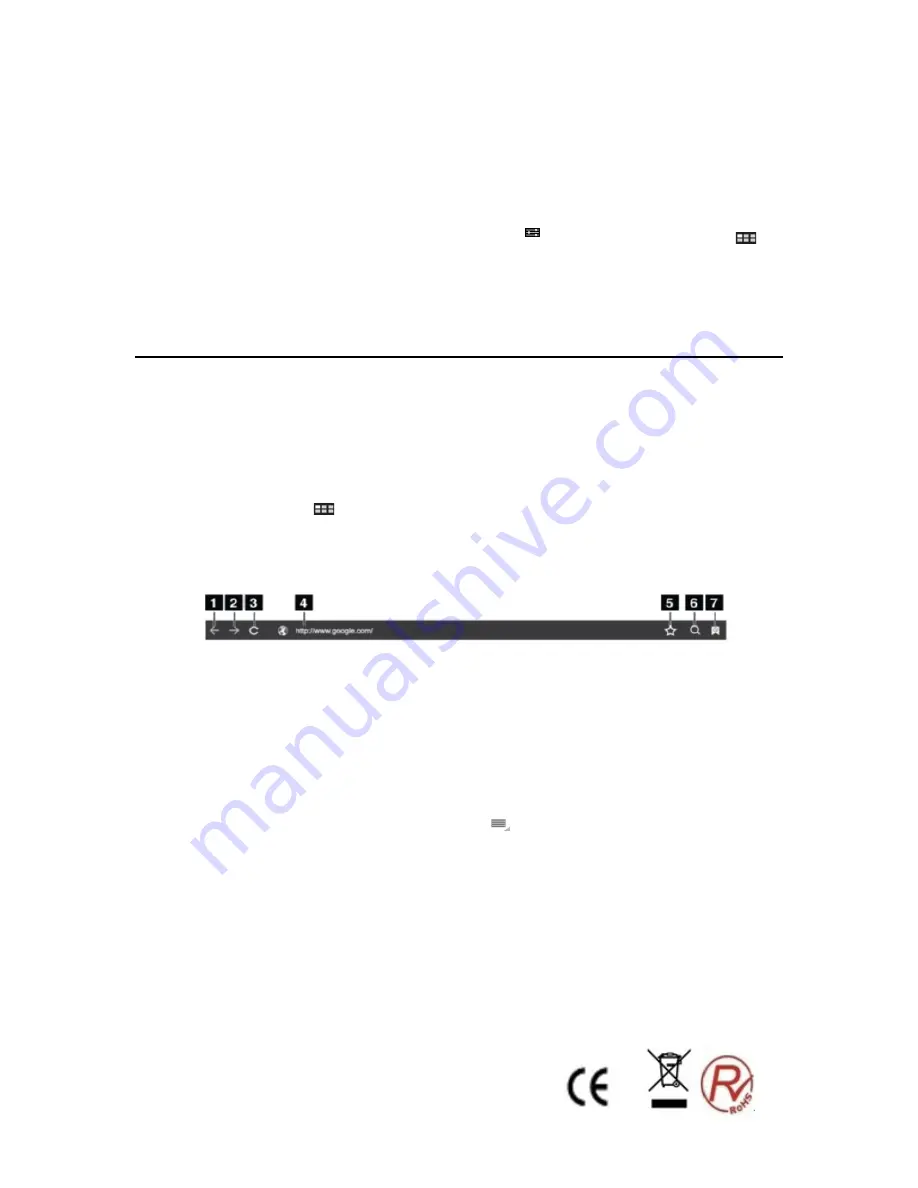
21
5. Touch
Save
. The information about the network is saved. The Wi-Fi connection will be established
automatically the next time you come within the range of this network.
Disabling an automatic Wi-Fi connection
If you do not want the tablet to automatically connect to a specific Wi-Fi network that you had previously
configured, do the following:
1. From the main Home screen, touch the Android
Settings
icon
, or touch the applications icon
from the action bar and then touch
Settings
. The Android Settings screen opens.
2. Touch
Wireless & networks
.
3. If the Wi-Fi function is off, touch
Wi-Fi
to turn it on.
4. Touch the name of the Wi-Fi network.
5. Touch
Forget
. The details of the Wi-Fi network are erased.
Browsing the Internet
Read this topic to learn more about browsing the Internet.
Using the browser
To open the browser, do one of the following:
•
Touch the
Browser
icon
•
Press the Browser button on the right side of your tablet.
•
Touch the applications icon
from the action bar and then touch
Browser
.
Navigating the Web
•
Using the browser control bar
Back Go back to the previous Web page.
1. Forward Go forward to a recently visited Web page.
2. Refresh Refresh the current Web page.
3. Web address field Touch and type the address of the Web page to which you want to go.
4. Bookmark Bookmark the current Web page.
5. Search Use Google Search to search for information.
6.
Bookmarks View all bookmarks and the browsing history.
•
Using the browser menu
While you are browsing a Web page, touch the
Menu
icon
from the top right corner to access the
following options:
–
New tab
: Open a new tab for a new Web page.
–
New incognito tab
: If you touch this option to open a new Web page, the Web page is not recorded into
the browsing history.
–
Find on page
: Search for text or content on the current Web page.
–
Share page
: Share the Web page with a friend or colleague through Bluetooth, e-mail, message, or other
ways.
–
Save page
: Save the current page.
–
Page info
: View the details of the current Web page.
–
Downloads
: View and manage downloaded files.
Содержание NVR-TAB101QIPS S5
Страница 1: ...1 NVR TAB101QIPS S5 8GB TABLET ANDROID 10 1 25 65cm Manual de Instrucciones...
Страница 14: ...14 NVR TAB101QIPS S5 8GB 10 1 25 65cm TABLET User Guide...
Страница 28: ...28...








































