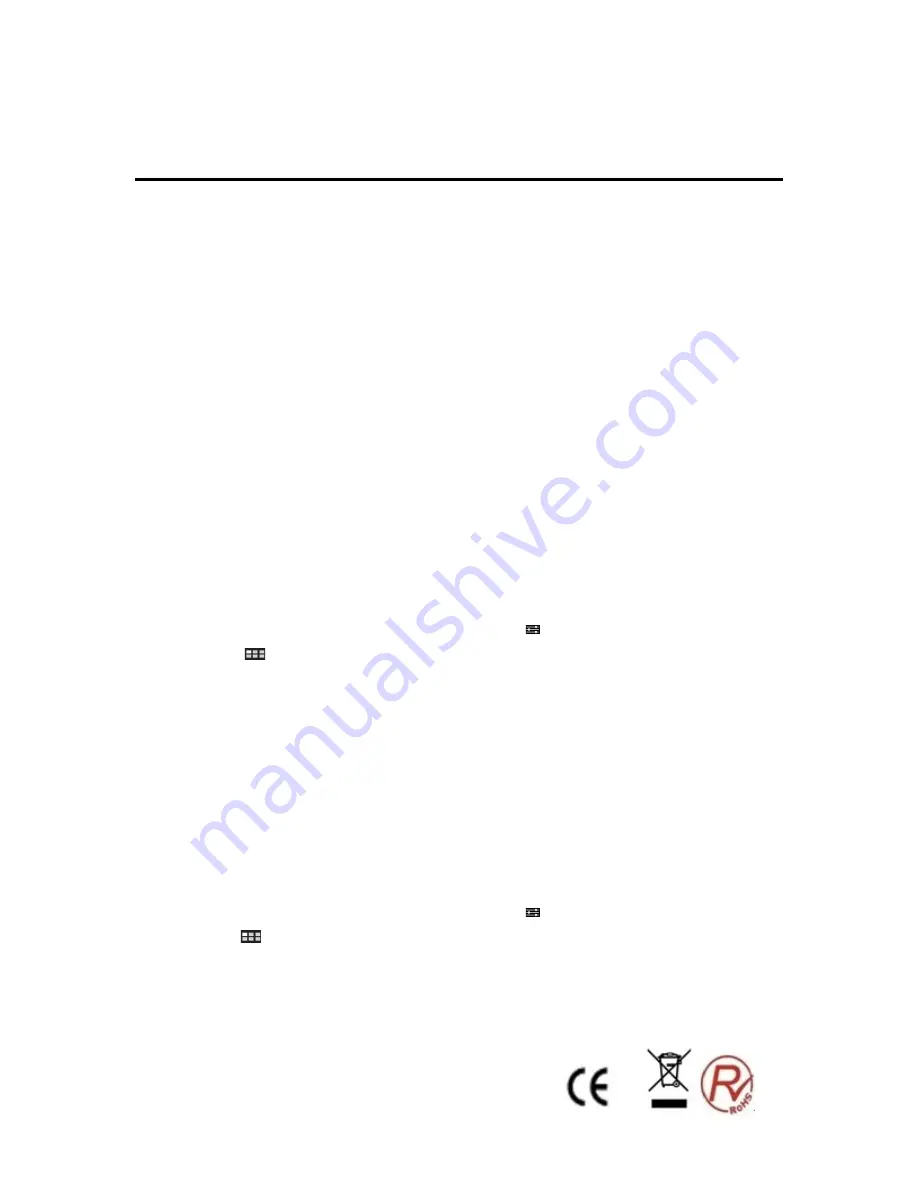
20
To enable a setting, touch the setting item to select the check box. When a setting is enabled, a green check
is displayed in the check box. To disable a setting, touch the setting item to clear the check box. If other
actions are required, follow the instruction on the screen.
Connecting to wireless networks and devices
Your tablet can connect to a variety of networks and devices, including mobile networks (2G or 3G), Wi-Fi
data networks,
Note:
Some tablet models can connect to both mobile networks (2G or 3G) and Wi-Fi networks, while
others can connect to Wi-Fi networks only. If your tablet supports Wi-Fi connection only, the information
related to mobile networks does not apply to your tablet.
Connecting to a Wi-Fi network
Wi-Fi is a wireless networking technology that provides network access at distances of up to 100 meters
(328 feet) depending on the Wi-Fi router and your surroundings.
A Wi-Fi connection requires access to a functioning Wireless Access Point (WAP), also called a hotspot.
Some hotspots are open to the public, but some others implement security features to limit access to
specific groups or individuals.
Note:
The range and quality of the Wi-Fi signal is affected by the number of connected devices, the
infrastructure, and the objects through which the signal is transmitted.
Connecting to a Wi-Fi network
To establish a Wi-Fi network connection, do the following:
1. From the main Home screen, touch the Android
Settings
icon
, or touch the
Applications icon
from the action bar and then touch
Settings
. The Android Settings screen opens.
2. Touch
Wireless & networks
-
Wi-Fi settings
. Touch
Wi-Fi
to turn it on.
3. A list of available networks is displayed under
Wi-Fi networks
. Touch a Wi-Fi network to connect to it.
4. If the network is open, you are prompted to confirm that you want to connect to that network by
touching
Connect
. If the network is secured, you are prompted to type a password or other credentials.
When you are connected to a Wi-Fi network, touch its name on the Wi-Fi settings screen for details about
the speed, security, address, and related information.
Adding a Wi-Fi network
If you want to access a Wi-Fi network that does not broadcast its network name (also called a service set
identifier or SSID), you must add that Wi-Fi network before you can connect to it.
To add a Wi-Fi network, do the following:
1. From the main Home screen, touch the Android
Settings
icon
, or touch the
applications icon
from the action bar and then touch
Settings
. The Android Settings screen opens.
2. Touch
Wireless & networks
-
Wi-Fi settings
-
Wi-Fi
to turn it on.
3. Scroll to the bottom of the Wi-Fi settings screen and touch
Add Wi-Fi network
.
4. Type the required information for the network.
Содержание NVR-TAB101QIPS S5
Страница 1: ...1 NVR TAB101QIPS S5 8GB TABLET ANDROID 10 1 25 65cm Manual de Instrucciones...
Страница 14: ...14 NVR TAB101QIPS S5 8GB 10 1 25 65cm TABLET User Guide...
Страница 28: ...28...























