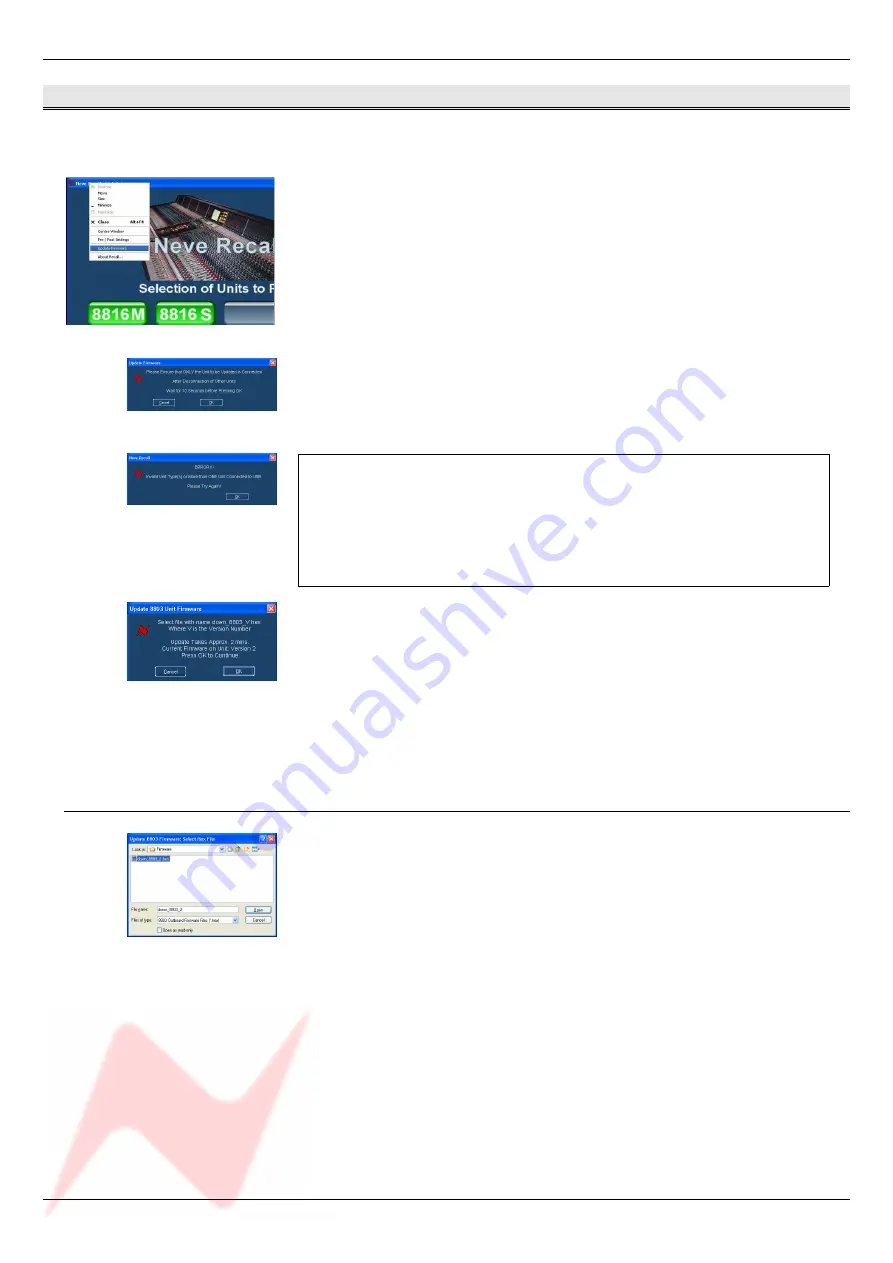
88 Outboard Series / 8804 Fader pack
Issue 2.7
Firmware Upgrades
In order to get the most from your Neve unit, the latest firmware should be
installed.
Upgrading your software is a simple process with on screens prompts to
guide you.
>
Start the
Recall
software.
>
On the main screen, right-click the window title bar (Mac users select
Recalls
)
>
Click
Upgrade Firmware
.
>
Select the file to transfer.
You will be prompted about removing other units.
When updating units, only the unit that is being updated should be
connected via USB. All other units should have their USB disconnected.
Even if you are updating two units of the same model, they should be
connected individually and updated in two separate operations.
If more than one unit is connected via USB when the Update is about to be
performed, a screen will prompt you to disconnect the other units.
A prompt screen will confirm the software number & version you should
select, and display the current version of firmware for the unit.
Click
OK
.
Selecting a File for Transfer
The
Open File
dialog will appear.
To locate the firmware file, browse to the location:
•
PC users: C:\Program Files\Neve Recall\Firmware
•
Mac users: Applications\Neve Recall\Firmware
The file names follow the format
down_88XY_V.hex
where XY are the last
two digits of the 88 unit name (e.g. '
16
' for 8816) and
V
is the software
version number.
A typical filename could be
down_8804_3.hex.
Double click on the latest filename which matches your unit.
If an incorrect file is selected the user will be prompted to select another file.
- 14 -







































