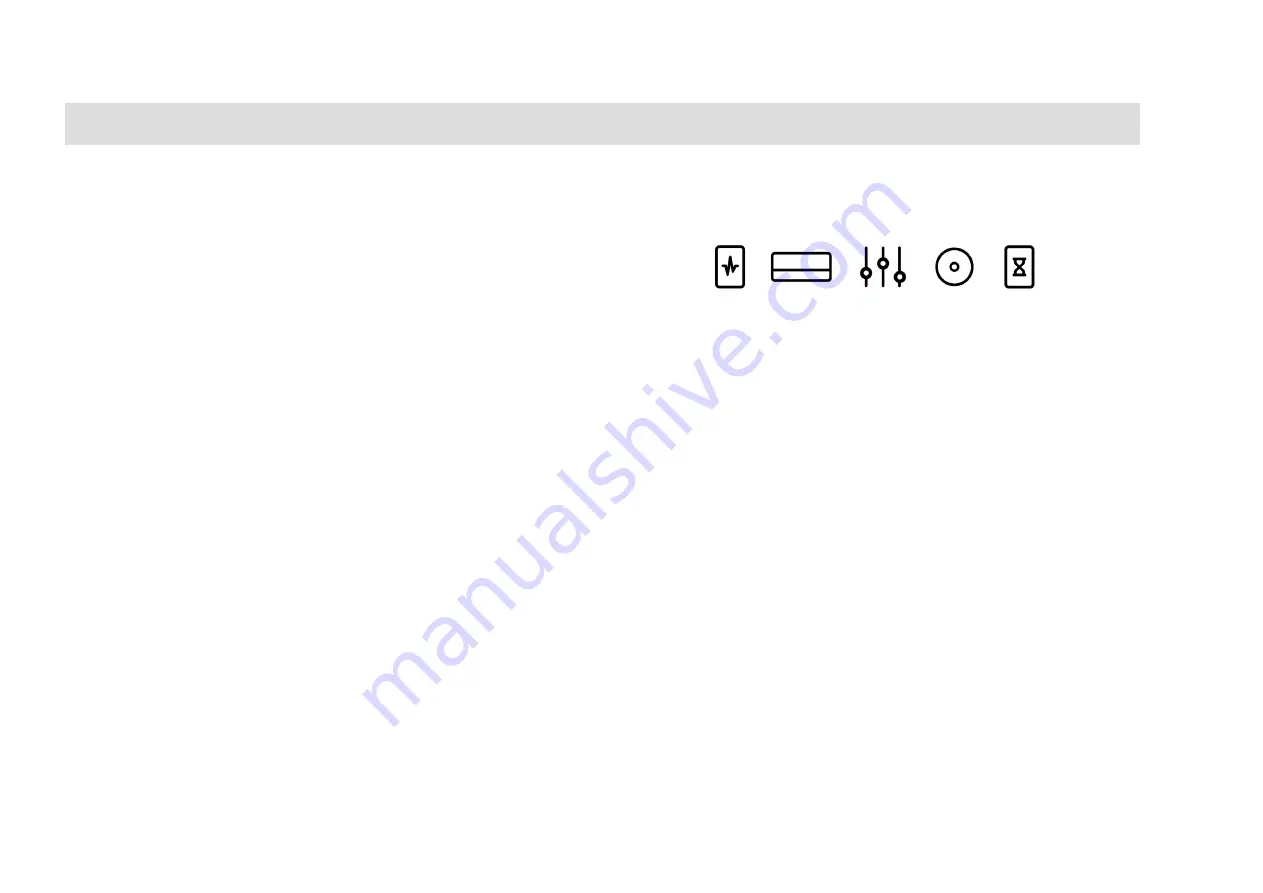
15
NEURAL DSP
// ARCHETYPE PLINI
NEURALDSP.COM
PLUGIN FEATURES
Mapping two MIDI Program Change events to a Slider/
Combobox:
· Enable MIDI Learn from the right click menu.
· Click on the component you want to control.
· Press down the first MIDI Program Change button on the
MIDI controller.
· Press down the second MIDI Program Change button on
the MIDI controller.
· Disable MIDI Learn from the right click menu.
· Now the two mapped MIDI Program Change events can be
used to increment/decrement the parameter value.
All those MIDI Events will be registered on the
MIDI Mapping
window. You can open it and edit all the parameters by
clicking on the MIDI port icon on the bottom left corner
of the plug-In. You can add new MIDI events manually by
clicking on the “+” button.
ARCHETYPE PLINI GUI BASICS
Archetype Plini features knobs, sliders, and switches within
the Graphic User Interface (
also known as GUI
). These
resemble the ones in the physical analog hardware with
added control.
Section Bypass
To bypass a whole section, right click or double click on
the upper icons. Pedal Section will be bypassed, Cabinet
Section will be bypassed but Amp Head section will be
Muted. This feature is linked to the respective Stomps in
the pedals and Switches on the Amp.
Knobs and Sliders
To control knobs and sliders in Archetype Plini, use the
mouse: To turn a knob or slider right or clockwise, click on
the control with your mouse and slide the cursor up. To
turn a knob or slider left or anticlockwise click on the knob
with the mouse and slide the cursor down.
Returning a knob or slider to its Default Value
To return to the knobs or sliders “default values”, please
double click on them.

















