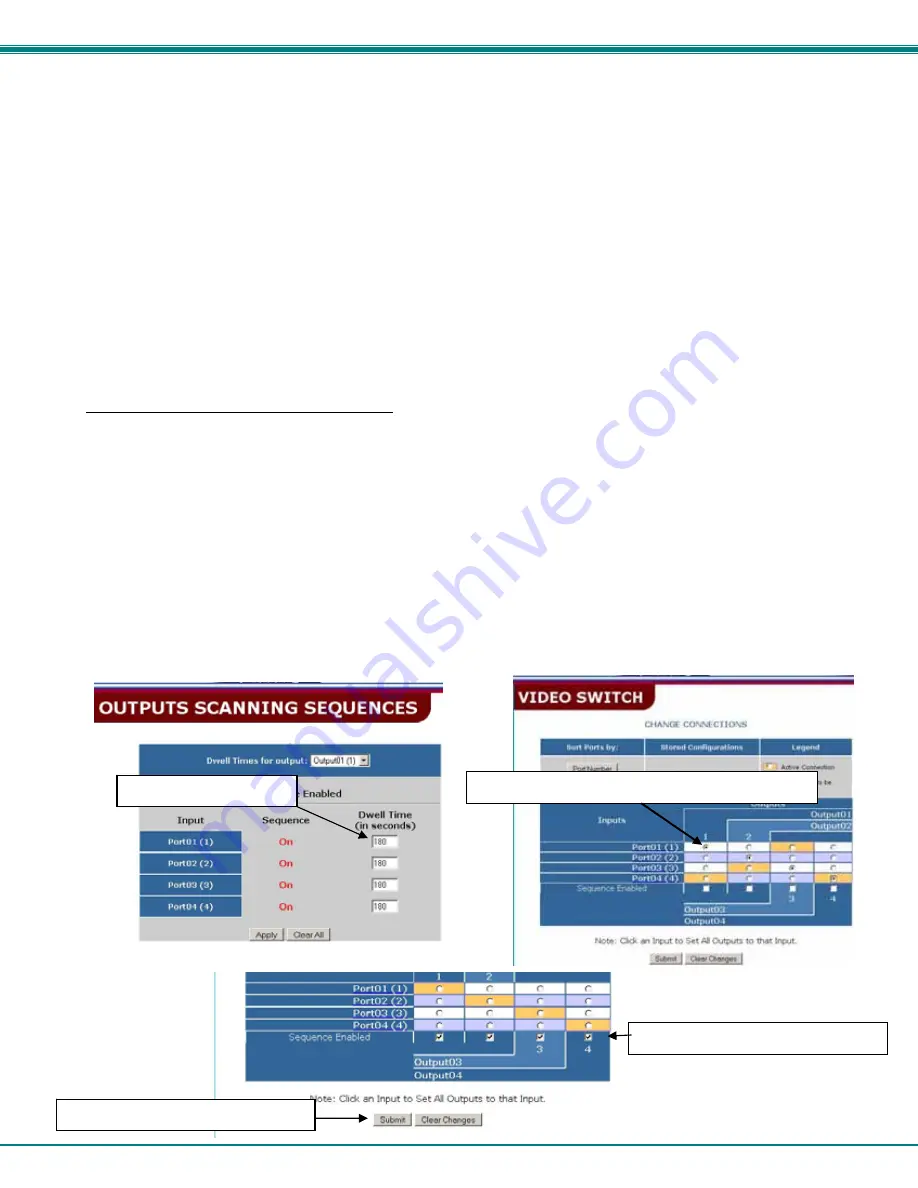
NTI AUDIO/HD VIDEO MATRIX SWITCH
28
The output selection at the top of the page can be changed to any output to display the Scan Sequence Input selections and dwell
times for that output.
The inputs and the amount of time that each will be viewed (0-32000 seconds) can be set to cycle sequentially for each connected
output. If an input is set to 0 seconds, the sequence status will display “OFF”, and the input will be omitted from the scanning
sequence. To include an input in the sequence, enter a dwell time period from 1-32000 seconds, and press
Apply
.
To quickly clear all dwell time settings, press the
Clear All
button at the bottom of the page. All sequence settings will change to
“OFF” and all dwell time settings will change to 0.
To enable the scanning sequence for the output shown, place a checkmark in the “Sequence Enable” block.
Tip: To quickly enable the scan sequence for multiple outputs, use the “Sequence Enable” blocks found on the Switch
Page (page 23).
Note: If only 1 input is set to Sequence “ON”, then the output connection to that input will not change when the Scanning
Sequence is enabled.
Note: If the scanning sequence for an output is enabled through the web interface, then the Scan Mode for that output
as configured through the LCD menu (page 9) will be disabled.
Example of using Outputs Scanning Sequences
Problem
: A synchronous scan is desired for all outputs with a dwell time of 30 minutes per input, and no two outputs should be
looking at the same input at any given time.
Solution
:
1. Set the dwell time for all inputs listed in each output at 180 seconds (30 minutes). Press “Apply”.
2. Go to the Video Switch page (page 23) and set each output to an input of the same number (1 to 1, 2 to 2, 3 to 3, etc..).
Click on “Submit” at the bottom of the Video Switch Page to submit selections and establish a connection and starting
point for the scanning sequence. (Blocks shown in yellow in the third image indicate connections made.)
3. Click on the “Sequence Enable” box for each output (from the Video Switch Page).
4. Click on “Submit” again to begin the scanning sequence for each output.
From the moment the configuration is submitted, a synchronous scan will begin on all outputs. Each output will connect to its
respective input for 30 minutes. After 30 minutes, the outputs will each switch to the next consecutive input and remain
connected for 30 minutes. This cycle will continue indefinitely until sequencing is disabled.
Step 1- setup dwell times
Step 2- setup starting point for scan and click “Submit”
Step 3- enable the scanning sequence
Step 4- Click on “Submit” to begin






























