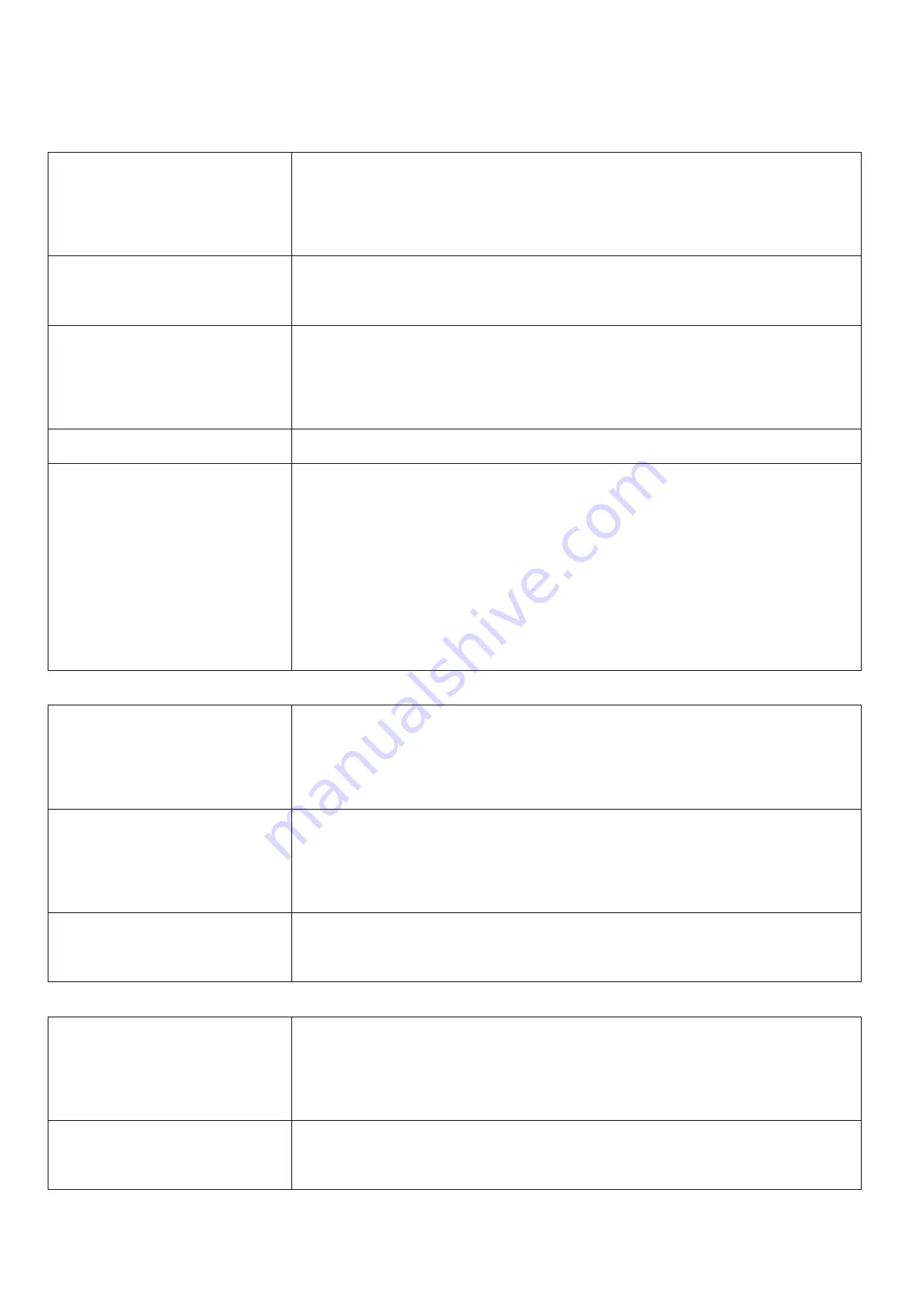
4
4.Set up Instruction
On/Off
Power on
Insert batteries (users may need a flat screwdriver or other tools to open the battery cover)
Insert two sections 3V CR2450 button batteries and close the battery cover.
Note: Require 2 button batteries to supply power at the same time.
Turn on
Press any function key until the red and green indicator lights flash at the same time:
success
Turn off (Restore to original setting)
Press simultaneously and hold two function keys for 5 seconds, and then the green
indicator will flash continuously. After release function keys, the green indicator flashes 20
times and the device will turn off automatically.
Power off
Remove Batteries
Note:
1.
Remove and insert the battery, and the device memorizes previous on/off state by
default.
2.
On/off interval is suggested to be about 10 seconds to avoid the interference of capacitor
inductance and other energy storage components.
3.
If press any function key and insert batteries at the same time, it will enter engineer
testing mode.
Network Joining
Never join the network
Turn on the device to search the network to join.
The green indicator stays on for 5 seconds: success
The green indicator remains off: fail
Had joined the network
(Not in the original setting)
Turn on the device to search the previous network to join.
The green indicator stays on for 5 seconds: success
The green indicator remains off: fail
Fail to join the network
Suggest checking device verification on gateway or consulting your platform server
provider if the device fails to join the network.
Function Key
Press and hold for 5 seconds
Restore to the original setting / Turn off
The green indicator flashes 20 times: success
The green indicator remains off: fail
Press once
The device is in the network: the green indicator flashes once and sends a report
The device is not in the network: the green indicator remains off












