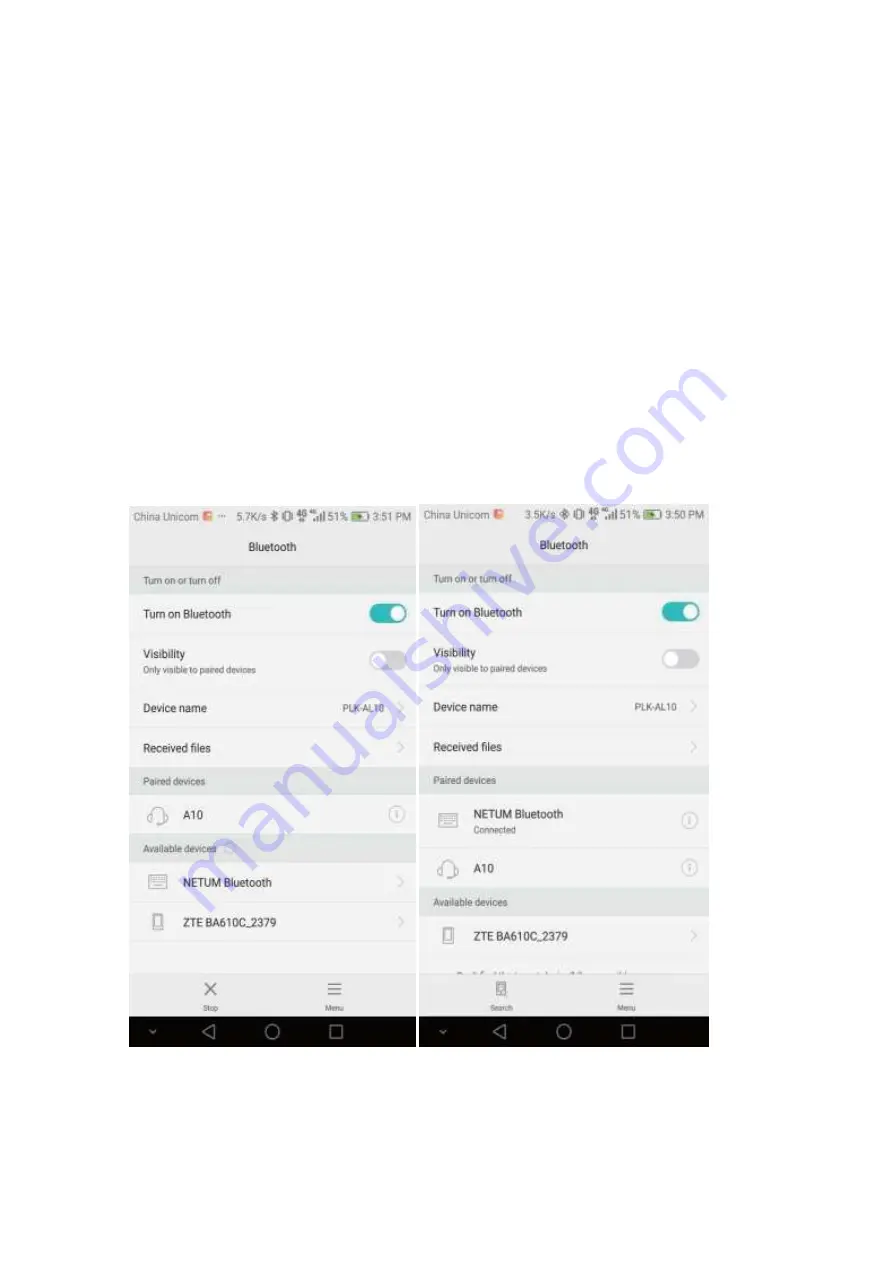
Bluetooth Connection
1.
Pairing with windows XP or Windows 7/8/10
1)
Power on the scanner , a few seconds later the blue indicator will keep flashing.
2)
Enter the ‘Control Panel’ - ‘Devices and Printers’ - ‘Add a device’ – select, ‘Bluetooth’ to
add the device to your computer
3)
Click ‘Next’, the scanner will beep to indicate a successful pairing, and the light will turn to solid blue.
2.
Android: Connect Android Device in Basic Mode
1)
Power on the scanner. Make sure the scanner is discoverable (unpaired). a few seconds later the blue
indicator will keep flashing.
2)
Touch Home | Menu | Settings | Wireless & Networks | Bluetooth settings
3)
Make sure the device has Bluetooth “On”. Scan for devices.
4)
In the list of found devices, select “Netum Bluetooth”. Tap Pair.
5)
The scanner will connect to the Android device.
6)
The scanner will beep once after it has connected and is ready to scan barcodes
Содержание NT-1228BC
Страница 30: ......



































