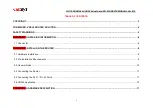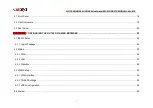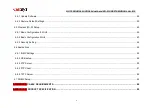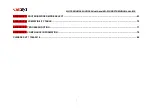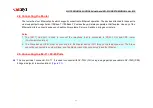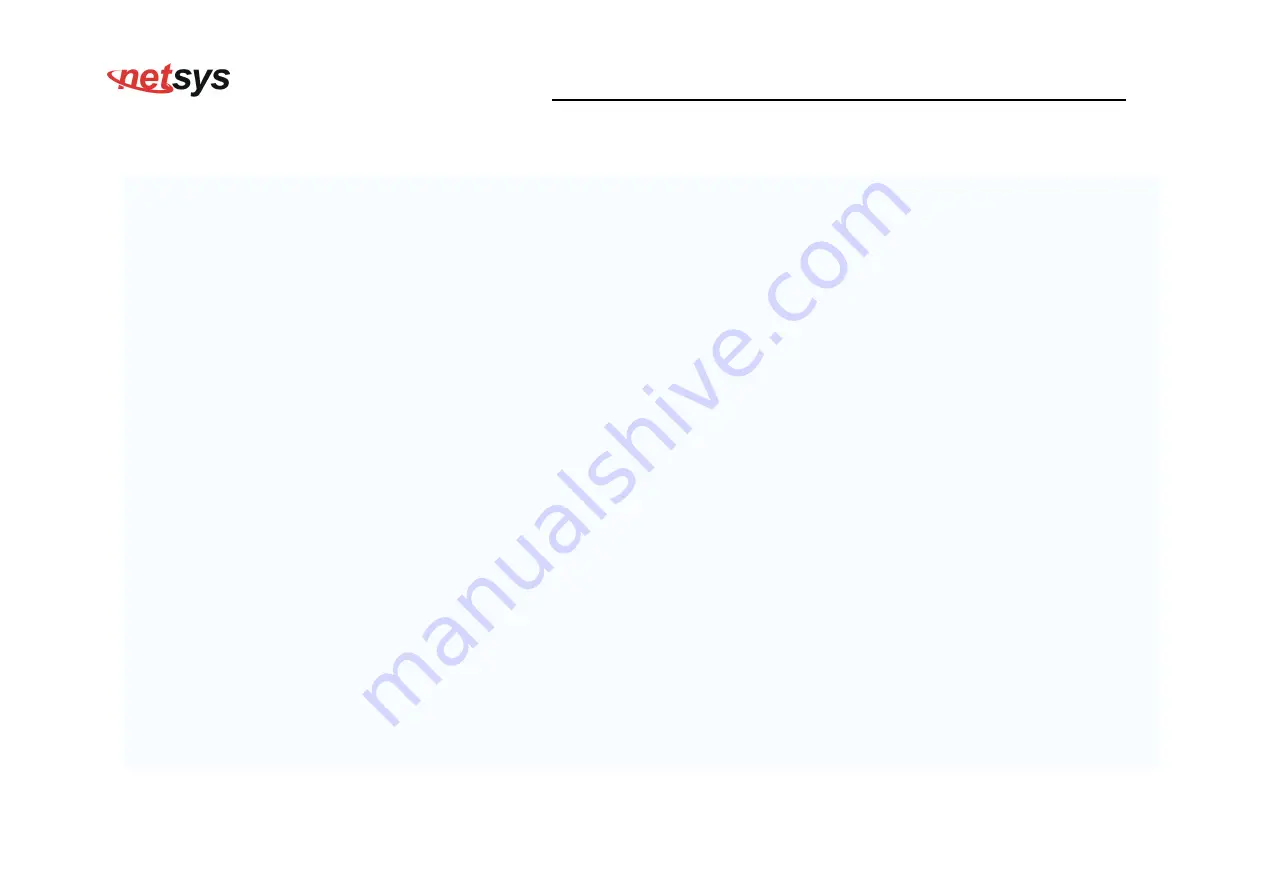
NV-720D ADSL2+/VDSL2 dual band Wi-Fi USER’S MANUAL Ver. B.2
1
Copyright
Copyright © 2017 by National Enhance Technology Corp. All rights reserved.
Trademarks
NETSYS is a trademark of National Enhance Technology Corp.
Other brand and product names are registered trademarks or trademarks of their respective holders.
Legal Disclaimer
The information given in this document shall in no event be regarded as a guarantee of conditions or characteristics. With respect
to any examples or hints given herein, any typical values stated herein and/or any information regarding the application of the
device, National Enhance Technology Corp. hereby disclaims any and all warranties and liabilities of any kind, including without
limitation warranties of non-infringement of intellectual property rights of any third party.
Statement of Conditions
In the interest of improving internal design, operational function, and/or reliability, NETSYS reserves the right to make changes to
the products described in this document without notice. NETSYS does not assume any liability that may occur due to the use or
application of the product(s) or circuit layout(s) described herein.
Maximum signal rate derived from IEEE Standard specifications. Actual data throughput will vary. Network conditions and
environmental factors, including volume of network traffic, building materials and construction, and network overhead, lower actual
data throughput rate. Netsys does not warrant that the hardware will work properly in all environments and applications, and makes
no warranty and representation, either implied or expressed, with respect to the quality, performance, merchantability, or fitness for
a particular purpose. Make sure you follow in line with the environmental conditions to use this product.
Содержание NV-720D
Страница 38: ...NV 720D ADSL2 VDSL2 dual band Wi Fi USER S MANUAL Ver B 2 37 Figure 4 3 3 xDSL Configuration...
Страница 56: ...NV 720D ADSL2 VDSL2 dual band Wi Fi USER S MANUAL Ver B 2 55 Select OID 1 3 6 1 2 1 1 3 SysUpTime...
Страница 69: ...NV 720D ADSL2 VDSL2 dual band Wi Fi USER S MANUAL Ver B 2 68...
Страница 70: ...NV 720D ADSL2 VDSL2 dual band Wi Fi USER S MANUAL Ver B 2 69 Figure C 5 WAN Setup...