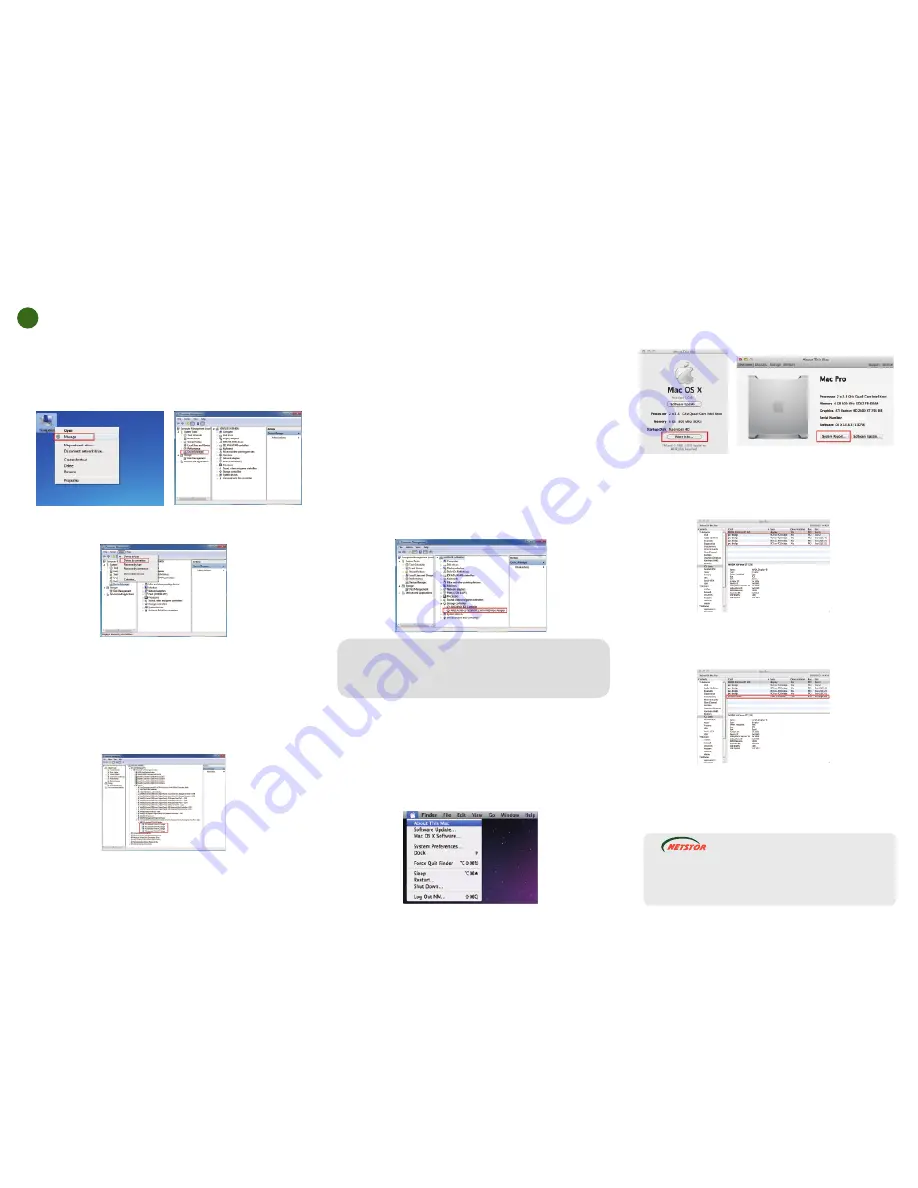
6F, No. 1, Alley 16, Lane 235, Baoqiao Rd.,
Xindian District, New Taipei City 231-45, Taiwan, R.O.C.
Tel: +886-2-2917-1500 Fax: +886-2-2918-1260
E-mail: [email protected]
Netstor Technology Co., Ltd.
NA265A
External PCIe 3.0 to GPU Rackmount Enclosure
7.
Verify Installation
And then click
View
from the top side of the window,
and select
Devices by connection
.
‧
For Windows operating system
When you want to verify a successful installation on Windows
operating system, go to
Computer
and right click the icon of
Computer
. Select
Manage
from the menu (see figure 1), and click
Device Manager
in the left side of window of Computer M
anagement (see figure 2).
‧
For Mac OS X
Figure 2
Figure 1
Open ACPI Multiprocessor PC, open Microsoft ACPI-Compliant
System, and then open PCI bus. Click PCI Express Root Port,
click PCI standard PCI-to-PCI bridge, and then click the
next-tier PCI standard PCI-to-PCI bridge. Then the
graphics/PCIe card installed in NA265A will appear below the
bottommost-tier PCI standard PCI-to-PCI bridge.
Four PCI standard PCI-to-PCI bridges will appear below the
PCI Express Root Port when upstream port (slot 1) is set
for ×16. And six PCI standard PCI-to-PCI bridges will appear
below the PCI Express Root Port when upstream port is set
for ×8.
There will be PCI Express Root Ports with different ending
numbers such as 1C10, 1C18, 1C1A and 0101. These different
ending numbers indicate the different PCIe slots on motherboard.
Note:
Whether or not a motherboard supports 4 GPU cards depends
on the firmware of the BIOS of motherboard. Consult with the
manufacturer of motherboard about whether the resource of BIOS
supports 4 GPU cards.
No software is required for configuration of NA265A by
operating system of host PC, workstation, or Mac Pro, but
when a GPU or PCIe card is installed in NA265A, a request
for the driver of the GPU or PCIe card will be prompted by the
operating system. Please follow the driver installation
instruction given by GPU/PCIe card.
If there is a yellow exclamation mark in front of the GPU/PCIe
card below PCI standard PCI-to-PCI bridge, it means the driver
for the GPU/PCIe card has not been installed. Therefore,
the driver needs to be installed on operating system to let
GPU/PCIe work with host PC or workstation.
After the driver is installed on operating system, the
GPU/PCIe card will work properly with host PC or workstation
through NA265A, and the GPU/PCIe card will appear below the
bottommost-tier PCI standard PCI-to-PCI bridge as well as in
the list of Device Manager.
To verify a successful installation on Mac OS X, select
About
This Mac
under the Apple icon.
Click
More Info
… button, and then click
System Report
…
button in the pane.
Click
PCI Cards
on the left side of pane. It will show four
(when upstream port is set for ×16) or six (when upstream port
is set for ×8) pci-bridges that indicate the four or six PCIe slots
in NA265A in the information field.
When a graphics/PCIe card is installed in one of the PCIe slots
in NA265A, the graphics/PCIe card will appear below the four
or six pci-bridges.
After the installation of the driver of graphics/PCIe card on
Mac OS X, the graphics/PCIe card starts to work with Mac Pro
through NA265A.
For certain model of Mac Pro, when GPU/PCIe card is installed
in PCIe slot in NA265A, the information field will appear blank in
PCI Cards section in System Information on OS X, but the
GPU/PCIe card does work properly.
Содержание TurboBox Xtreme NA265A
Страница 1: ......






















