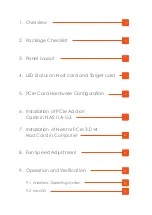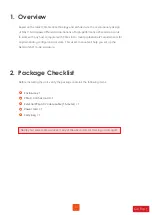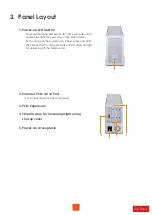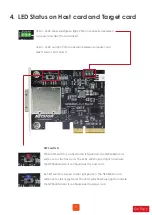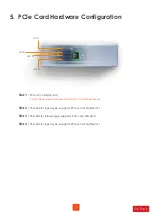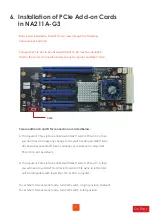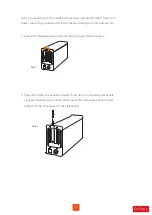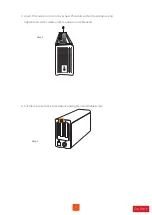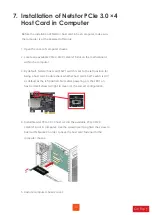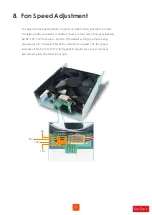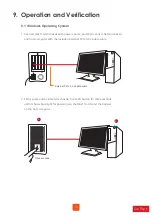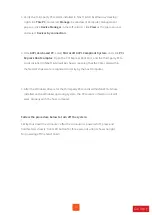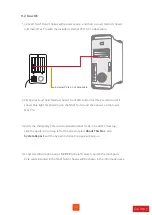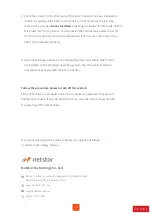3. Panel Layout
4
2. External PCIe 3.0 ×4 Port
。
For connecting to the host computer
3. PCIe Expansion
4. Thumbscrew for loosening/tightening
the top cover
5. Power cord receptacle
1. Power-on LED button
1
2
5
3
4
。
Press and hold the LED button for three seconds until it
shows blue light for powering on the NA211A-G3.
As the unit is at the powered on status, press and hold
the LED button for three seconds until it shows no light
for powering off the Netstor unit.