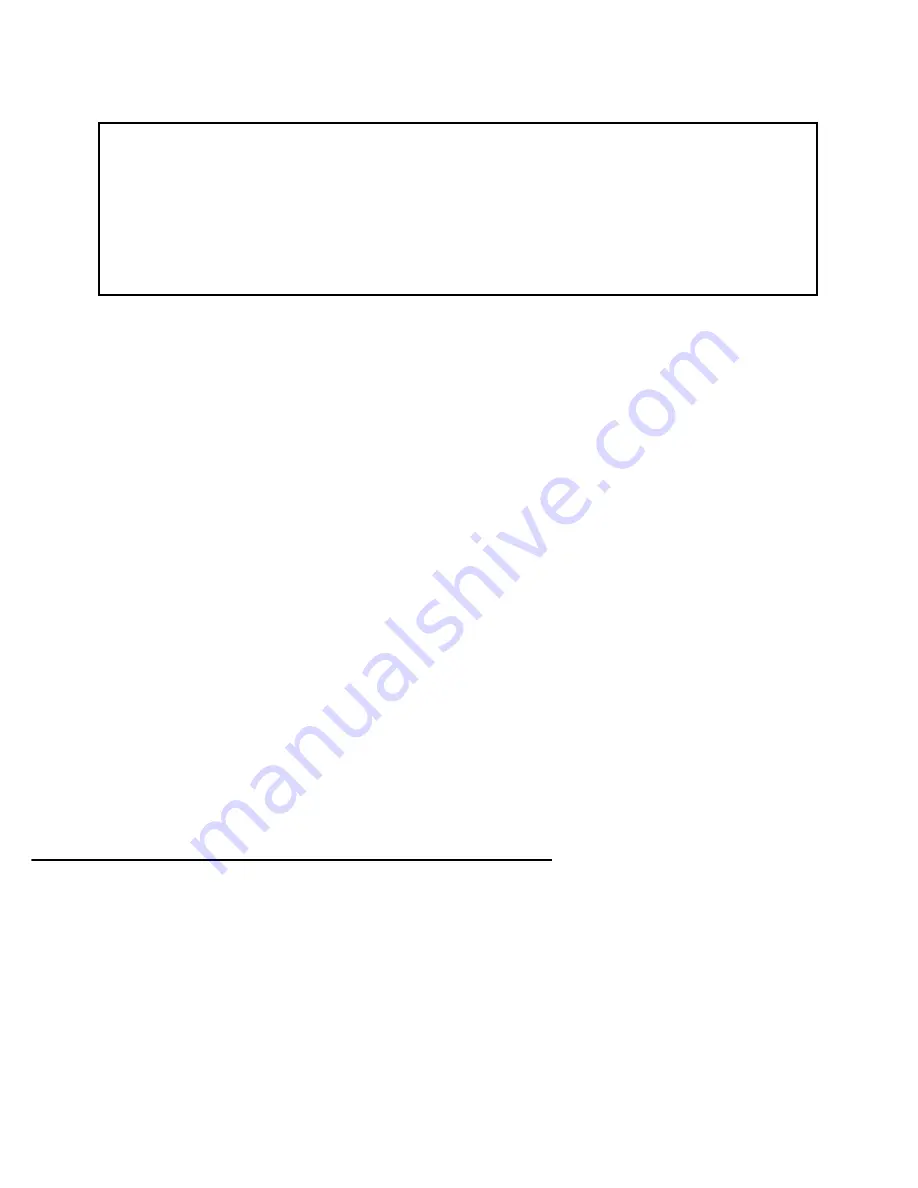
Utilities and Diagnostics 15-9
■
Select
GET CONFIG FROM SERVER
and press Return. You will see the following dialog box:
■
Select
CANCEL
to exit without downloading the file, or select
CONTINUE
to download the file. The system
will reset at the end of the file transfer to put the new configuration into effect.
■
If you choose to download the configuration file, the
TFTP Transfer State
item
will change from
Idle
to
Reading Config
. The
TFTP Current Transfer Bytes
item will reflect the number of bytes transferred.
Uploading configuration files
Using TFTP, you can send a file containing a snapshot of the router’s current configuration to a TFTP ser ver. The
file can then be downloaded by a different Netopia R7200 unit to configure its parameters (see
“Downloading
configuration files” on page 15-8
). This is useful for configuring a number of routers with identical parameters or
just for creating configuration backup files.
Uploading a file can also be useful for troubleshooting purposes. The uploaded configuration file can be tested
on a different Netopia R7200 unit by Netopia or your network administrator.
To upload a configuration file, follow these steps:
1.
Select
TFTP Server Name
and enter the ser ver name or IP address of the TFTP ser ver you will use. The
ser ver name or IP address is available from the site where the ser ver is located.
2.
Select
Config File Name
and enter a name for the file you will upload. The file will appear with the name you
choose on the TFTP ser ver. You may need to enter a file path along with the file name (for example,
Mypc/Netopia/myfile).
3.
Select
SEND CONFIG TO SERVER
and press Return. Netopia will begin to transfer the file.
4.
The
TFTP Transfer State
item
will change from
Idle
to
Writing Config
. The
TFTP Current Transfer Bytes
item will reflect the number of bytes transferred.
Transferring configuration and firmware files with XMODEM
You can transfer configuration and firmware files with XMODEM through the Netopia R7200’s console por t. Be
sure your terminal emulation program suppor ts XMODEM file transfers.
To go to the
X-Modem File Transfer
screen, select it in the Utilities & Diagnostics menu.
Note:
The X-Modem File Transfer screen is only available if you are connected via the Console por t.
+-----------------------------------------------------------+
+-----------------------------------------------------------+
| |
| Are you sure you want to read the configuration now? |
| The device will reset when the transfer is complete. |
| |
| CANCEL CONTINUE |
| |
+-----------------------------------------------------------+
Содержание R7200
Страница 1: ...Netopia R7200 SDSL Router Nokia Speedlink certified User s Reference Guide ...
Страница 12: ...User s Reference Guide ...
Страница 18: ...2 4 User s Reference Guide ...
Страница 42: ...5 14 User s Reference Guide ...
Страница 56: ...User s Reference Guide ...
Страница 72: ...8 16 User s Reference Guide ...
Страница 82: ...9 10 User s Reference Guide ...
Страница 112: ...10 30 User s Reference Guide ...
Страница 118: ...11 6 User s Reference Guide ...
Страница 150: ...13 20 User s Reference Guide ...
Страница 200: ...User s Reference Guide ...
Страница 206: ...A 6 User s Reference Guide ...
Страница 220: ...B 14 User s Reference Guide ...
Страница 234: ...E 4 User s Reference Guide ...
Страница 250: ...8 User s Reference Guide ...
Страница 256: ...Index 6 ...
Страница 258: ...2 User s Reference Guide ...






























