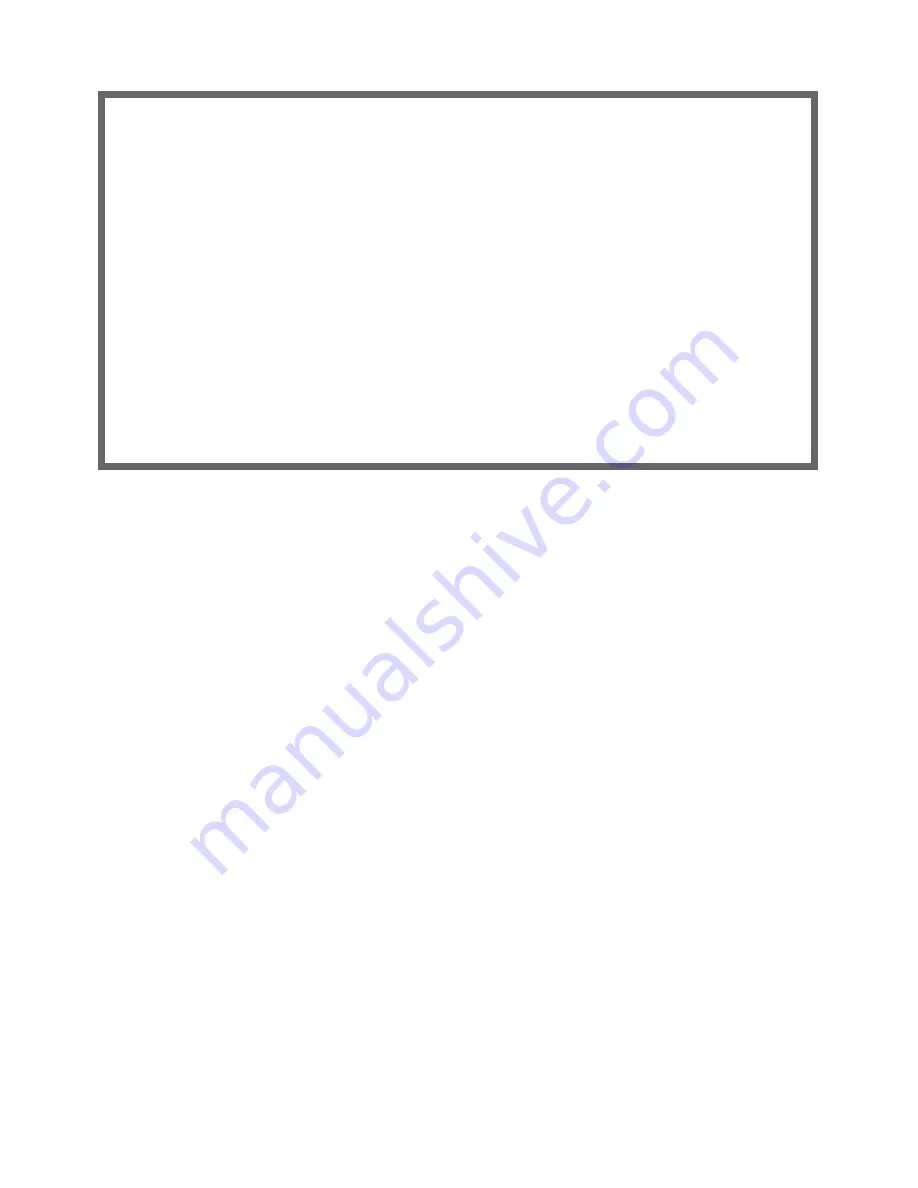
6-8 Getting Started Guide
The final step in configuring the Easy Setup Telnet screens is to restar t the Netopia 3386-ENT, so that the
configuration settings take effect.
1.
Select
RESTART DEVICE
. A prompt asks you to confirm your choice.
2.
Select
CONTINUE
to restar t the Netopia Router and have your selections take effect.
Note:
You can also restar t the system at any time by using the Restar t System utility in the Utilities and
Diagnostics menu, or by unplugging and replugging the Netopia Router’s power brick.
The Router will restar t and your configuration settings will be activated. You can then Exit or Quit your Telnet
application.
Easy Setup is now complete.
Easy Setup Security Configuration
It is strongly suggested that you password-protect configuration access to your
Netopia. By entering a Name and Password pair here, access via serial,
Telnet, and SNMP will be password-protected.
Be sure to remember what you have typed here, because you will be prompted for
it each time you configure this Netopia.
Write Access Name:
Write Access Password:
PREVIOUS SCREEN TO MAIN MENU RESTART DEVICE
Configure a Configuration Access Name and Password here.
Содержание Cayman 3386-ENT
Страница 1: ...Netopia 3386 ENT Cable DSL Router Getting Started Guide MAKING BROADBAND WORK...
Страница 12: ...2 6 Getting Started Guide...
Страница 24: ...5 4 Getting Started Guide...
Страница 38: ...A 6 Getting Started Guide...







































