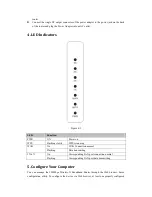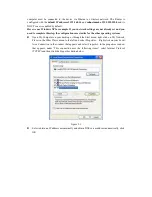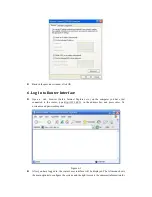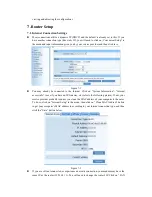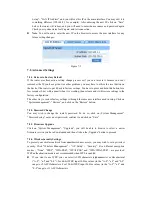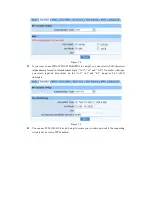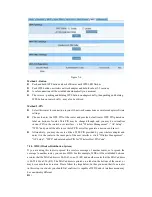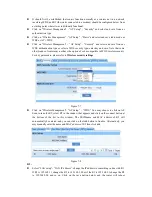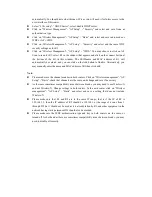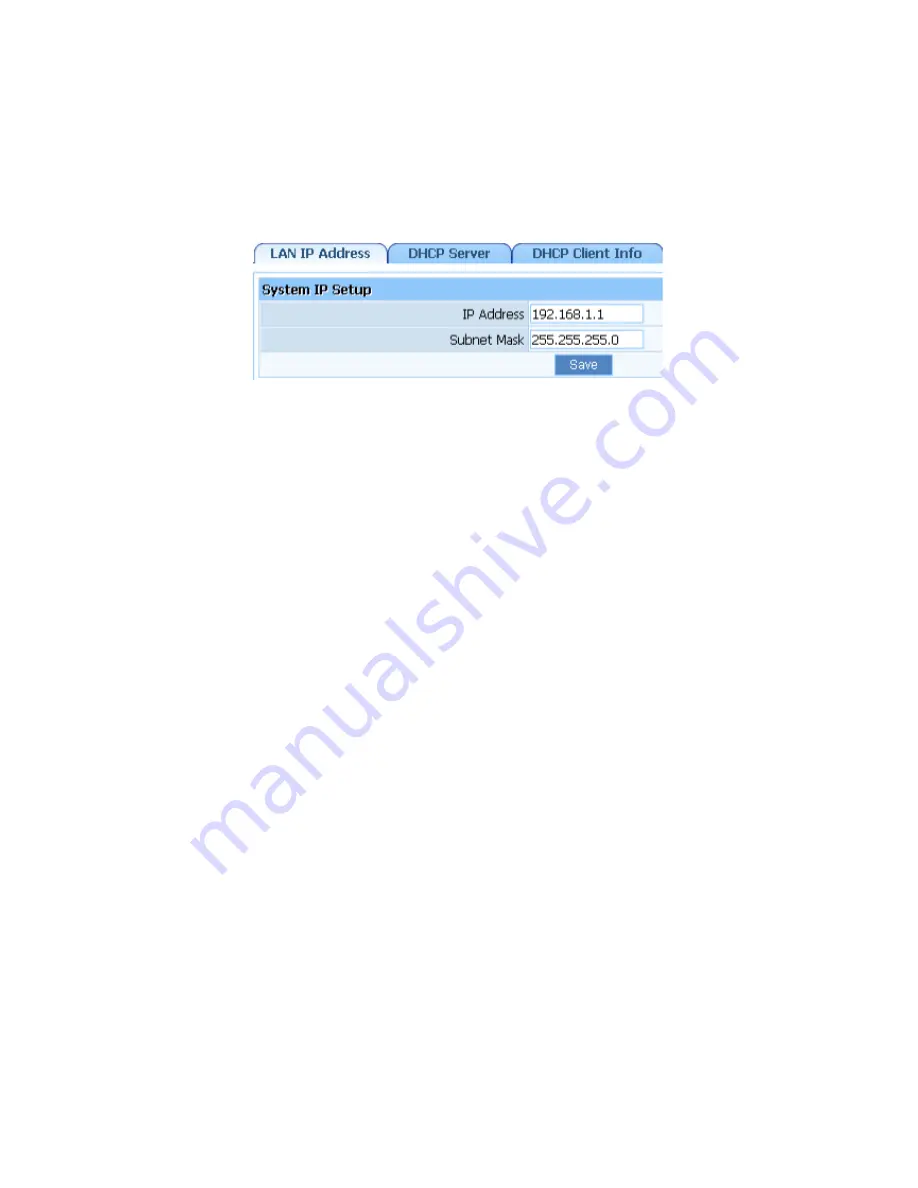
Setup”- “LAN IP Address” and you will see this IP in the main interface. You may edit it to
something different (192.168.2.1 for example). After entering the new IP, click on “Save”
below, the router will reboot, and you will need to enter the user name and password again.
Check your system status for IP again, and test connection.
Note
: You will need to enter the new IP in the browser to access the user interface for any
future setting changes.
Figure 7-3
7.2. Advanced Settings
7.2.1. Restore to Factory Default
If the router ever freezes in a setting change process or if you can’t access it because you can’t
remember the IP you have given it or other problem, you may have to utilize the reset button on
the back of the router to put it back to factory settings. You have to press and hold this button for a
few seconds (2-6s) with a pencil when it is working, then release and it will restore settings to the
factory configuration.
The other way to restore factory settings is through the same user interface used in setup. Click on
“System management”- “Restore”, and click on the “Restore” button.
7.2.2. Password Change
You may wish to change the router's password. To do so, click on „System Management”-
“Password setup”, enter a new password, confirm it, and click on “Save”
7.2.3. Firmware Upgrade
Click on “System Management”- “Upgrade”, you will be able to browse to select a newer
firmware version you have downloaded and then click on the „Upgrade‟ button to proceed.
7.2.4. Wireless Security Settings
To protect your wireless network from unauthorized user access, you may wish to set up wireless
security. Click “Wireless Management” - “AP Setup” – “Security”. Five different encryption
modes - “None”, “WEP”, “WPA-PSK”, “WPA2-PSK” and “WPA/WPA2-PSK” - are provided.
WEP authentication mode is not recommended when WPS is enabled.
If you want to use WEP, you can select ASCII characters (alphanumeric) or Hexadecimal
(“A-F”, “a-f” and “0-9”). For 64-bit WEP, input 10 Hex values (in the “A-F”, “a-f” and “0-9”
range) or 5 ASCII characters. For 128-bit WEP, input 26 Hex values (in the “A-F”, “a-f” and
“0-9” range) or 13 ASCII characters