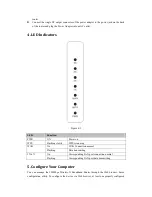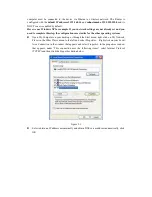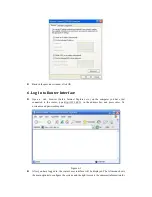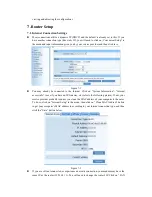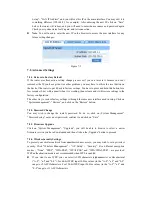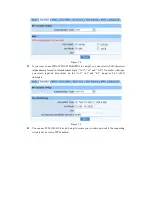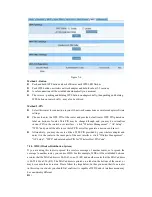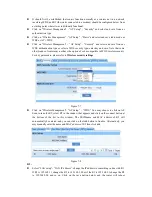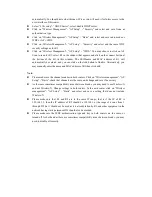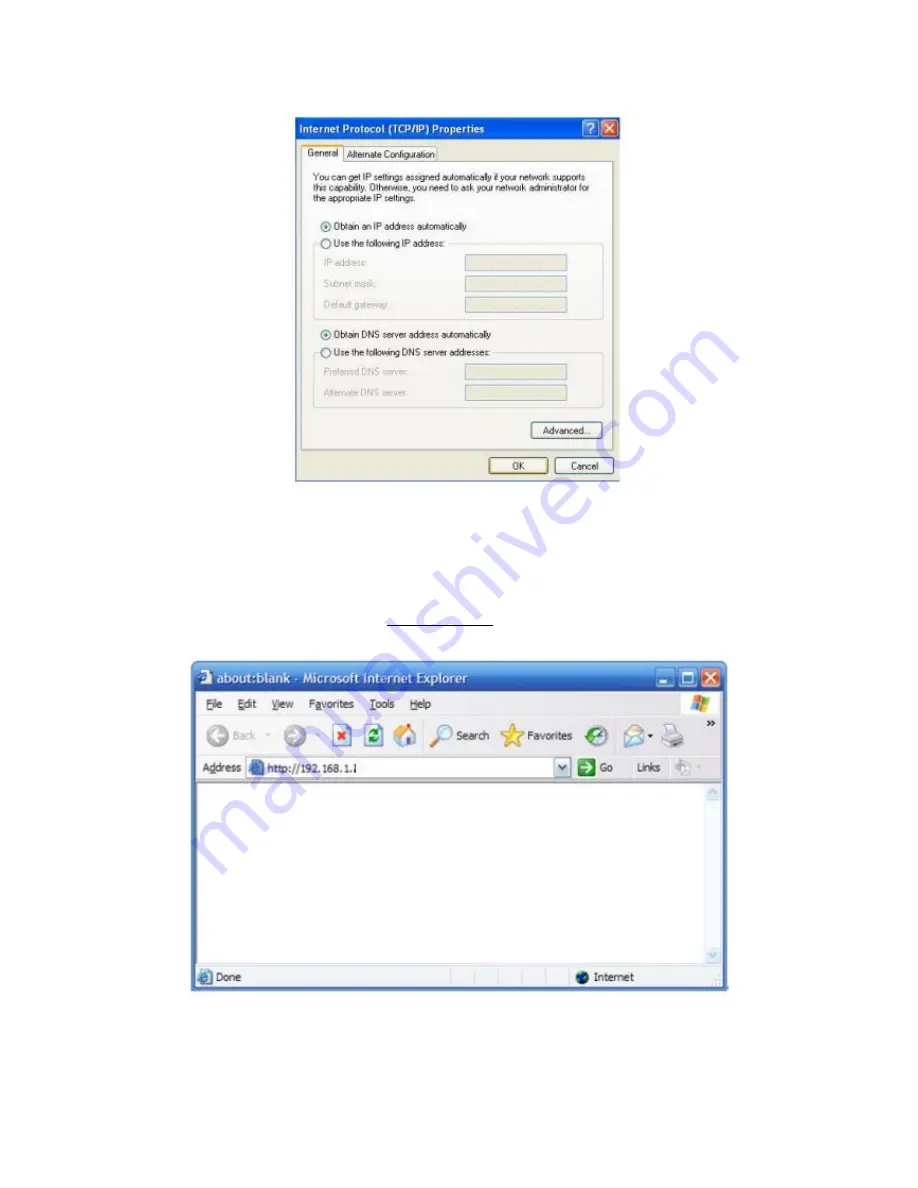
Back in the previous window, click OK
6. Log In to Router Interface
Open a web browser (Safari, Internet Explorer, etc.) on the computer you have just
connected to the router, type http://192.168.1.1 in the address bar, and press enter. No
username and password required
Figure 6-1
After you have logged in, the router's user interface will be displayed. The left menu shows
the main options to configure the system, and the right screen is the summary information for