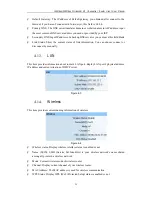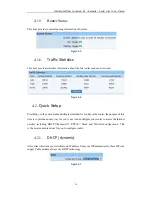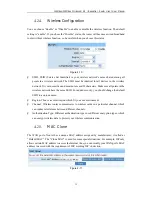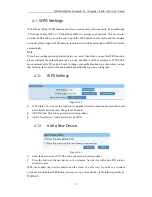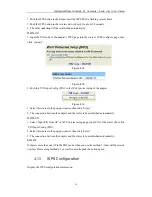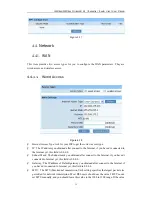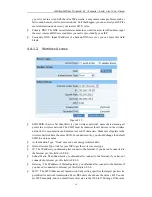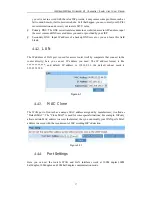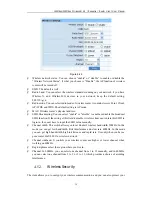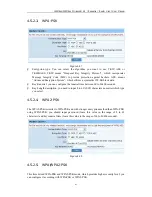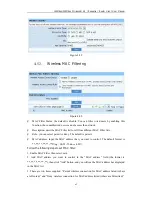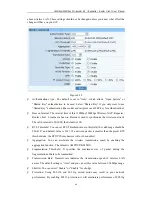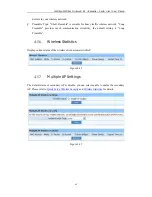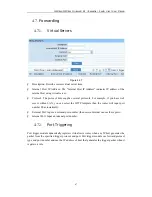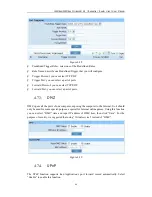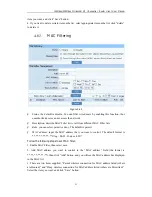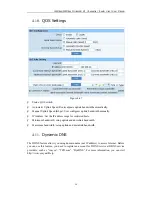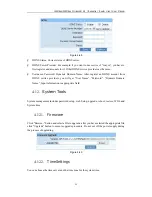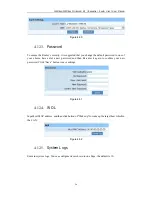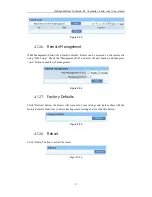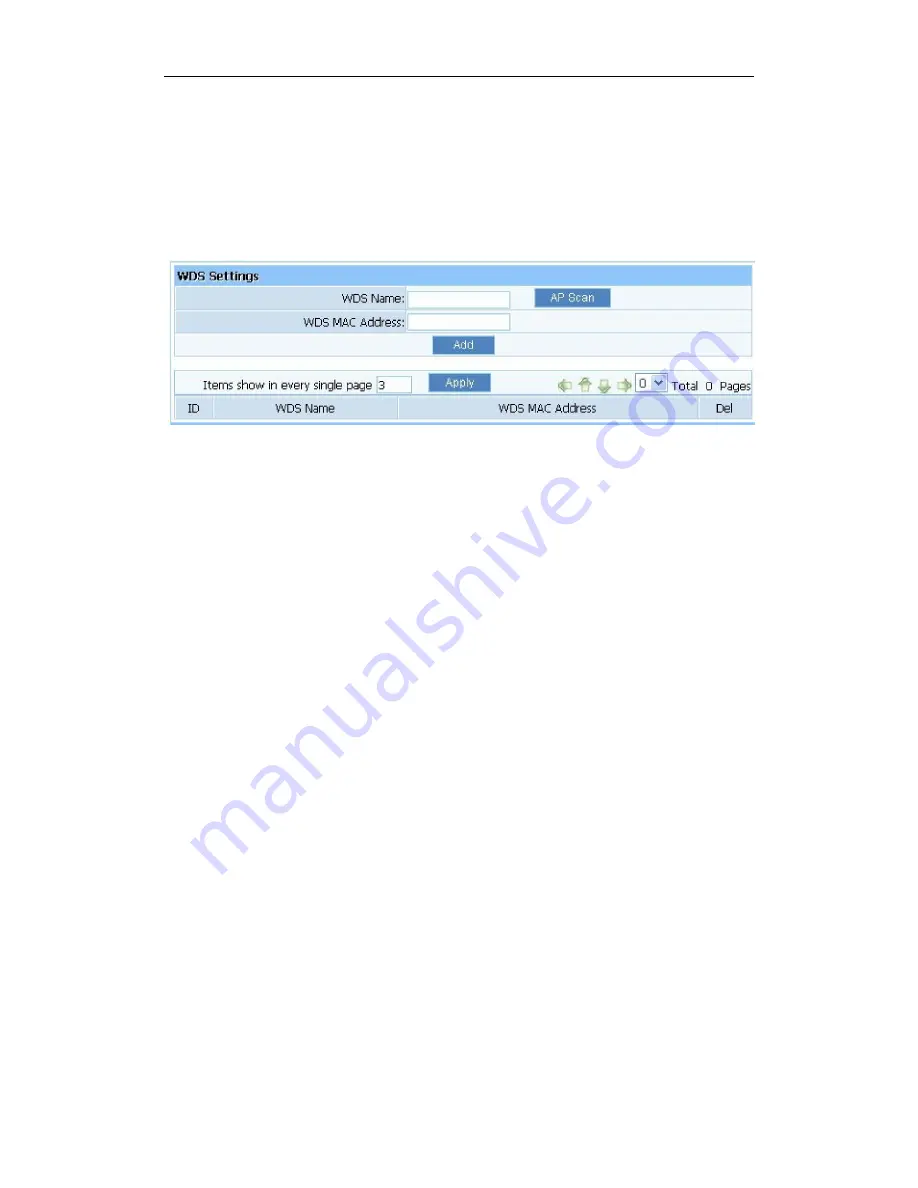
150Mbps/300Mbps Wireless-N AP / Repeater / Router client
User Manual
43
Select the item you want, and click “Save” button.
4.5.4.
WDS Settings
If you have selected WDS or AP+WDS mode in Wireless Basic-Radio Mode, please do the
following configurations.
Figure 4-2
Ø
WDS Name: Give a description of your wireless bridge to tell apart.
Ø
WDS MAC Address: If the current working mode is “WDS” or “AP+WDS”, then you
need to configure wireless bridge configuration. Enter MAC address of remote access
point, at the same time the remote access point also need to configure to “WDS”
or ”AP+WDS” mode.
Ø
Current WDS Information: It illustrates basic information of all wireless bridge that in
connection status, you may delete unnecessary bridge.
E.g.: If you want setup WDS connection between the AP that the MAC address is
00-22-4f-cc-ae-f5 (we call it AP1) and the AP that the MAC address is 00-22-4f-bc-af-5d (we
call it AP2), please follow the next steps:
1. Select radio mode is WDS in wireless management-basic of AP1.
2. Input WDS name (e.g.: default), input MAC address of AP2 (00-22-4f-bc-af-5d), click add,
then the record named default will appears in WDS list.
3. We can also select radio mode is WDS in wireless management-basic of AP2.
4. Input WDS name (e.g.: Default), input MAC address of AP1 (00-22-4f-cc-ae-f5), click add,
then the record named Default will appears in WDS list.
Note: Before you setup WDS connection, please make sure that AP1 and AP2 is in the same
network, that is if the IP address of AP1 is 192.168.1.1, then the IP address of AP2 should be
192.168.1.x (1<x<255,e.g.: x=8).
4.5.5.
Wireless Advanced
These settings are only for more technically advanced users who have a sufficient knowledge