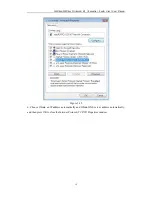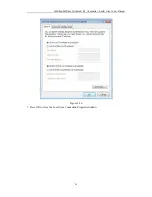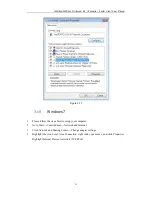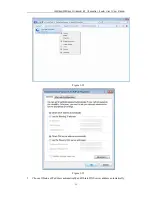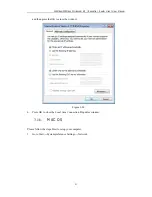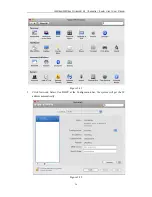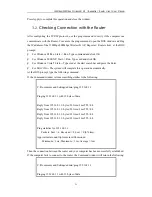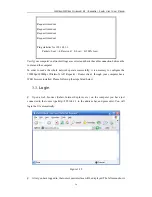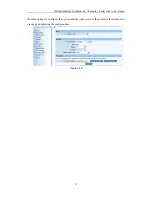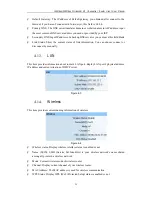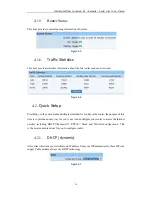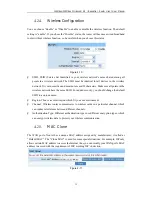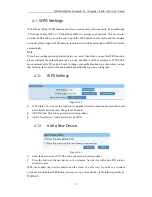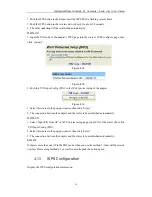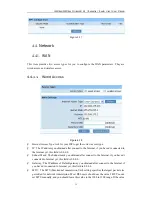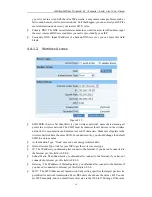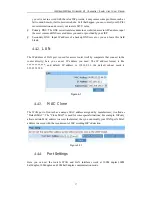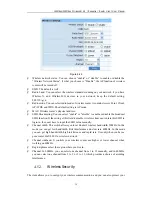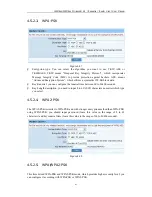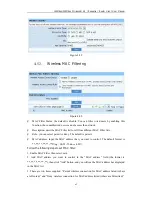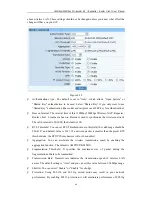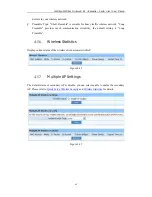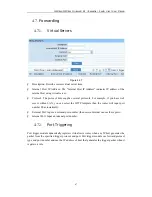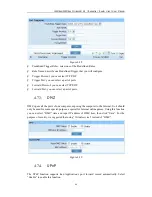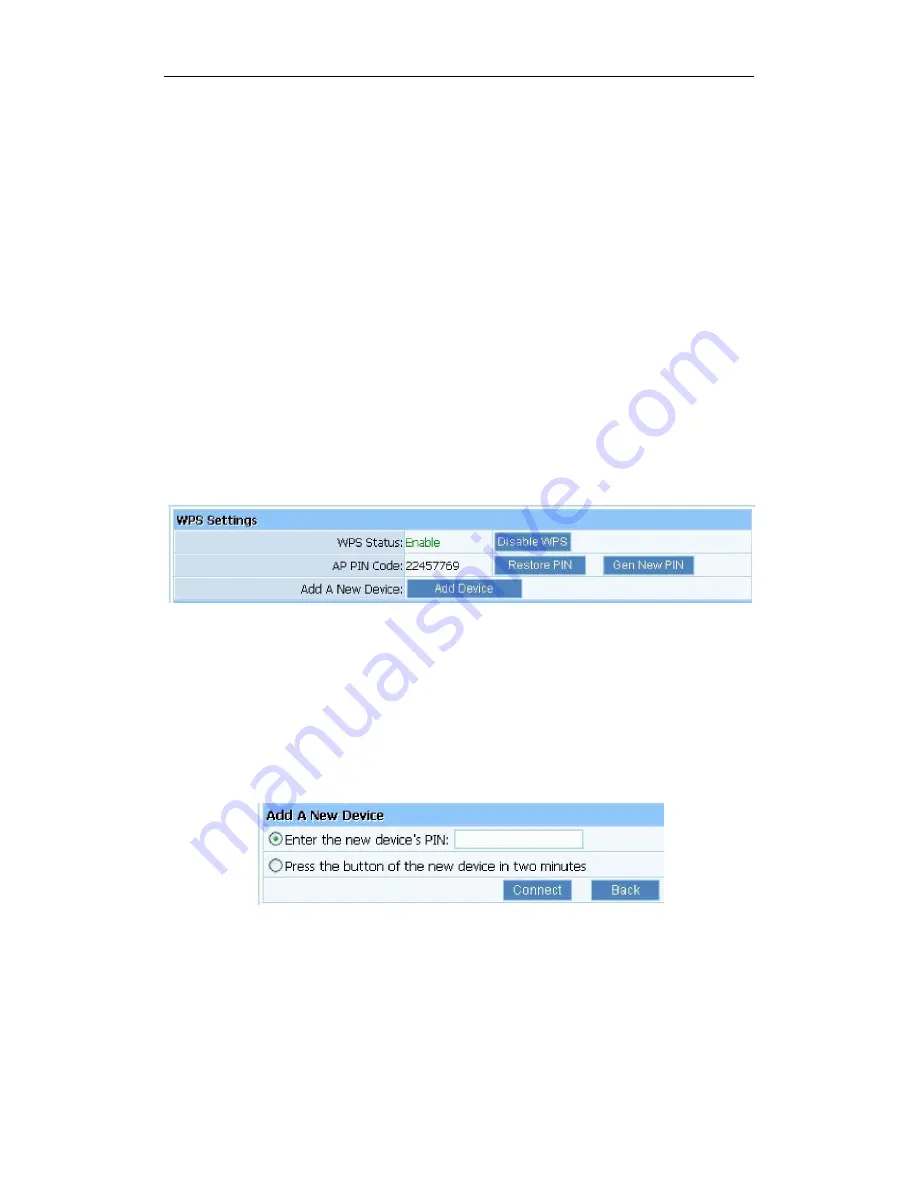
150Mbps/300Mbps Wireless-N AP / Repeater / Router client
User Manual
33
4.3.
WPS Settings
Wi-Fi Protect Setup (WPS) function can let you create a safety network easily. You can through
‘PIN Input Config (PIN)’ or ’Push Button (PBC)’to encrypt your network. This router also
provides WPS button, you only need to push the WPS button in this router and the wireless
network card that support WPS function, then the router will be encrypted to WPA2-AES mode
automatically
Note:
If you have configured encryption mode in your router, then when you use this WPS function,
please configure the authentication type to none, and then it will be encrypted to WPA2-AES
mode automatically. If you don’t want to change your authentication type, then when you use
this function, the router will be encrypted to the mode that you have configured.
4.3.1.
WPS Settings
Figure 4-12
Ø
WPS Status: You can use this function to setup the wireless connection between this router
and wireless network card. The default is Enable.
Ø
AP PIN Code: This code can mark a wireless product.
Ø
Add A New Device: Add a new device by WPS.
4.3.2.
Add a New Device
Figure 4-13
Ø
Enter the new device’s PIN: This code can mark a wireless product.
Ø
Press the button of the new device in two minutes: New device will send a PIN code to
wireless router.
WPS can connect the wireless adapter and the router in a safe way. If you have a wireless
network card which has WPS button, you may set up a safe network via the following methods.
Method 1: