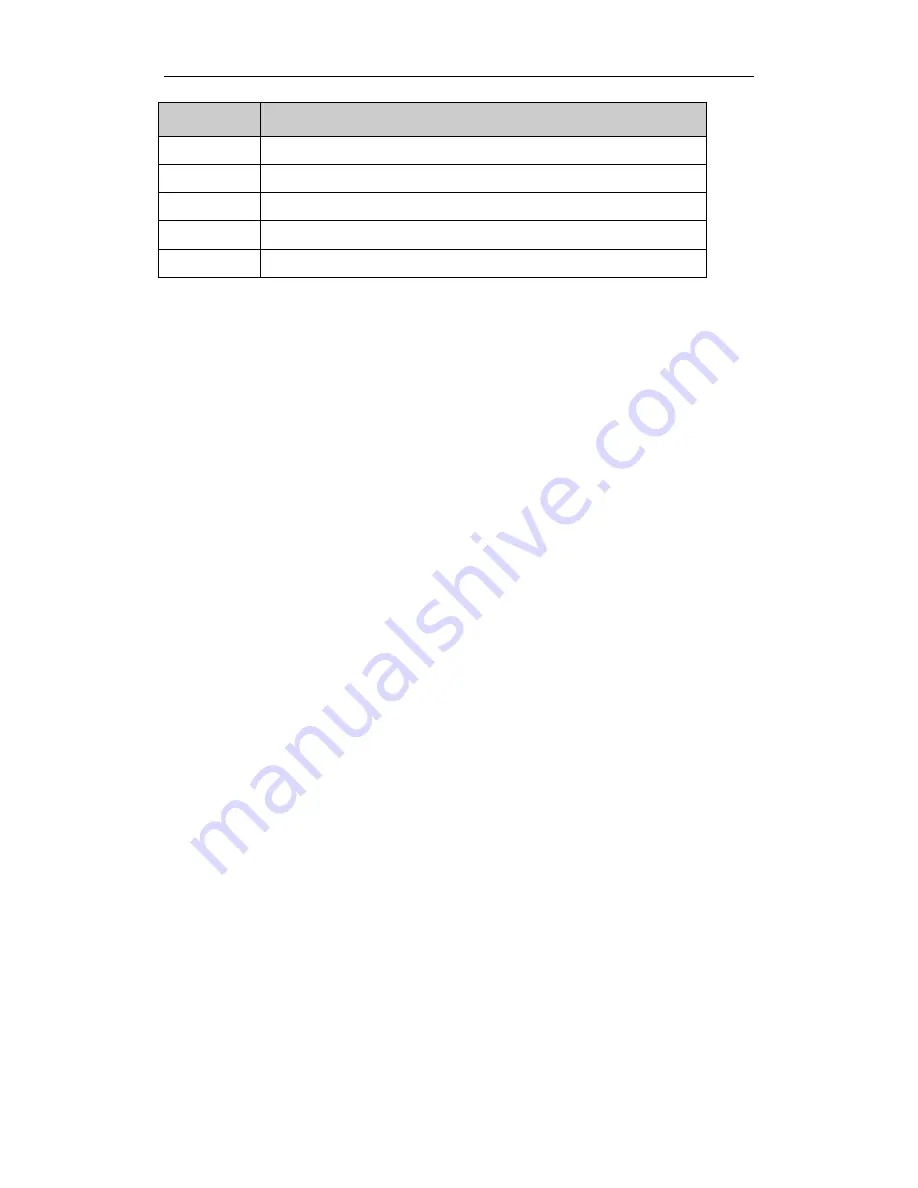
Portable Wireless-N Router/AP
User Manual
10
Description
Function
DEFAULT
Restore factory configuration
WPS
Enable WPS setting
AP-Router
Switch to AP-Router mode
Client
Switch to Client mode
AP
Switch to AP mode
2.3.
How to Restore factory configuration
If the router ever freezes in a setting change process or if you can’t access it because you can’t
remember the IP you have given it or other problem, you may have to utilize the reset button on
the back of the router to put it back to factory settings. You have to press and hole this button
for a few seconds (2-6s) with a pencil when it is working, then release and it will restore
settings to the factory configuration.
The other way to restore factory settings is through the same user interface used in setup.
Click on ‘System management’- ‘Restore’, and click on the ‘Restore’ button.
2.4.
Hardware Installation Procedures
The Portable Wireless-N Router /AP can work at AP-Router, Client, and AP mode. Each mode
meets different requirements, you can select corresponding mode as you wish. So please
check which mode is that you want, then install your device following the procedures below.
2.4.1.
AP-Router mode
The device works as wireless router under this mode. Wireless clients(Notebook, tablet and
smart phone..) can connect to Portable Wireless-N Router /AP via wireless, then access the
internet. Select the AP-Router mode and connect your device as figure 2-3.


























