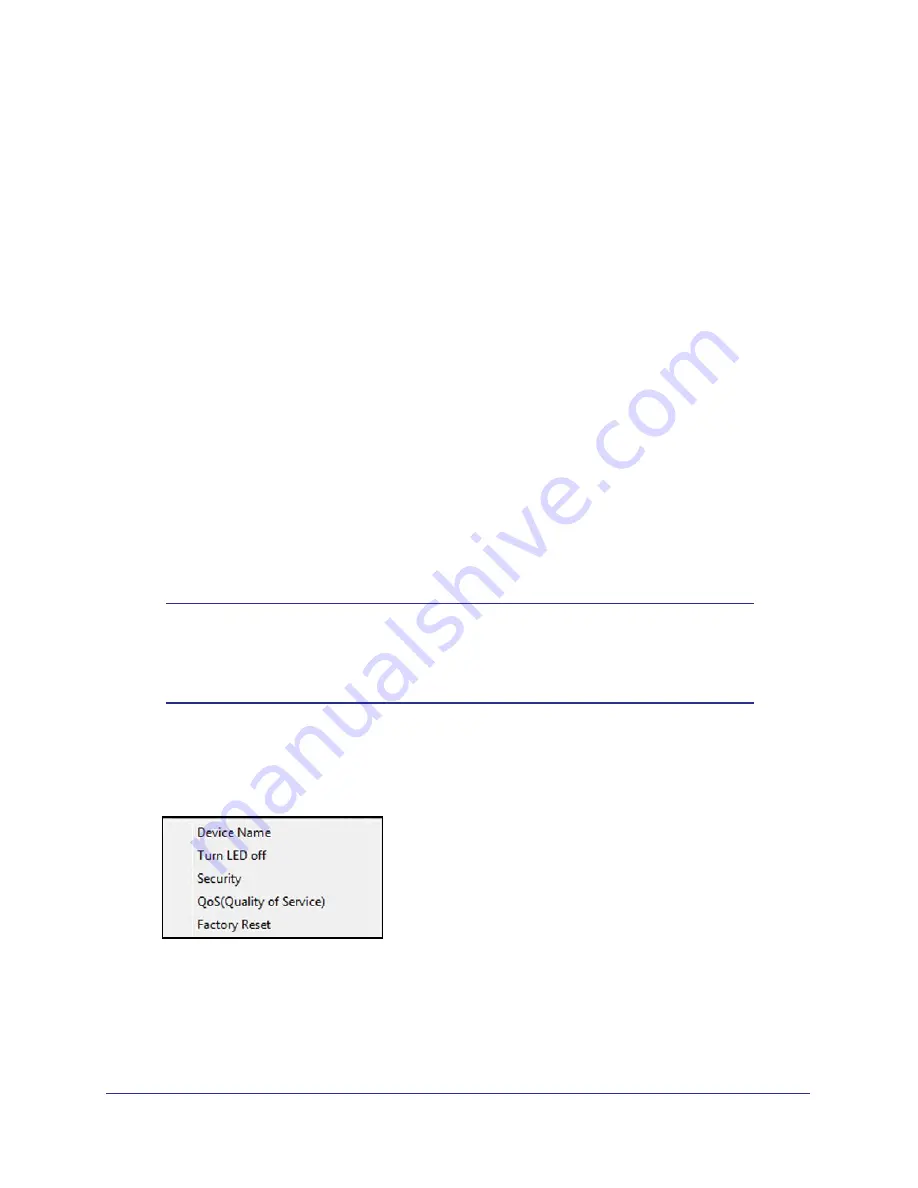
Powerline Utility
15
Powerline AV+ 500 Nano XAV5601
2.
Select the check box for each device for which you want to set the encryption key.
3.
In Step 2 on your screen, select the option that you want:
•
Create a new Encryption Key
. To set your own network encryption key, type your
network encryption key in the field.
•
Use default Encryption Key
. When you click this button, the factory default
encryption key automatically displays in the field. The default network encryption key
is HomePlugAV.
Note:
Before you can reset the encryption key for a remote device, you have
to enter its password. The password is printed on the product label located on
the back of the adapter.
4.
Click the
Apply Security to Selected Devices
button.
When you are finished setting the encryption key, the utility displays a message indicating
that the operation was successful.
5.
Click
OK
.
Reset a Device to Factory Settings
This option returns the network encryption key to its factory default of HomePlugAV.
Note:
If you customized your network encryption key, the local Powerline
device is disconnected from the network when you reset it to the
factory default. To avoid this problem, reset all remote devices
before you reset the local device.
To reset a device to its factory settings:
1.
On the Powerline Utility main screen, click the Powerline device icon. The pop-up menu
displays:
2.
Select
Factory Reset
. A message displays asking you to confirm the reset.
3.
Click
OK
to reset the device. A message indicates whether or not the operation succeeded.












































