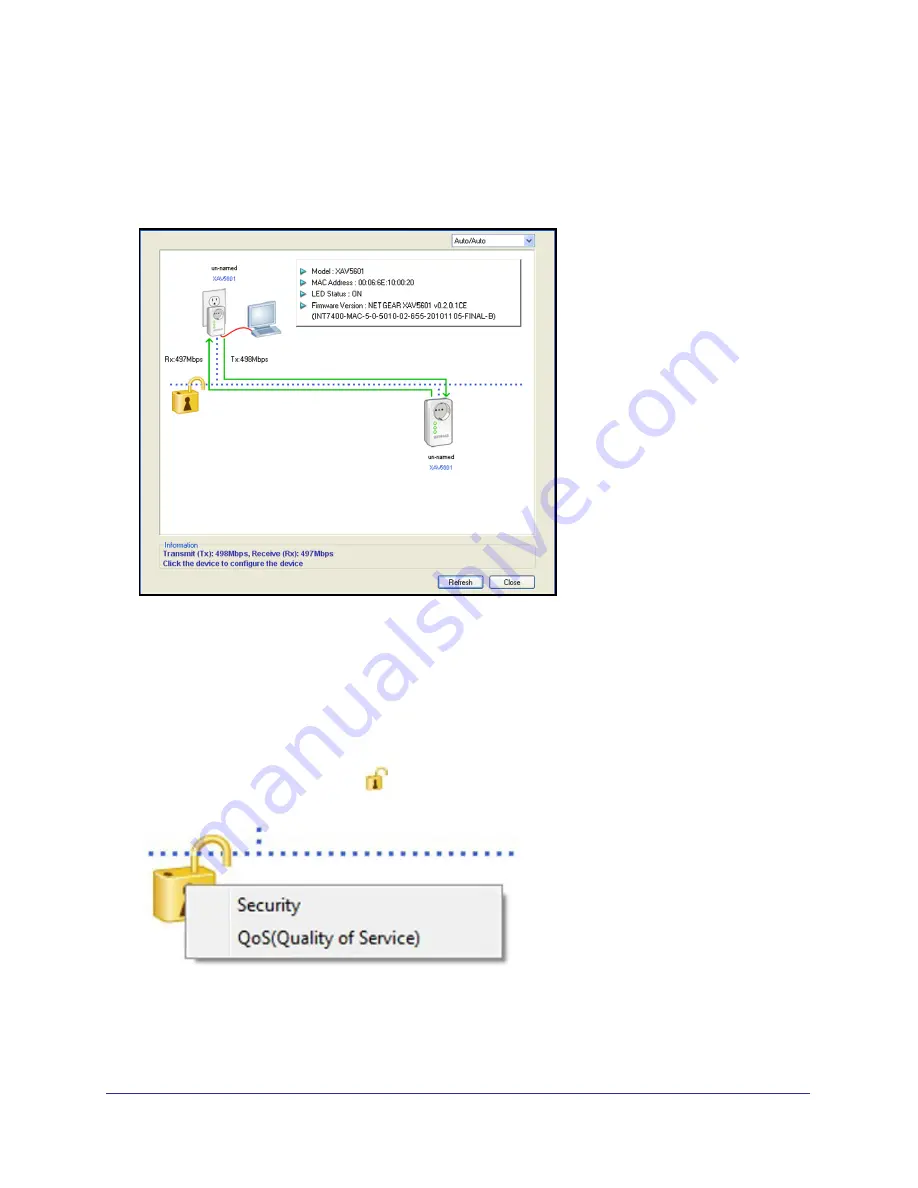
Powerline Utility
12
Powerline AV+ 500 Nano XAV5601
Powerline Utility Screen
When launched, the Powerline Utility opens to a screen that shows all the devices in your
Powerline network.
•
Click the image of the device that you want to manage.
•
If all devices are not shown, click the
Refresh
button to update the screen.
•
The Information box at the bottom of the screen provides tips and information for using
this utility screen.
Security Icon
You can click the Security icon
on the Powerline Utility main screen to go to the Security
screen or the QoS (Quality of Service) screen:


























