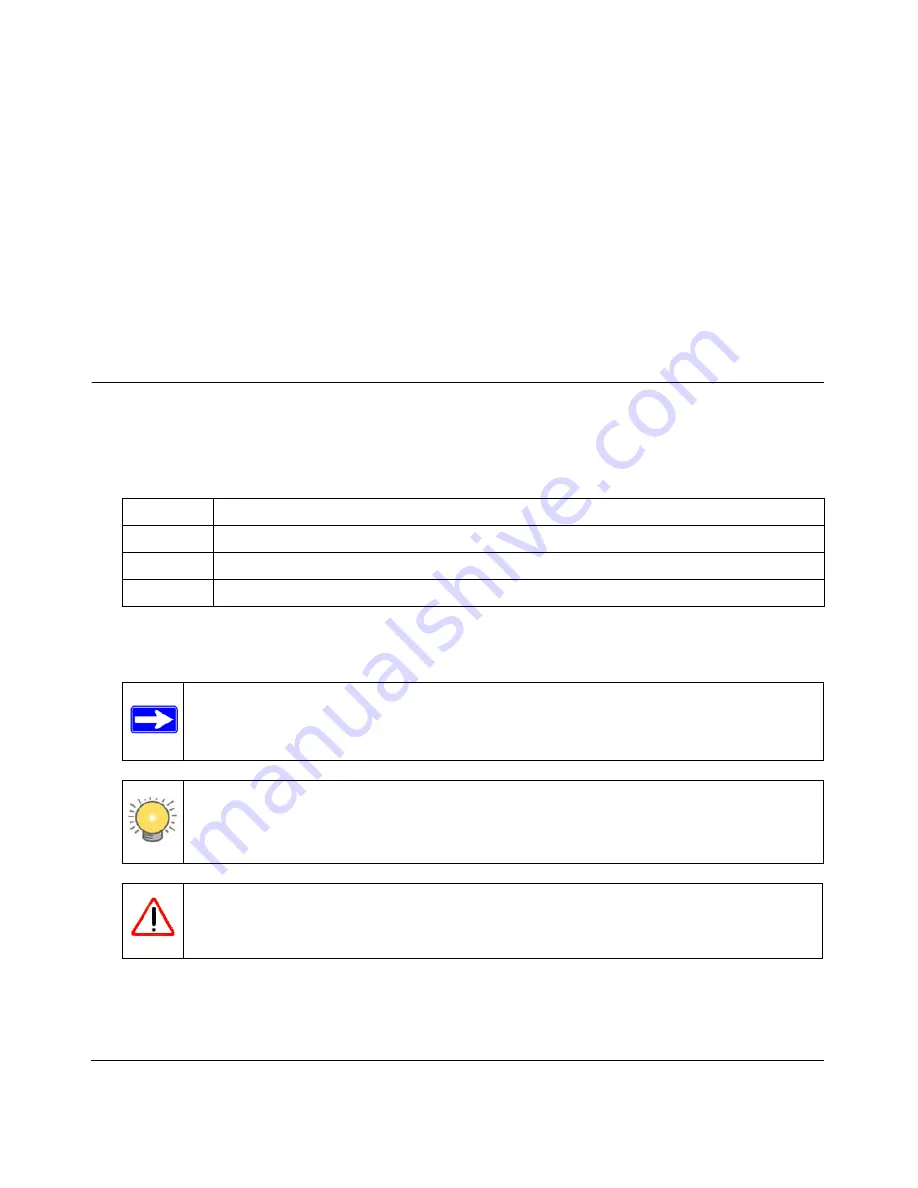
i
v1.1, September 2009
About This Manual
The
NETGEAR®
XAV1004 Powerline AV Ethernet Adapter User Guide describes how to install,
configure and troubleshoot the XAV1004 Powerline AV Ethernet Adapter. The information in this
manual is intended for readers with intermediate computer and Internet skills.
Conventions, Formats, and Scope
The conventions, formats, and scope of this manual are described in the following paragraphs:
•
Typographical Conventions
.
This manual uses the following typographical conventions:
•
Formats
.
This manual uses the following formats to highlight special messages:
Italic
Emphasis, books, CDs, file and server names, extensions
Bold
User input, IP addresses, GUI screen text
Fixed
Command prompt, CLI text, code
italic
URL links
Note:
This format is used to highlight information of importance or special interest.
Tip:
This format is used to highlight a procedure that will save time or resources.
Warning:
Ignoring this type of note may result in a malfunction or damage to the
equipment.






















