Отзывы:
Нет отзывов
Похожие инструкции для XAUB2511

LYNX Series
Бренд: Hall Technologies Страницы: 18
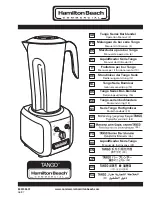
HBH450
Бренд: Hamilton Beach Страницы: 40

BLSTDG-B00
Бренд: Oster Страницы: 23

CounterForms BVLB07
Бренд: Oster Страницы: 52

N300RE
Бренд: on networks Страницы: 12

DS Vision 3000
Бренд: Kramer Страницы: 16

VT-3413 W
Бренд: Vitek Страницы: 28

EXPEDITOR GB40
Бренд: Hamilton Beach Commercial Страницы: 16

TBLI-1500
Бренд: TECHWOOD Страницы: 12

HKN-BLW2
Бренд: HURAKAN Страницы: 41

CAT5-8000
Бренд: Gefen Страницы: 12

HFX 100 Rx
Бренд: Extron electronics Страницы: 5

RK8-HDX-POE
Бренд: SMART-AVI Страницы: 2

RBL160
Бренд: Nostalgia Страницы: 31

HD120IR
Бренд: Ebode Страницы: 45

RCX C-Link series
Бренд: EDT Страницы: 26

ES3
Бренд: Blendtec Страницы: 20
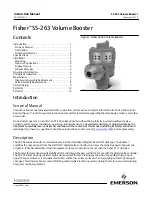
Fisher SS-263
Бренд: Emerson Страницы: 12
























