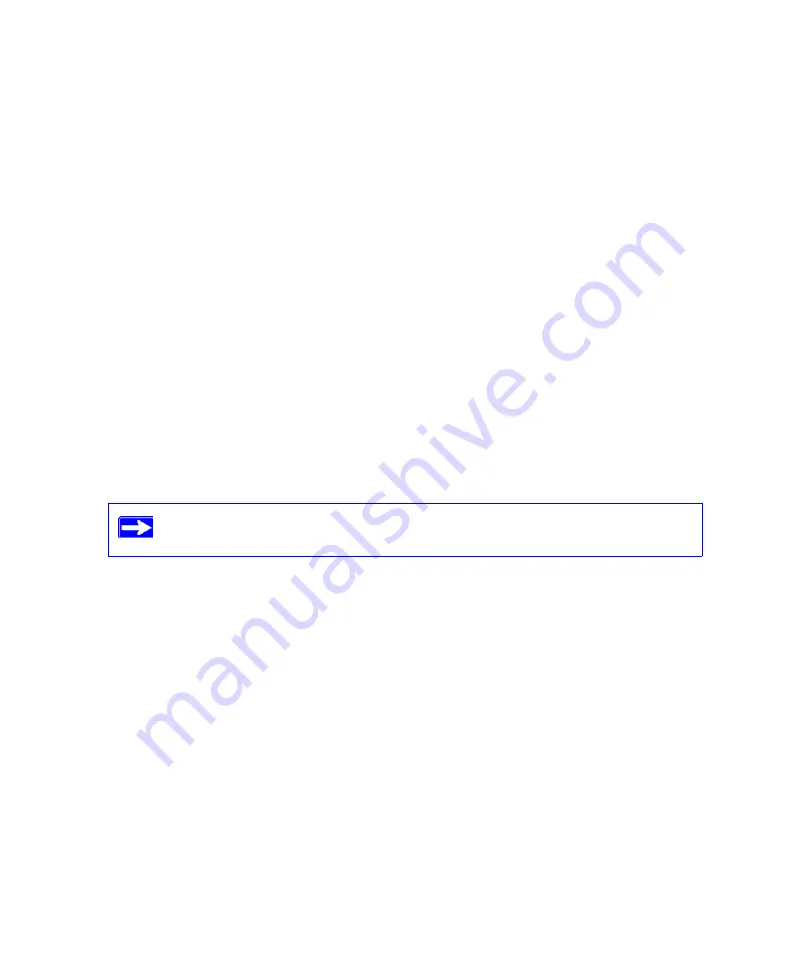
Troubleshooting
29
– Configure your router to spoof your computer’s MAC address. On the
Basic Settings
screen in the Router MAC Address section, select “Use this Computer’s MAC Address”
and click
Apply.
Then restart your network in the correct sequence (see
Troubleshooting PPPoE
If you are using PPPoE, try troubleshooting your Internet connection.
To troubleshoot a PPPoE connection:
1.
Log in to the wireless router.
2.
Select
Router Status
under
Maintenance
on the main menu.
3.
Click
Connection Status
. If all of the steps indicate “OK,” then your PPPoE connection is up
and working.
If any of the steps indicate “Failed,” you can attempt to reconnect by clicking
Connect.
The
wireless router will continue to attempt to connect indefinitely.
If you cannot connect after several minutes, you may be using an incorrect Service Name,
User Name or Password. There also may be a provisioning problem with your ISP.
Troubleshooting Internet Browsing
If your wireless router can obtain an IP address but your computer is unable to load any web pages
from the Internet, check the following:
•
Your computer may not recognize any DNS server addresses
. A DNS server is a host on
the Internet that translates Internet names (such as www addresses) to numeric IP addresses.
Typically, your ISP will provide the addresses of one or two DNS servers for your use. If you
entered a DNS address during the wireless router’s configuration, restart your computer.
Alternatively, you can configure your computer manually with a DNS address, as explained in
the documentation for your computer
.
•
Your computer may not have the wireless router configured as its default gateway
.
Reboot the computer and verify that the wireless router address (192.168.1.1) is listed by your
computer as the default gateway address.
Unless you connect manually, the wireless router will not authenticate using
PPPoE until data is transmitted to the network.
Содержание WNR834
Страница 2: ...ii 2006 by NETGEAR Inc All rights reserved...
Страница 4: ...iv Related Documents 35 Registration and Certifications 37...
Страница 16: ...12 Installing Your Router Using the Smart Wizard...
Страница 28: ...24 Installing Your Router Manually Advanced Mac and Linux Users...
Страница 36: ...32 Troubleshooting...
Страница 40: ...36 Related Documents...
























