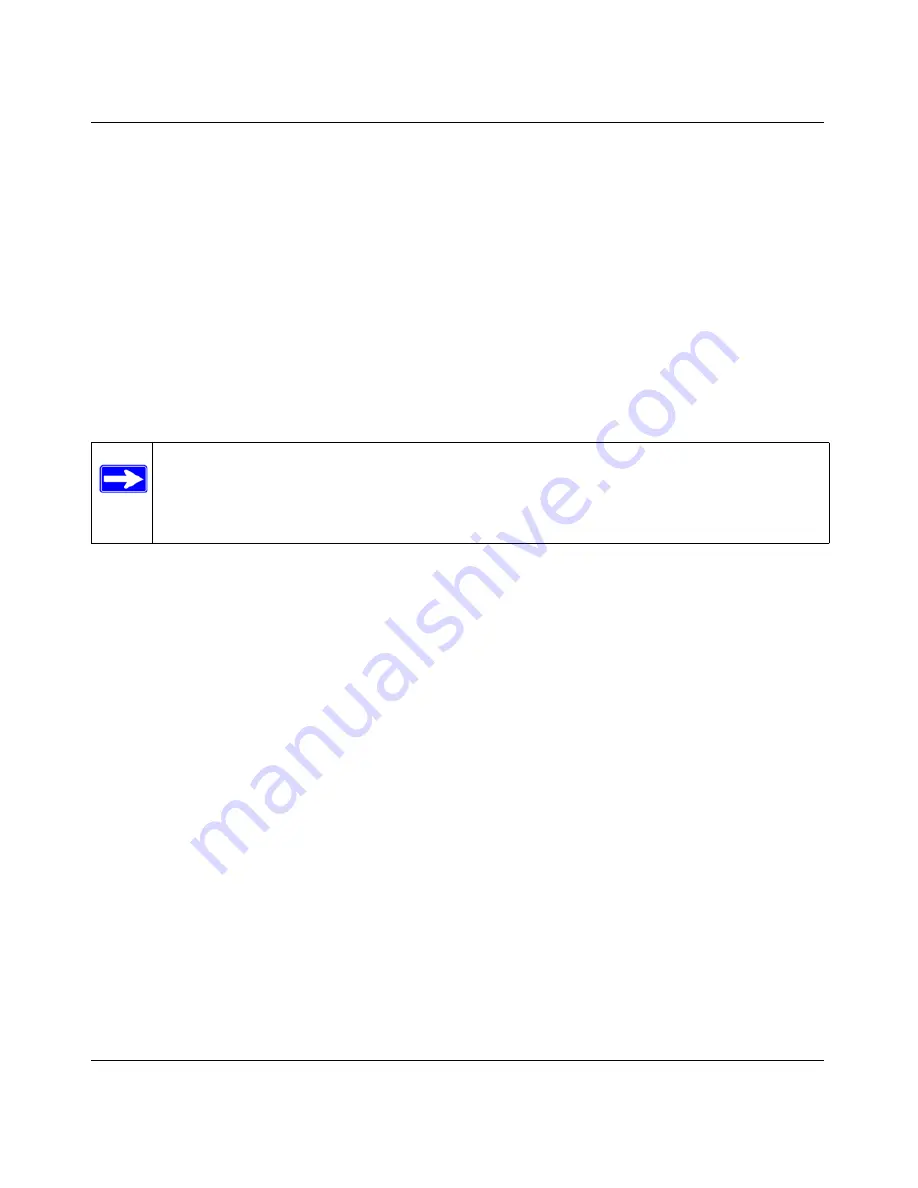
Wireless-N 150 Router WNR1000v2 User Manual
Customizing Your Network Settings
4-3
v1.0, November 2009
–
RIP-1
is universally supported. RIP-1 is usually adequate unless you have an unusual
network setup.
–
RIP-2B
carries more information than RIP-1 and uses subnet broadcasting.
–
RIP-2M
carries more information than RIP-1 and uses multicasting.
Using the Router as a DHCP Server
By default, the router functions as a DHCP server, allowing it to assign IP, DNS server, and default
gateway addresses to all computers connected to the router’s LAN. The assigned default gateway
address is the LAN address of the router. The router assigns IP addresses to the attached computers
from a pool of addresses specified in this screen. Each pool address is tested before it is assigned to
avoid duplicate addresses on the LAN.
To specify a pool of IP addresses to be assigned, set the starting IP address and ending IP address.
These addresses should be part of the same IP address subnet as the router’s LAN IP address.
Using the default addressing scheme, you should define a range between
192.168.1.2
and
192.168.1.254
, although you might wish to save part of the range for devices with fixed addresses.
The router delivers the following parameters to any LAN device that requests DHCP:
•
An IP address from the range you have defined
•
Subnet mask
•
Gateway IP address (the router’s LAN IP address)
•
Primary DNS server (if you entered a primary DNS address in the Basic Settings screen;
otherwise, the router’s LAN IP address)
•
Secondary DNS server (if you entered a secondary DNS address in the Basic Settings screen)
To use another device on your network as the DHCP server, or to manually specify the network
settings of all of your computers, clear the
Use Router as DHCP Server
check box. Otherwise,
leave it selected. If this service is not selected and no other DHCP server is available on your
network, you need to set your computers’ IP addresses manually or they will not be able to access
the router.
Note:
For most applications, the default DHCP and TCP/IP settings of the router are
satisfactory. Click the link to the online document
“TCP/IP Networking Basics” in
Appendix B
for an explanation of DHCP and information about how to assign IP
addresses for your network.
















































