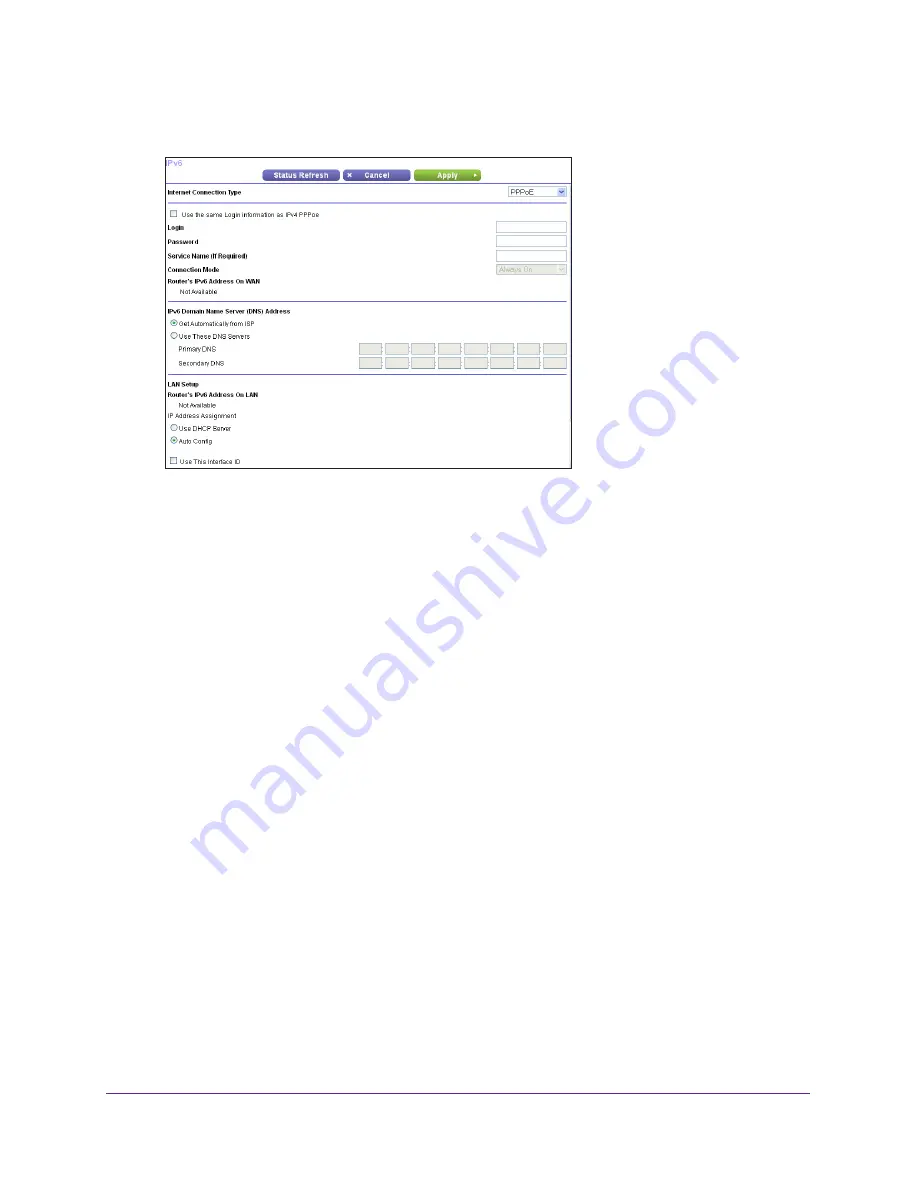
Specify Your Internet Settings
36
N900 WiFi Router
5.
In the
Internet Connection Type
list, select
PPPoE
.
6.
Enter the settings that your service provider gave you.
If your service provider gave you only one user name and password, the service provider
most likely supports dual stack PPPoE (a single ppp session). If the service provider gave
you two user names and passwords for IPv4 and IPv6, then the router must use different
PPP session.
•
To use separate PPP sessions (the default setting), leave the
Use the same Login
information as IPv4 PPPoE
check box cleared and complete the PPP Login and
Password
fields.
•
To use a single PPP session to establish the IPv4 and IPv6 Internet connection, select
the
Use the same Login information as IPv4 PPPoE
check box.
The screen adjusts and the router automatically detects the information in
Router’s
IPv6 Address on WAN
field. Go to
Step
10
.
The
Router’s IPv6 Address on WAN
field shows the IPv6 address that is acquired for
the router’s WAN (or Internet) interface. The number after the slash (/) is the length of the
prefix, which is also indicated by the underline (_) under the IPv6 address. If no address
is acquired, the field displays Not Available.
7.
In the
Login
field, enter the login information for the ISP connection.
This is usually the name that you use in your email address. For example, if your main
mail account is [email protected], you would type JerAB in this field. Some ISPs (like
Mindspring, Earthlink, and T-DSL) require that you use your full email address when you
log in. If your ISP requires your full email address, type it in this field.
8.
In the
Password
field, enter the password for the ISP connection.
9.
In the
Service Name
field, enter a service name.
If your ISP did not provide a service name, leave this field blank.
















































