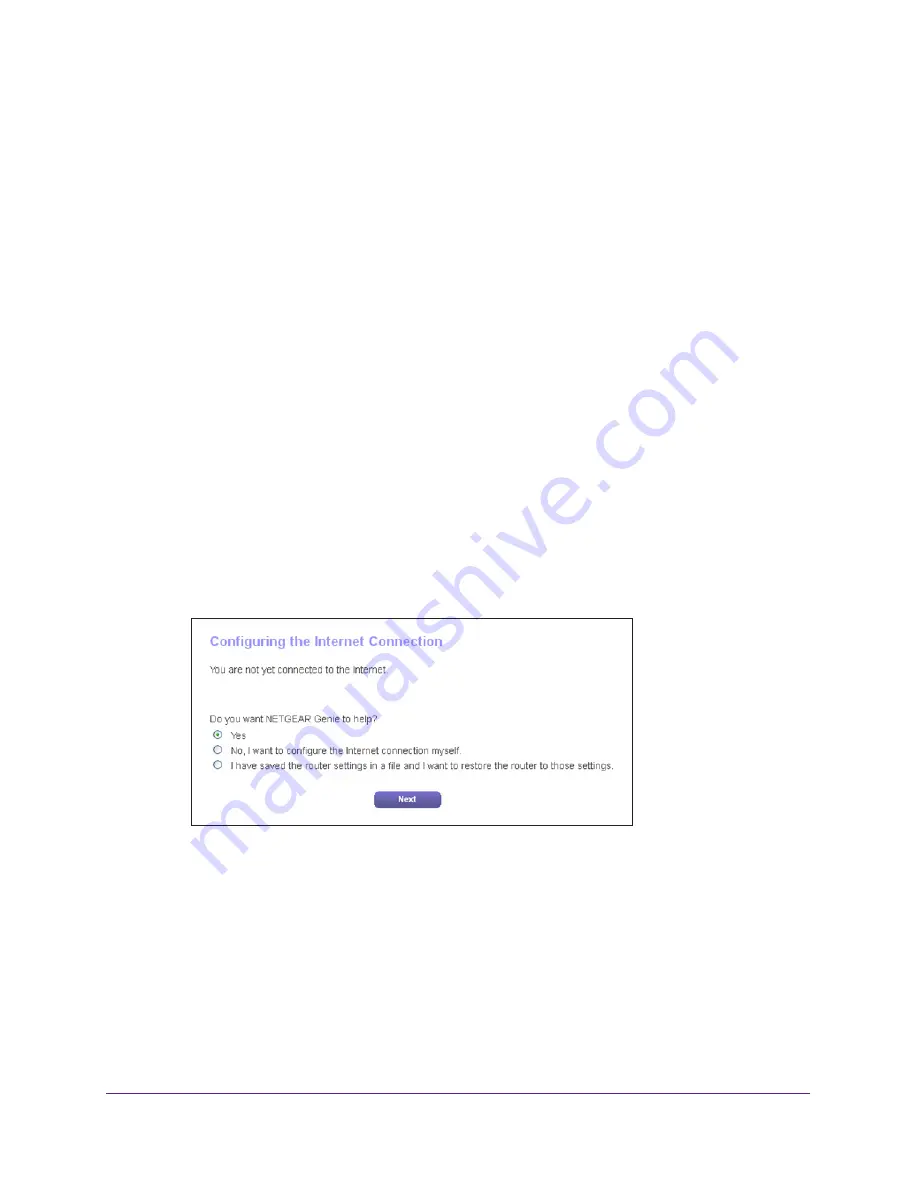
Connect to the Network and Access the Router
17
N900 WiFi Router
•
The ISP configuration information for your DSL account
•
ISP login name and password
•
Fixed or static IP address setting (special deployment by ISP; this setting is rare)
If you cannot locate this information, ask your ISP to provide it. When your Internet
connection is working, you no longer need to launch the ISP login program on your computer
to access the Internet. When you start an Internet application, your router automatically logs
you in.
NETGEAR genie runs on any device with a web browser. Installation and basic setup takes
about 15
minutes to complete.
To use NETGEAR genie to set up your router:
1.
Turn the router on by pressing the
On/Off
button.
2.
Make sure that your computer or wireless device is connected to the router with an Ethernet
cable (wired) or wirelessly with the preset security settings listed on the label.
Note:
If you want to change the router’s WiFi settings, use a wired connection
to avoid being disconnected when the new WiFi settings take effect.
3.
Launch a web browser.
The screen that displays depends on whether you accessed the router before:
•
The first time you set up the Internet connection for your router, the browser goes to
http://www.routerlogin.net and the NETGEAR genie screen displays.
•
If you already used the NETGEAR genie, type
http://www.routerlogin.net
in the
address field for your browser to display the NETGEAR genie screen.
4.
Follow the onscreen instructions.
NETGEAR genie guides you through connecting the router to the Internet.
5.
If the browser cannot display the web page, do the following:
•
Make sure that the computer is connected to one of the four LAN Ethernet ports or
wirelessly to the router.
•
Make sure that the router is receiving power and that its Power LED is lit green.
•
Close and reopen the browser or clear the browser cache.






























