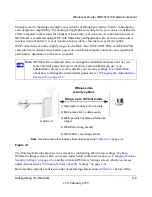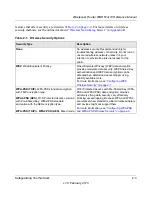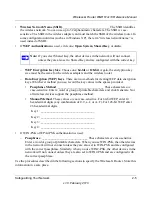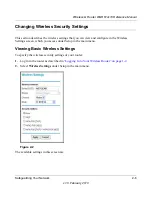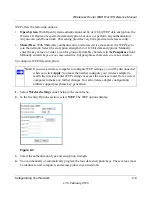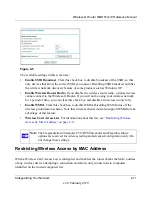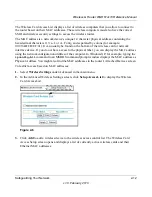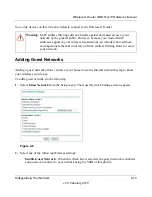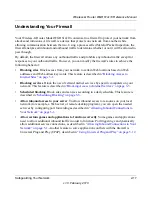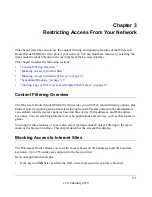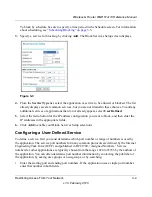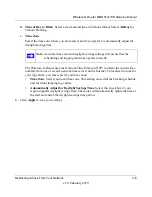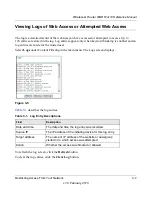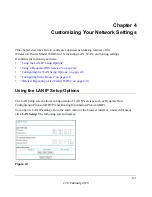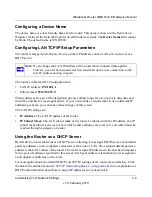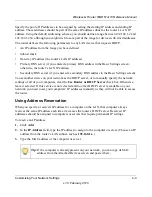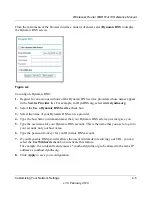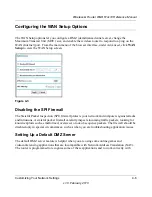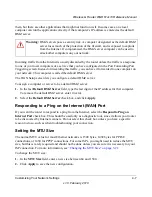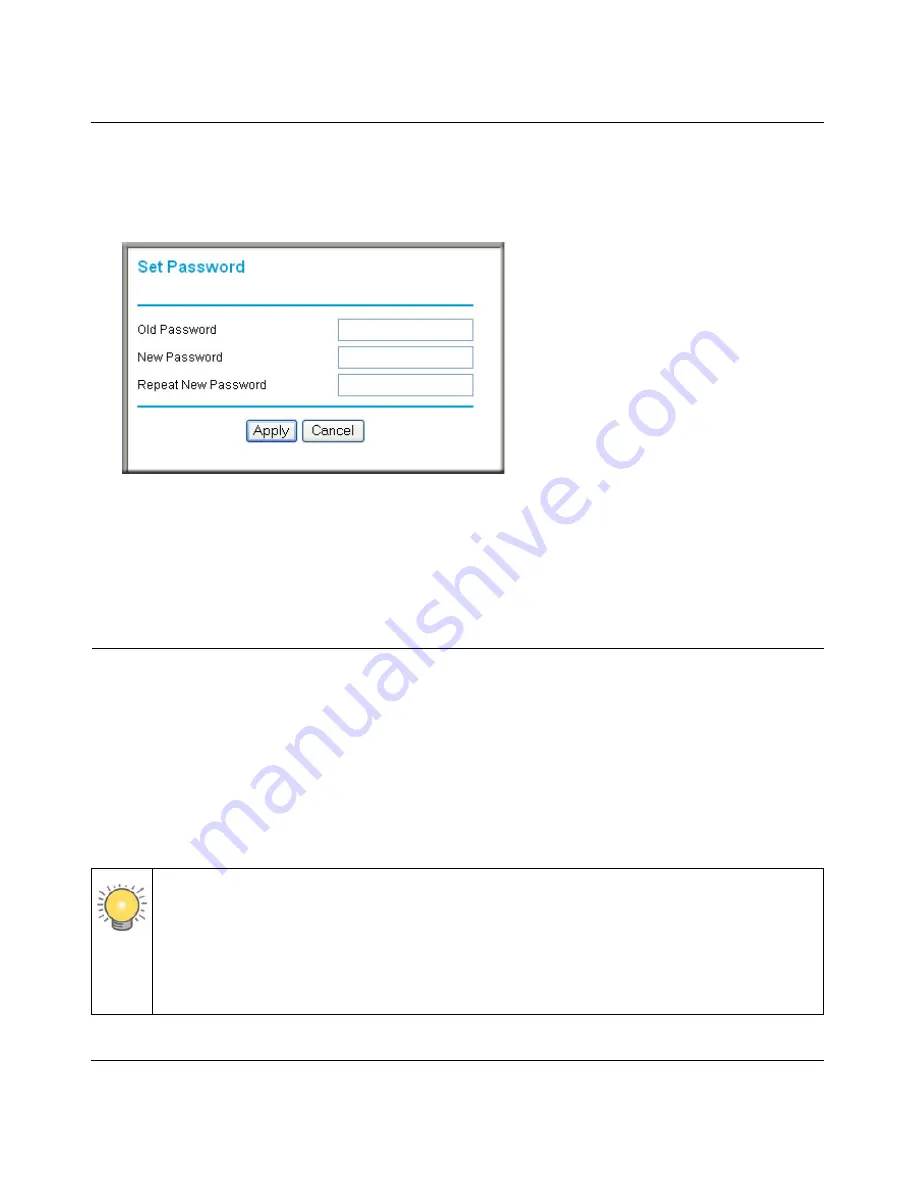
Wireless-G Router WGR614v10 Reference Manual
Safeguarding Your Network
2-16
v1.0, February 2010
To change the administrator password:
1.
On the main menu, under Maintenance, select
Set Password
to display the Set Password
screen.
2.
To change the password, first enter the old password, then enter the new password twice.
3.
Click
Apply
.
Backing Up Your Configuration
The configuration settings of the Wireless-G Router are stored within the router in a configuration
file. You can back up (save) this file and retrieve it later. NETGEAR recommends that you save
your configuration file after you complete the configuration. If the router fails or becomes
corrupted, or an administrator password is lost, you can easily re-create your configuration by
restoring the configuration file.
For instructions on saving and restoring your configuration file, see
“Managing the Configuration
File” on page 6-6
.
Figure 2-9
Tip:
Before saving your configuration file, change the administrator password to the
default,
password
. Then change it again after you have saved the configuration file.
If you save the file with a new password, and then you later forget the new
password, you will have to reset the router back to the factory defaults and log in
using the default password of
password
. This means you will have to re-enter all the
router configuration settings.