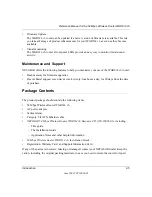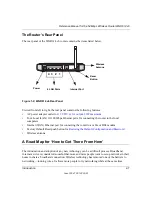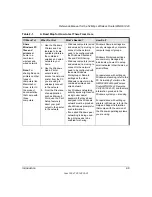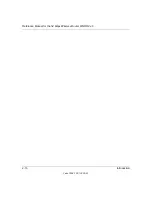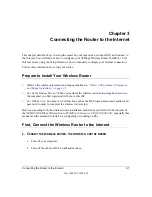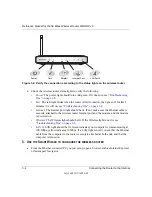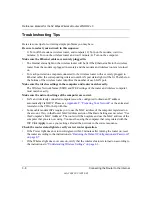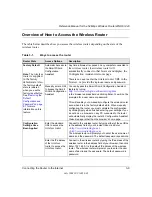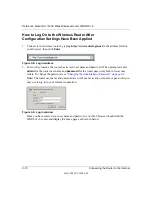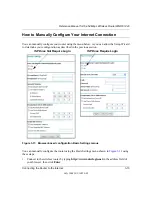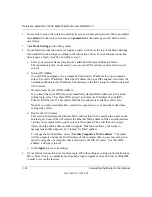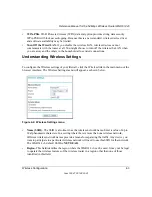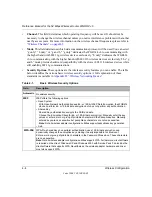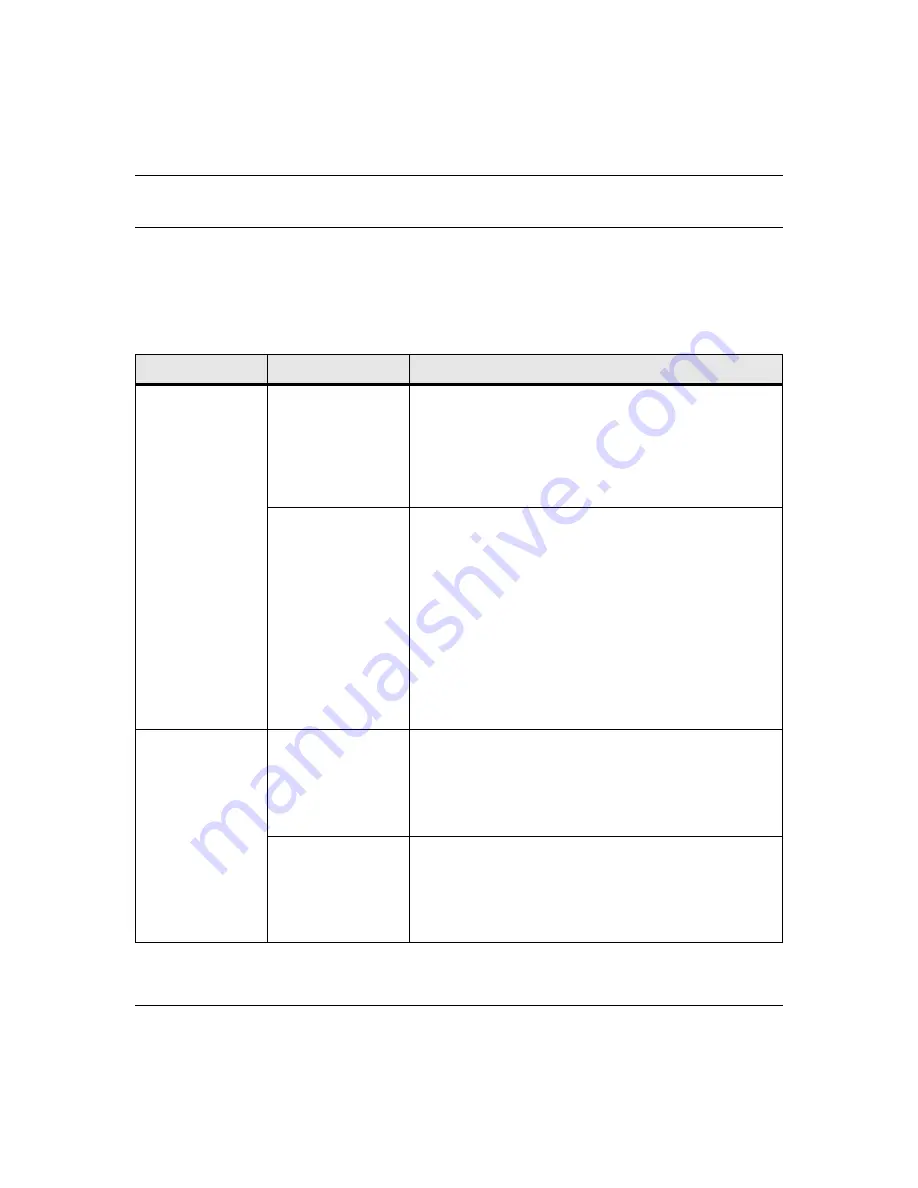
Reference Manual for the 54 Mbps Wireless Router WGR614 v6
Connecting the Router to the Internet
3-9
July 2004 202-10036-01
Overview of How to Access the Wireless Router
The table below describes how you access the wireless router, depending on the state of the
wireless router.
Table 3-1.
Ways to access the router
Router State
Access Options
Description
Factory Default
Note
: The
wireless
router is supplied
in the factory
default state. Also,
t
he factory default
state is restored
when you use the
factory reset button.
See
Default
Configuration and
Password” on page
8-7
for more
information on this
feature.
Automatic Access via
the Smart Wizard
Configuration
Assistant
Any time a browser is opened on any computer connected to
the
wireless router
, the
wireless router will
automatically connect to that browser and display the
Configuration Assistant welcome page.
There is no need to enter the
wireless router URL in the
browser, or provide the
login user name and password.
Manually enter a URL
to bypass the Smart
Wizard Configuration
Assistant
You can bypass the Smart Wizard Configuration Assistant
feature by typing
http://www.routerlogin.net/basicsetting.htm
in the browser address bar and clicking Enter. You will not be
prompted for a user name or password.
This will enable you to manually configure the wireless router
even when it is in the factory default state. When manually
configuring the router, you must complete the configuration
by clicking Apply when finished entering your settings. If you
do not do so, a browser on any PC connected to the router
will automatically display the router's Configuration Assistant
Welcome page rather than the browser’s home page.
Configuration
Settings Have
Been Applied
Enter the standard
URL to access the
wireless router
Connect to the wireless router by typing either of these URLs
in the address field of your browser, then click Enter:
•
http://www.routerlogin.net
•
http://www.routerlogin.com
The wireless router will prompt you to enter the user name of
admin and the password. The default password is password.
Enter the IP address
of the
wireless
router
to access the
wireless router.
Connect to the wireless router by typing the IP address of the
wireless router in the address field of your browser, then click
Enter. 192.168.0.1 is the default IP address of the wireless
router. The wireless router will prompt you to enter the user
name of admin and the password. The default password is
password.