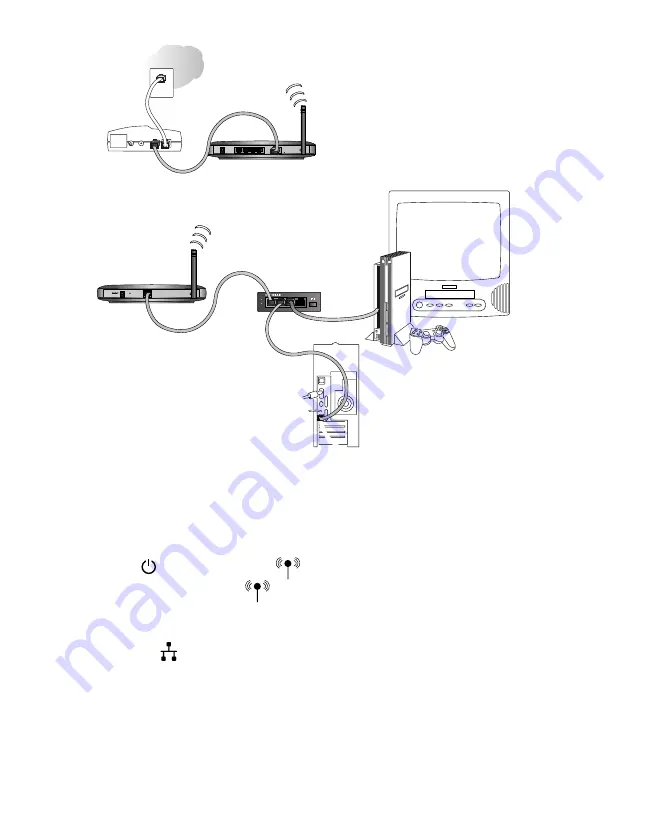
5.
Connect the provided Ethernet cable between the WGE101 Wireless Bridge and the hub.
6.
Connect each gaming console or other Ethernet-enabled device to the hub using an
Ethernet cable.
7.
Connect the hub’s power adapter and plug that power adapter in to a power outlet.
8.
Connect the bridge’s power adapter and plug the power adapter in to a power outlet.
The Power and Wireless LAN lights should light up.
9.
After the Wireless LAN light lights up, turn on the gaming console(s) or other
Ethernet-enabled device(s).
If the bridge, hub, and the Ethernet-enabled devices are successfully connected, the
Network light will light up. This light flashes when there is network activity.
Note:
If your setup works with the default settings, you don’t need to configure the bridge
unless you need to change the Country/Region setting from the default setting (
U.S.A.
) or
you need to assign a unique IP address to subsequent WGE101 bridges. See page xxx for
information on configuring the bridge.
6
1
2
3
4
10 BASE-T HUB
EN104 Link Rx
Normal / Uplink
PWR
COL
Wireless Router
WGR814
Cable or DSL modem
WGE101 Wireless
Ethernet Bridge
EN104TP Ethernet Hub
Gaming console or other
Ethernet-enabled device
12 VDC 1.2A
+
PC
Содержание WGE101
Страница 1: ......























