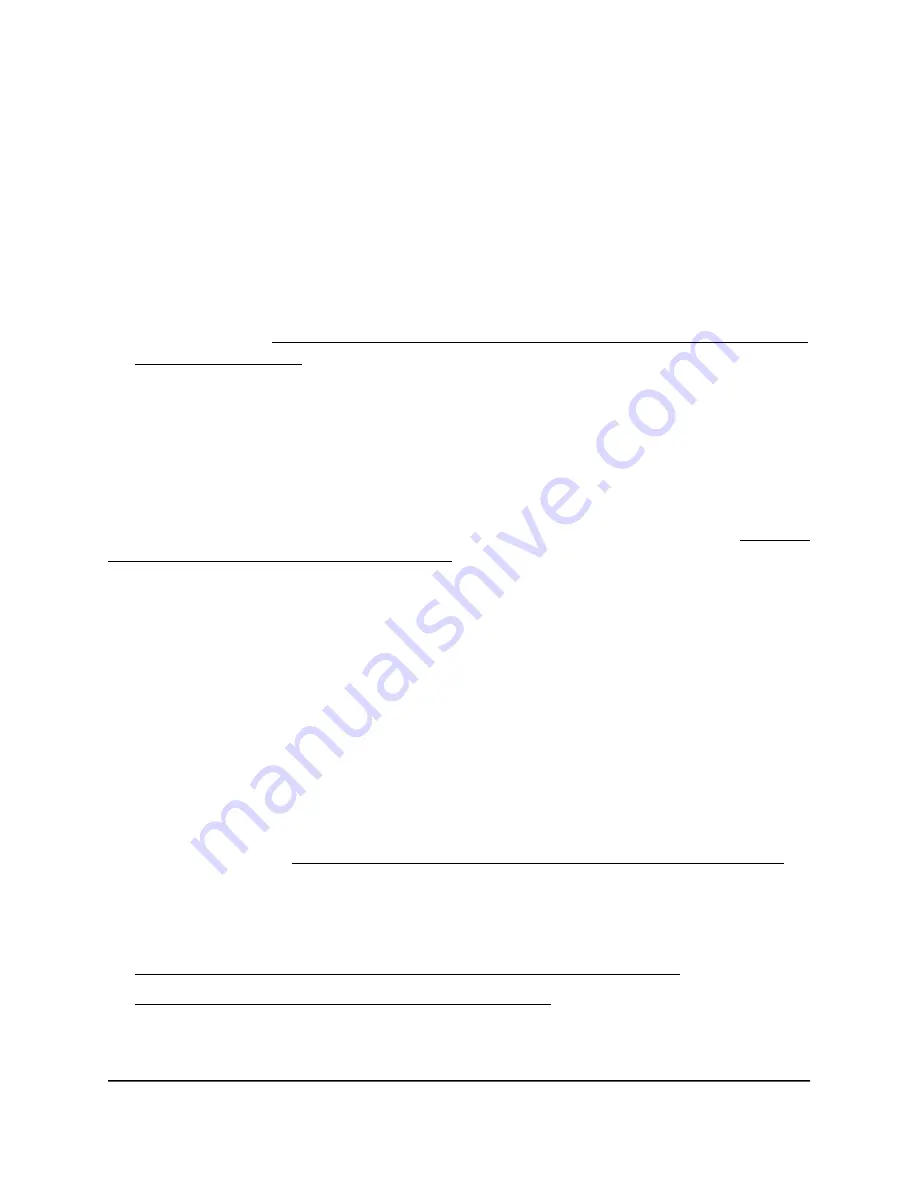
To set up the access point with an Ethernet connection to your network:
1. Connect an Ethernet cable to the LAN 1/PoE+ port on the access point.
2. Connect the other end of the Ethernet cable to a port on a switch that is connected
to your network and to the Internet.
The access point requires 802.3at (PoE+) input.
Note: For optimal functioning, make sure that you use an 802.3at (PoE+) switch and
not an 802.3af (PoE) switch. If the Power LED remains solid amber after the access
point starts up, the access point might receive insufficient PoE power. For more
information, see The access point functions as a PoE PD and the Power/Cloud LED
remains solid amber on page 239.
While the access point is starting or in the process of getting an IP address from a
DHCP server (or router functioning as a DHCP server) in your network, the
Power/Cloud LED initially lights solid amber, and then blinks amber slowly. After
about two minutes, the Power/Cloud LED turns solid green or solid blue and the
access point is ready for you to perform the initial configuration.
For information about accessing the access point for initial configuration, see Connect
to the access point for initial configuration on page 21.
Connect to the access point for initial
configuration
After you set up the access point, you can use several methods to connect to it for initial
configuration.
For remote management of the access point (and of multiple devices and networks),
you can use the NETGEAR Insight Cloud Portal on a computer or tablet or the NETGEAR
Insight app on an iOS or Android mobile device. If you use the access point in a
standalone configuration, you can use the local browser UI on a computer or tablet. For
more information, see About the local browser user interface and NETGEAR Insight on
page 9.
For information about using the Insight Cloud Portal or Insight app, see one of the
following sections:
•
Connect over the Internet using the NETGEAR Insight Cloud Portal on page 22
•
Connect over WiFi using the NETGEAR Insight app on page 24
User Manual
21
Install the Access Point in Your
Network and Access It for Initial
Configuration
Insight Managed WiFi 6 AX5400 Access Point Model WAX628
















































