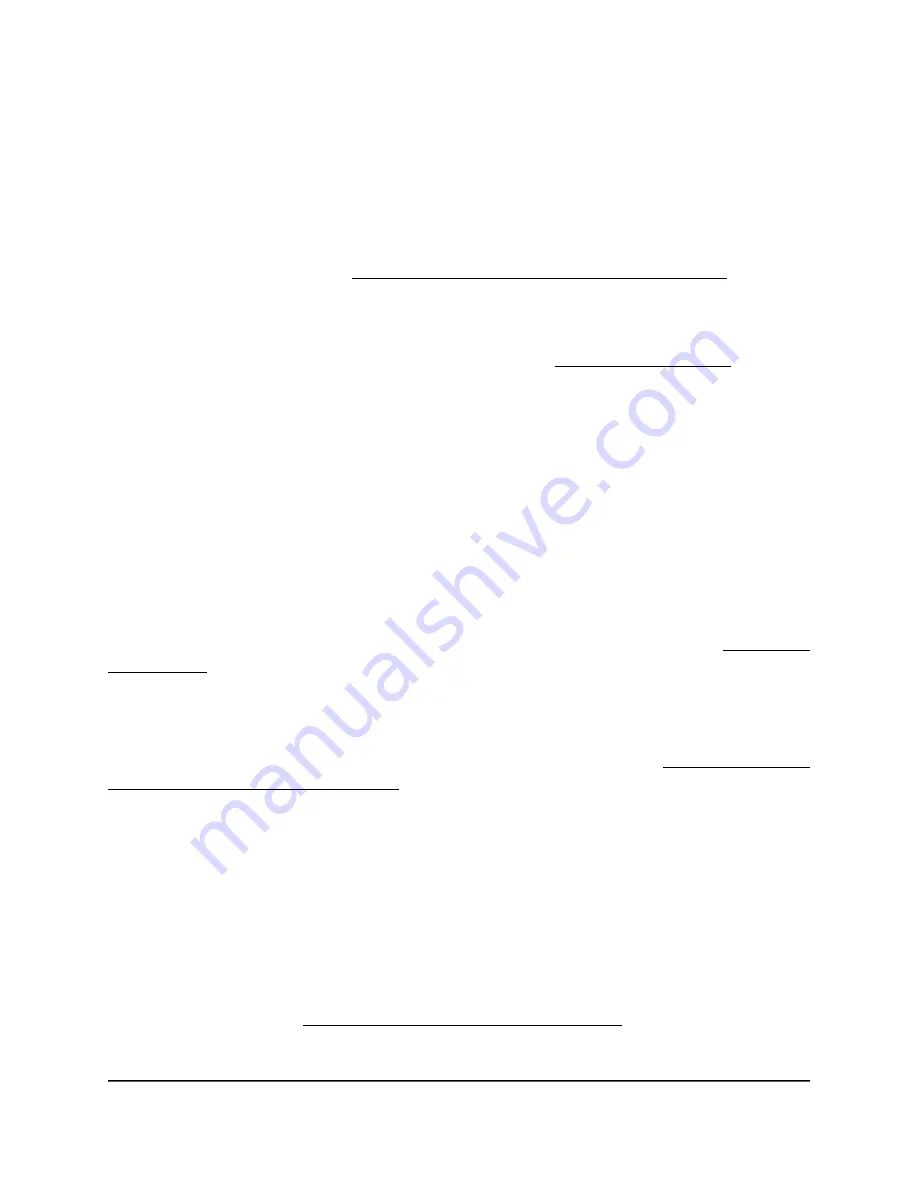
Do the following:
1. Disconnect the access point from its power source, reconnect it, and wait several
minutes to see if the startup procedure completes successfully.
2. If the startup procedure still does not complete successfully and the Power/Cloud
LED remains solid amber after five minutes, use the Reset button to return the access
point to its factory default settings.
For more information, see Use the Reset button to reset the access point on page
169.
If the error persists, a hardware problem might exist. For recovery instructions or help
with a hardware problem, contact technical support at netgear.com/support.
Power/Cloud LED is blinking amber slowly, continuously
When you connect the access point to a power source, the Power/Cloud LED lights
solid amber temporarily and then turns solid green or solid blue, indicating that the
startup procedure is complete and the access point is ready. During regular operation,
the only time that the Power/Cloud LED blinks amber temporarily is when firmware is
being upgraded. Also, in that situation, the Power/Cloud LED blinks amber quickly, not
slowly.
If the Power/Cloud LED blinks amber slowly and continuously, the access point did not
receive an IP address from a DHCP server.
Check to make sure that the DHCP client of the access point is enabled (see Enable the
DHCP client on page 134), that your network includes a DHCP server (or a router that
functions as a DHCP server), and that the DHCP server can reach the access point (both
must be on the same network).
In the unlikely situation that your network does not include a DHCP server, you might
need to configure a fixed (static) IP address on the access point (see Disable the DHCP
client and specify a fixed IP address on page 133).
The access point functions as a PoE PD and the
Power/Cloud LED remains solid amber
When you connect the access point to a power source, the Power/Cloud LED lights
solid amber initially, then blinks amber slowly, and finally turns solid green or solid blue,
indicating that the startup procedure is complete and the access point is ready.
Do the following:
If the error persists, see Power/Cloud LED remains solid amber on page 238.
User Manual
239
Diagnostics and
Troubleshooting
Insight Managed WiFi 6 AX5400 Access Point Model WAX628
















































