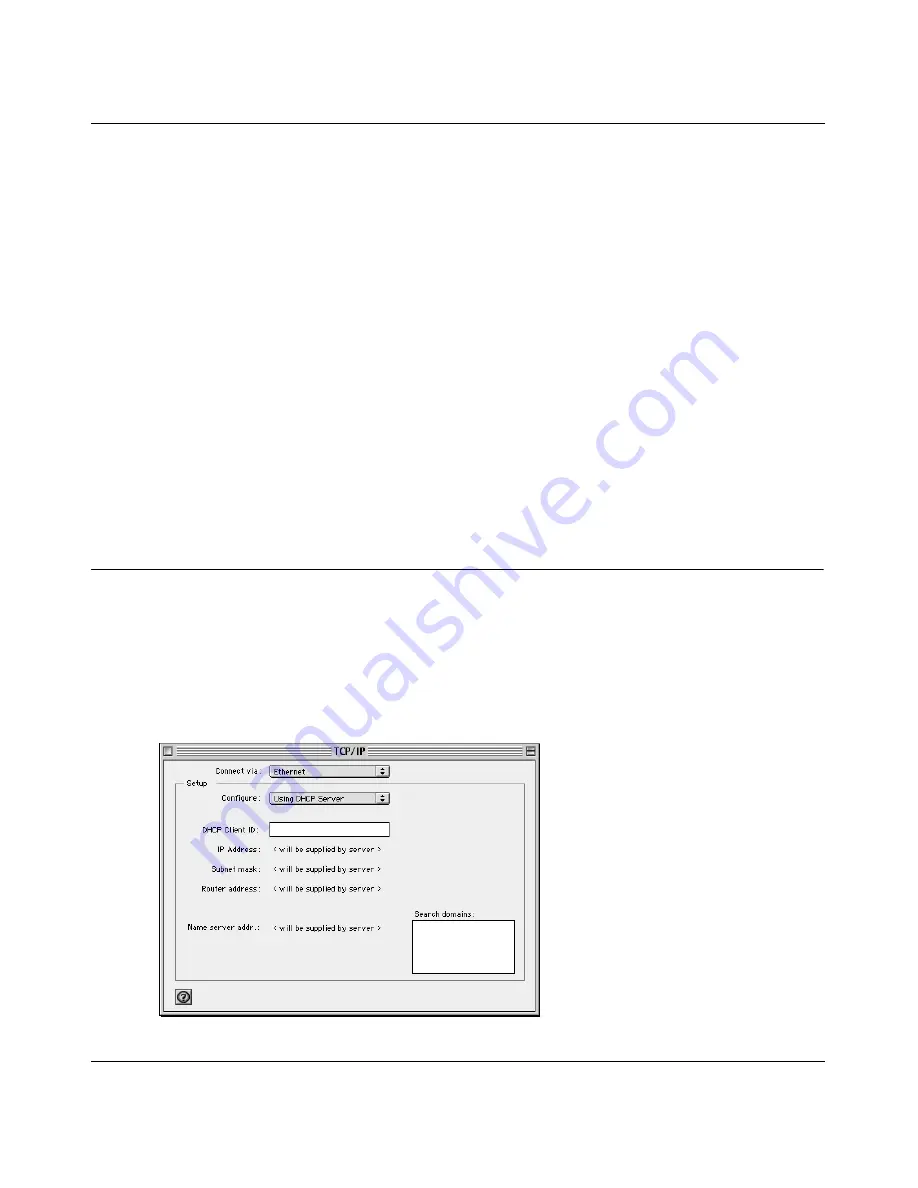
Reference Guide for the Model RO318 Cable/DSL Security Router
Preparing Your Network
3-5
To check your PC’s TCP/IP configuration:
1.
On the Windows taskbar, click the Start button, and then click Run.
The Run window opens.
2.
Type
winipcfg
, and then click OK.
The IP Configuration window opens, which lists (among other things), your IP address, subnet
mask, and default gateway.
3.
Select your Ethernet adapter.
The window is updated to show your settings, which should match the values below if you are
using the default TCP/IP settings that NETGEAR recommends:
•
The IP address is between 192.168.0.2 and 192.168.0.31
•
The subnet mask is 255.255.255.0
•
The default gateway is 192.168.0.1
Configuring the Macintosh for IP Networking
Beginning with Macintosh Operating System 7, TCP/IP is already installed on the Macintosh. On
each networked Macintosh, you will need to configure TCP/IP to use DHCP by following these
steps:
1.
From the Apple menu, select Control Panels, then TCP/IP.
The TCP/IP Control Panel opens:
Содержание RO318
Страница 4: ...iv...
Страница 10: ...x...
Страница 12: ...xii...
Страница 16: ......
Страница 22: ...Reference Guide for the Model RO318 Cable DSL Security Router 1 6 Introduction...
Страница 38: ...Reference Guide for the Model RO318 Cable DSL Security Router 3 10 Preparing Your Network...
Страница 52: ...Reference Guide for the Model RO318 Cable DSL Security Router 4 14 Basic Configuration of the Router...
Страница 64: ...Reference Guide for the Model RO318 Cable DSL Security Router 5 12 Advanced Configuration of the Router...
Страница 94: ...Reference Guide for the Model RO318 Cable DSL Security Router B 14 Networks Routing and Firewall Basics...
Страница 98: ...Reference Guide for the Model FR314 Cable DSL Firewall Router 4 Glossary...
















































