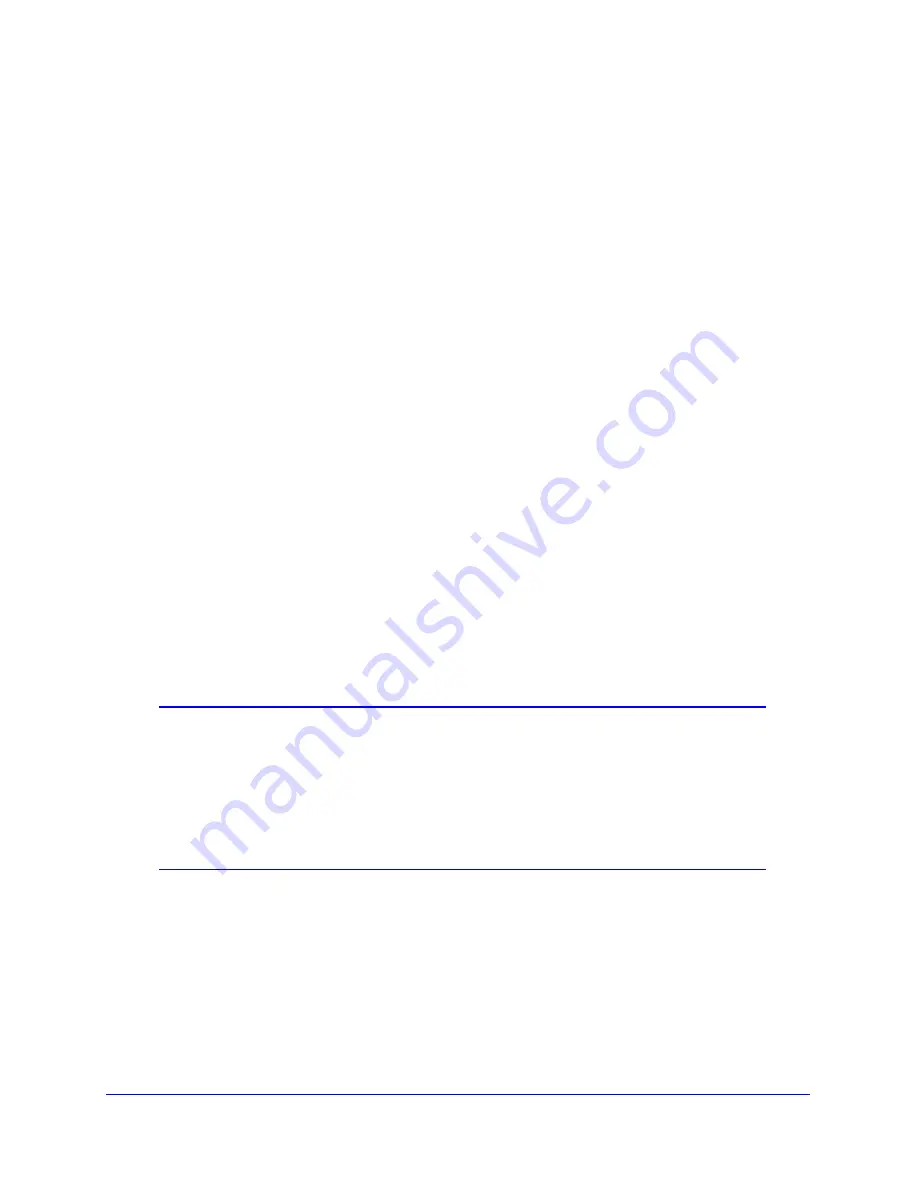
Chapter 2: Configuring Your Wireless Network and Security Settings
|
23
N300 Wireless Gigabit ADSL2+ Modem Router DGN3500 User Manual
•
If a computer is connected to the network, you can select it from the Available
Wireless Stations list.
•
You can copy and paste the MAC addresses from the wireless modem router’s
Attached Devices screen into the MAC Address field of this screen. To do this,
configure each wireless computer to obtain a wireless link to the wireless modem
router. The computer should then appear in the Attached Devices screen.
•
If the computer is not connected, you can type in its MAC address. The MAC address
is usually printed on the wireless device, or it might appear in the wireless modem
router’s DHCP table. The MAC address is 12 hexadecimal digits.
5.
Click
Add
to add the station to the Trusted Wireless Stations list.
Tip:
If you are using a wireless computer to set up access control, be sure to
add your computer to the Trusted Wireless Stations list. Otherwise when
you click
Apply
and your changes take effect you will be disconnected
from the wireless network.
6.
Make sure the
Turn Access Control On
check box is selected, and then click
Apply
.
Now, only devices on this list will be allowed to wirelessly connect to the wireless modem
router. This prevents unauthorized access to your network.
Configuring Mixed WPA-PSK+WPA2-PSK Security
A high-performance client such as the NETGEAR WN511B must connect to the wireless
modem router using WPA2-PSK to achieve maximum performance. Wireless clients that
connect to the wireless modem router using WPA-PSK run at no more than 802.11g speed.
This option allows wireless clients to use either encryption method.
Note:
Not all wireless adapters support WPA or WPA2. Furthermore, client
software is required on the client. Windows XP and Windows 2000
with Service Pack 3 do include the client software that supports
WPA. Nevertheless, the wireless adapter hardware and driver must
also support WPA. Consult the product document for your wireless
adapter and WPA client software for instructions on configuring WPA
settings.
To configure Mixed WPA-PSK+WPA2-PSK:
1.
Log in at the default LAN address of
http://192.168.0.1
,
with the default user name of
admin
and default password of
password
, or using whatever LAN address and
password you have set up.
2.
Select Wireless Settings below Setup in the main menu of the wireless modem router.
3.
Select the
Mixed WPA-PSK+WPA2-PSK
radio button. The Wireless Settings screen
expands to include the WPA-PSK.






























