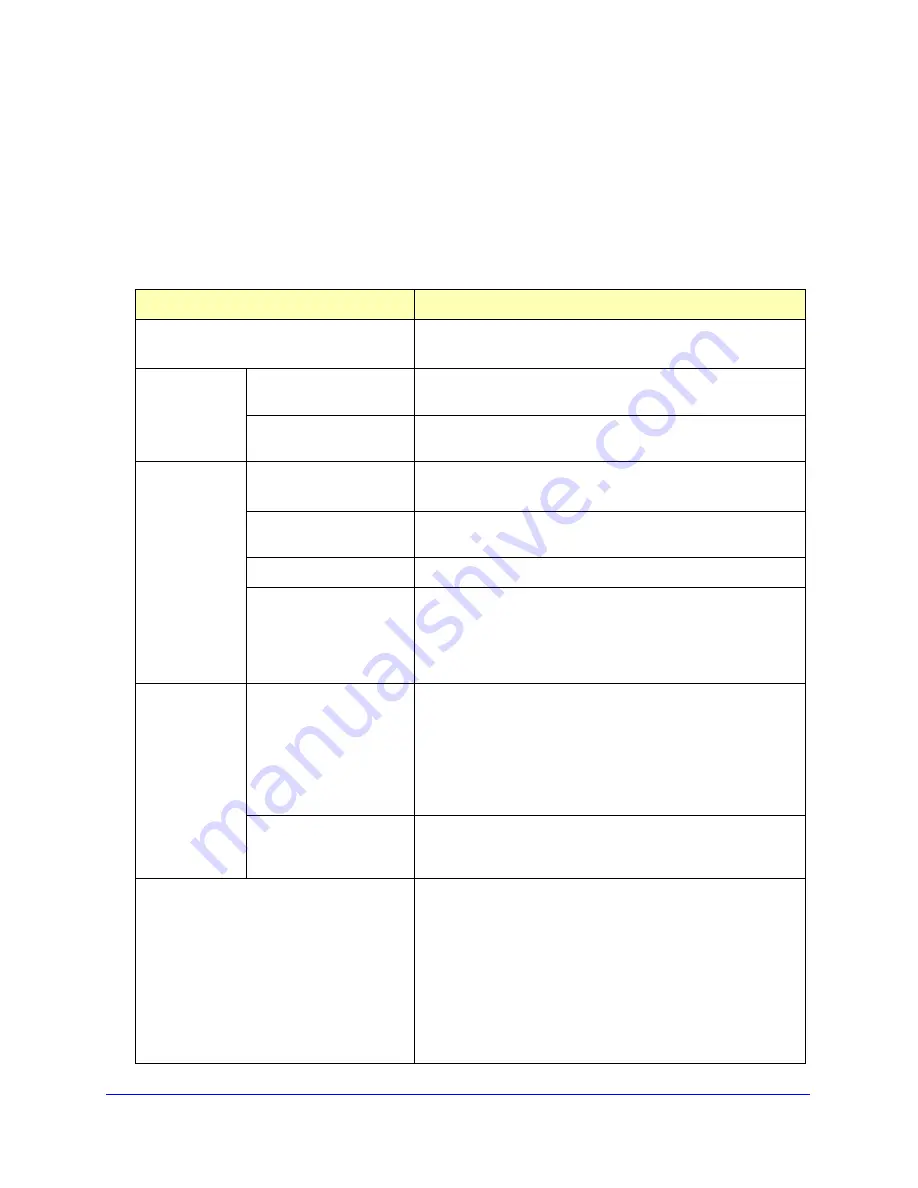
Chapter 1: Connecting Your Router to the Internet
|
11
N300 Wireless Gigabit ADSL2+ Modem Router DGN3500 User Manual
5.
If no login is required, you can specify the MAC Address setting.
6.
Click
Apply
to save your settings.
7.
Click
Test
to test your Internet connection. If the NETGEAR website does not appear within
one minute, refer to.
When your Internet connection is working, you do not need to launch the ISP’s login
program on your computer to access the Internet. When you start an Internet application,
your wireless modem router automatically logs you in.
Settings
Description
Does Your ISP Require a Login?
•
Yes
•
No
These fields
appear only if no
login is required.
Account Name
(If required)
Enter the account name provided by your ISP. This might also
be called the host name.
Domain Name
(If required)
Enter the domain name provided by your ISP.
These fields
appear only if
your ISP
requires a login.
Encapsulation
•
PPPoE (PPP over Ethernet)
•
PPPoA (PPP over ATM)
Login
The login name provided by your ISP. This is often an e-mail
address.
Password
The password that you use to log in to your ISP.
Idle Timeout (In minutes)
If you want to change the login time-out, enter a new value in
minutes. This determines how long the wireless modem router
keeps the Internet connection active after there is no Internet
activity from the LAN. Entering an Idle Timeout value of 0 (zero)
means never log out.
Internet IP
Address
•
Get Dynamically from ISP
. Your ISP uses DHCP to assign
your IP address. Your ISP automatically assigns these
addresses.
•
Use Static IP Address
. Enter the IP address that your ISP
assigned. Also enter the IP subnet mask and the gateway IP
address. The gateway is the ISP’s wireless modem router to
which your wireless modem router will connect.
This field appears only if
no login is required.
•
Use IP Ov er ATM (IFoA)
. Your ISP uses Classical IP
addresses (RFC 1577). Enter the IP address, IP subnet
mask, and gateway IP addresses that your ISP assigned.
Domain Name Server (DNS) Address
The DNS server is used to look up site addresses based on their
names.
•
Get Automatically from ISP
. Your ISP uses DHCP to
assign your DNS servers. Your ISP automatically assigns
this address.
•
Use These DNS Ser vers
. If you know that your ISP does
not automatically transmit DNS addresses to the wireless
modem router during login, select this option, and enter the
IP address of your ISP’s primary DNS server. If a secondary
DNS server address is available, enter it also.


























