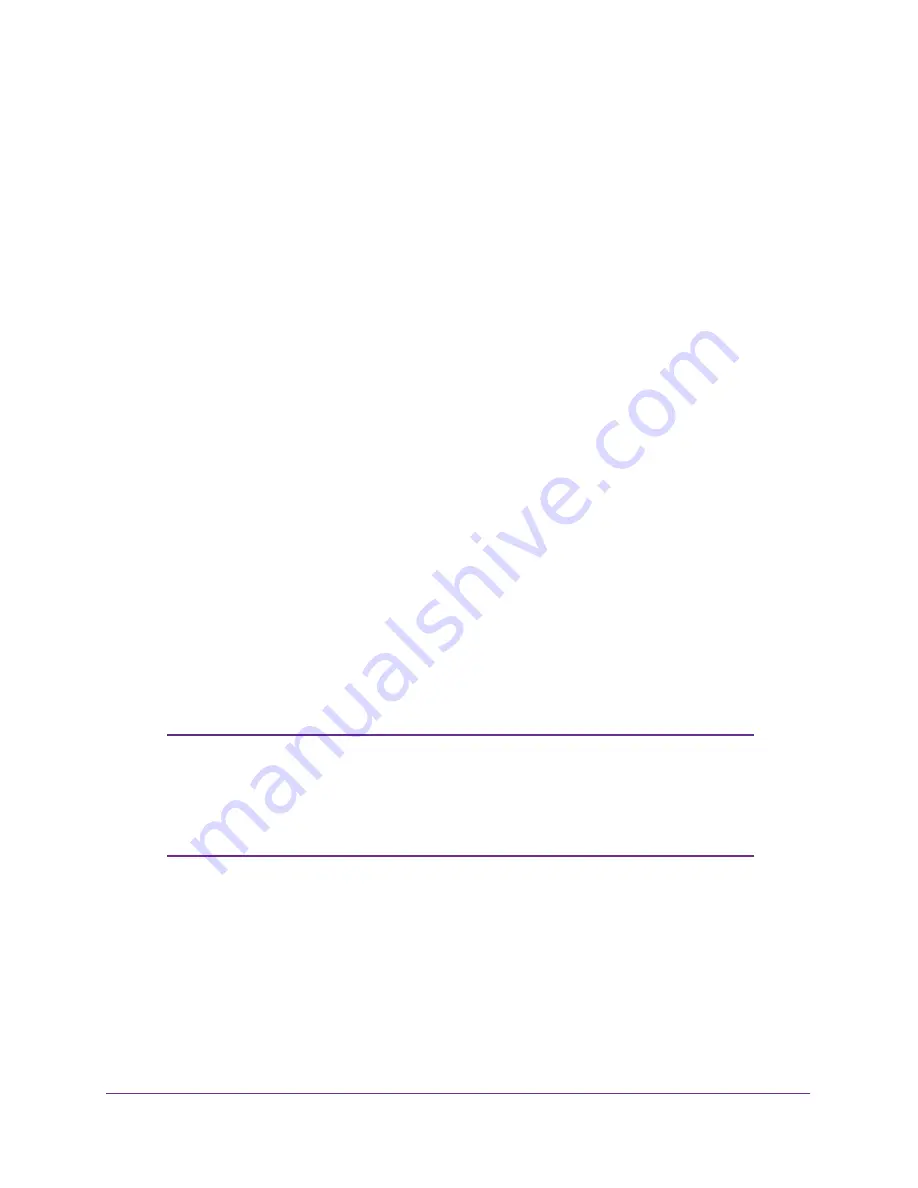
Advanced Settings
92
R6100 WiFi Router
8.
Type the gateway IP address, which has to be on the same LAN segment as the router.
9.
Type a number from 1 through 15 as the metric value.
This value represents the number of routers between your network and the destination.
Usually, a setting of 2 or 3 works, but if this is a direct connection, set it to 1.
10.
Click the
Apply
button.
The static route is added.
To edit or delete a static route:
1.
Select
ADVANCED > Advanced Setup > Static Routes
.
The Static Routes screen displays.
2.
In the table, select the radio button next to the route that you want to edit or delete.
3.
Do one of the following:
•
Click the
Edit
button.
The Static Routes screen adjusts.
a.
Edit the route information.
b.
Click the
Apply
button.
•
Click the
Delete
button.
The route is removed from the table.
Remote Management
The remote management feature lets you access your router over the Internet to view or
change its settings.
Note:
Be sure to change the router default password to a secure
password. The ideal password contains no dictionary words from
any language and contains uppercase and lowercase letters,
numbers, and symbols. It can be up to 30 characters. See
Change
the Password
on page
78.
















































