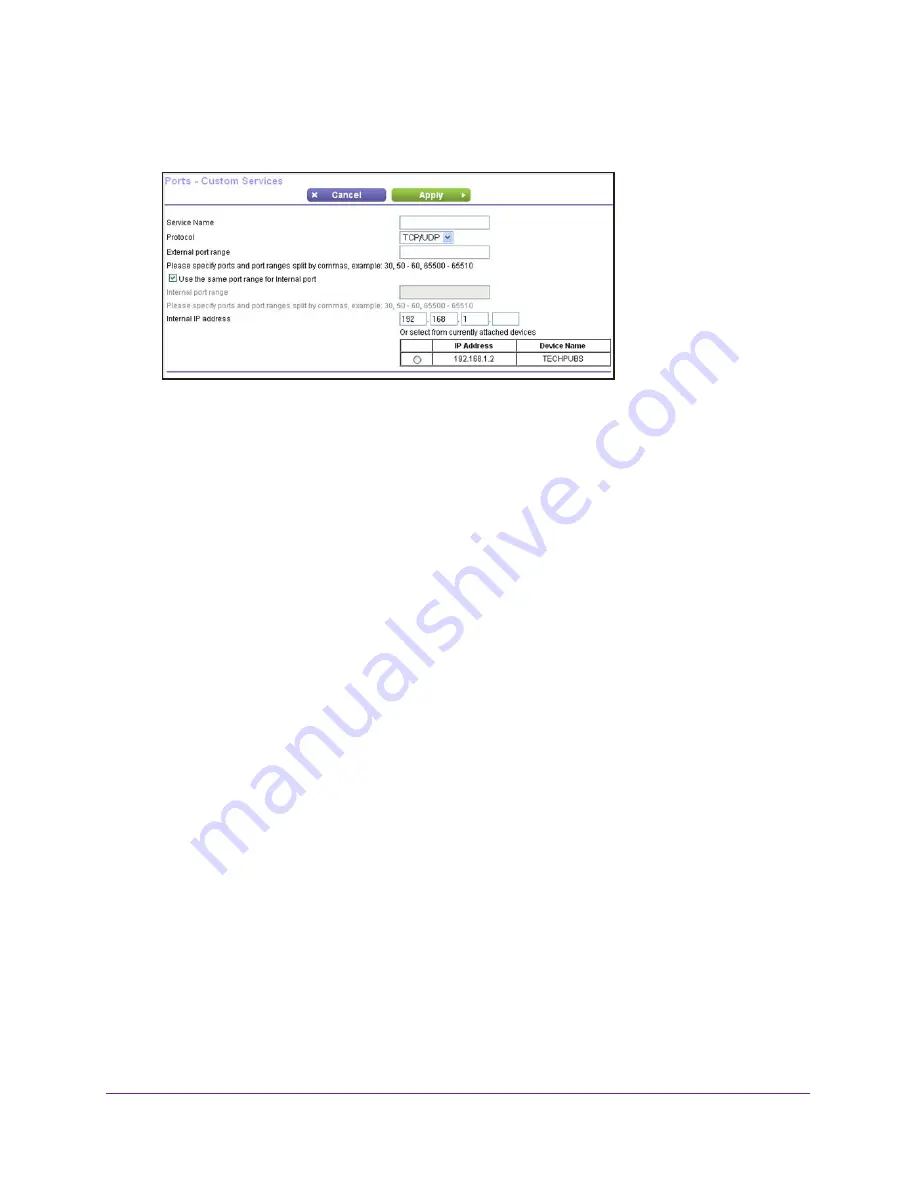
Security
65
R6100 WiFi Router
2.
Select the
Port Forwarding
radio button as the service type.
3.
Click the
Add Custom Service
button.
4.
In the Service Name field, enter a descriptive name.
5.
In the Protocol field, select the protocol. If you are unsure, select
TCP/UDP
.
6.
In the External port range field, specify the port or port range.
7.
Either select the
Use the same port range for internal port
check box or fill in the Internal
IP address field.
8.
Click the
Apply
button.
The service appears in the list in the Port Forwarding/Port Triggering screen.
Edit or Delete a Port Forwarding Entry
To edit or delete a port forwarding entry:
1.
Select
ADVANCED > Advanced Setup > Port Forwarding/Port Triggering
.
2.
Select the
Port Forwarding
radio button as the service type
3.
In the table, select the radio button next to the service name.
4.
Click the
Edit Service
or
Delete Service
button.
Application Example: Make a Local Web Server Public
If you host a web server on your local network, you can use port forwarding to allow web
requests from anyone on the Internet to reach your web server.
To make a local web server public:
1.
Assign your web server either a fixed IP address or a dynamic IP address using DHCP
address reservation.
In this example, your router always gives your web server an IP address of 192.168.1.33.
2.
In the Port Forwarding/Port Triggering screen, configure the router to forward the HTTP
service to the local address of your web server at
192.168.1.33
.
HTTP (port 80) is the standard protocol for web servers.






























