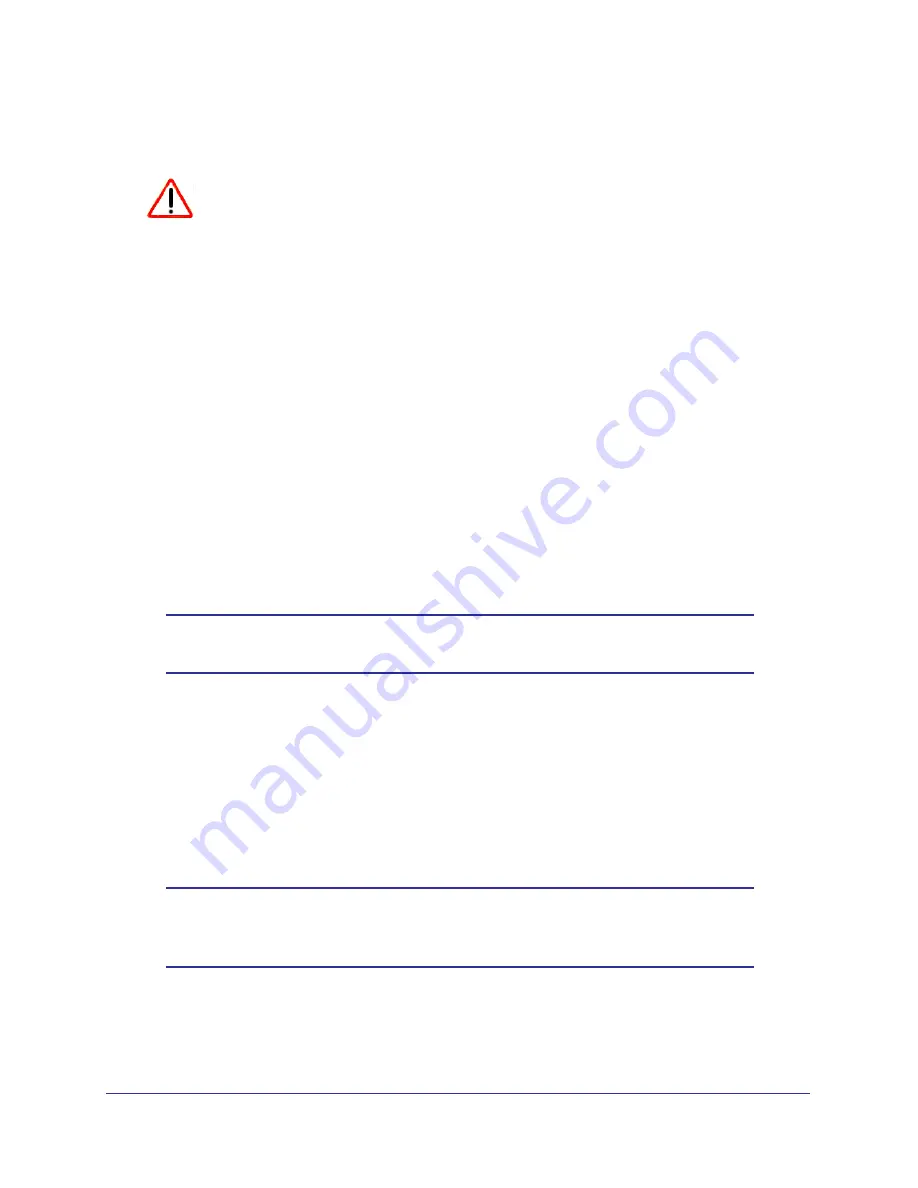
Chapter 100-240VAC PSU XCM88PS1 Installation Note
|
9
8800 Series 100-240VAC PSU XCM88PS1 Installation Guide
Removing an 8800 Series 100-240VAC PSU
CAUTION:
An operating AC PSU may be hot to the touch; use thermal protective
gloves when handling the 8800 Series 100-240VAC PSU during removal.
To remove a PSU:
1.
Attach an ESD-preventive wrist strap to your wrist. If it is not already attached, connect
the metal end to the ground receptacle at the top-left corner of the switch front panel.
2.
For the AC power cord:
•
If you are replacing only the power supply and you will use the existing AC power cord
for the new PSU, you do not need to unplug the AC power cord.
•
If you are removing and replacing an AC power cord:
a.
Remove the power cord retainer as described in the hardware installation guide for
your switch.
b.
Completely disconnect and remove the old power cord.
c.
Connect the new AC power cord to the AC input on the front of the switch and then
connect the opposite end of the AC power cord to the wall outlet.
d.
After the cord is connected, re-install the power cord retainer.
Note:
For information about power cord requirements, see
Power Supply
Cords
on page 6.
3.
Lift the handle on the PSU.
4.
Pull the handle of the PSU to disconnect the PSU from the power connector at the back of
the power supply bay. Slide the PSU partway out of the bay.
5.
Wearing thermal protective gloves, place both hands under the PSU to support the weight
as it is pulled out from the switch.
6.
To install a replacement PSU, follow the instructions in the previous section,
Installing an
8800 Series 100-240VAC PSU
on page 7.
Note:
Leave the ESD strap permanently connected to the switch so that it
is always available when you need to handle ESD-sensitive
components.











