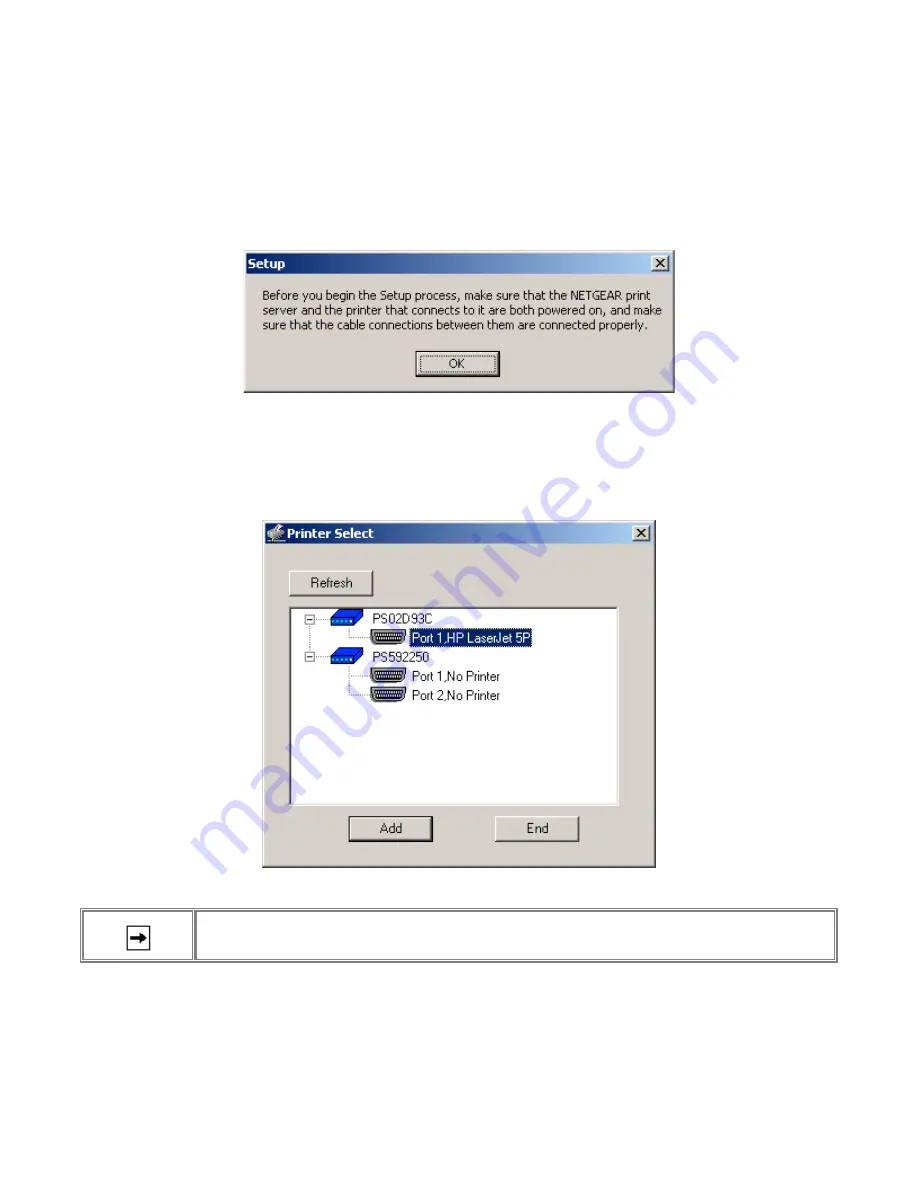
NetGear Print Server Manual
27
NETGEAR Add Printer Wizard - Write Down the Port Name
You can reach this setup procedure by answering Yes to the previous Figure 4-15 Information. Or open
NETGEAR Print Server group and run NEYGEAR Add Printer Wizard.
Make sure that the NETGEAR Print Server and the printer that connects to it are both powered on.
Make sure that the cable connections between them are properly connected.
Figure 4-16 Set up printer
Click on OK.
The Printer Select window, as illustrated in See Figure 4-17 Printer Select Window (Add Port), opens.
Figure 4-17 Printer Select Window (Add Port)
If the cables are not properly connected, your PC screen will appear empty when the Printer Select window opens.
If so, check the cable connections and click on the Refresh button, which will initiate the PC to browse again for a
port.
Click on the printer port you want to use with the print server, and click on Add.
The ADDPORT window for Epson print connection, as illustrated in below.
Содержание PS100 Series
Страница 26: ...NetGear Print Server Manual 18 The next screen shows you the progress of the installation Figure 4 6...
Страница 33: ...NetGear Print Server Manual 25 Figure 4 13 Set up TCP IP for Print Server to get an IP address...
Страница 58: ...NetGear Print Server Manual 50 UL listed UL 1950 CSA certified CSA 22 2 950 TUV licensed EN 60 950 T Mark...






























